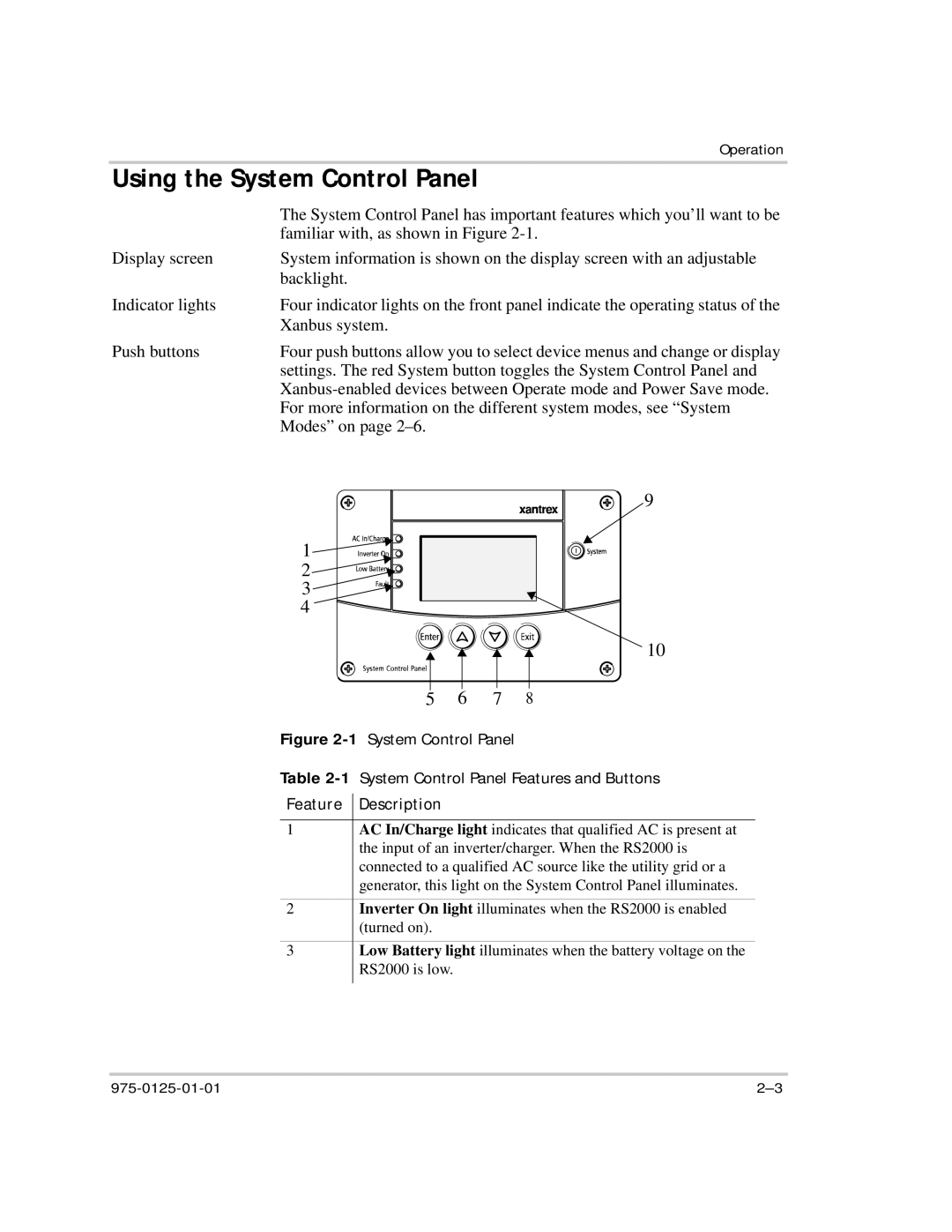| Operation |
Using the System Control Panel | |
| The System Control Panel has important features which you’ll want to be |
| familiar with, as shown in Figure |
Display screen | System information is shown on the display screen with an adjustable |
| backlight. |
Indicator lights | Four indicator lights on the front panel indicate the operating status of the |
| Xanbus system. |
Push buttons | Four push buttons allow you to select device menus and change or display |
| settings. The red System button toggles the System Control Panel and |
| |
| For more information on the different system modes, see “System |
| Modes” on page |
1![]()
![]()
![]()
![]()
![]()
![]()
![]()
![]() 2
2![]()
![]()
![]()
![]()
![]()
![]()
![]()
![]() 3
3![]()
![]()
![]()
![]()
![]()
![]()
4
5 | 6 | 7 | 8 |
9
10
Figure 2-1 System Control Panel
Table 2-1 System Control Panel Features and Buttons
Feature Description
1AC In/Charge light indicates that qualified AC is present at the input of an inverter/charger. When the RS2000 is connected to a qualified AC source like the utility grid or a generator, this light on the System Control Panel illuminates.
2Inverter On light illuminates when the RS2000 is enabled (turned on).
3Low Battery light illuminates when the battery voltage on the RS2000 is low.