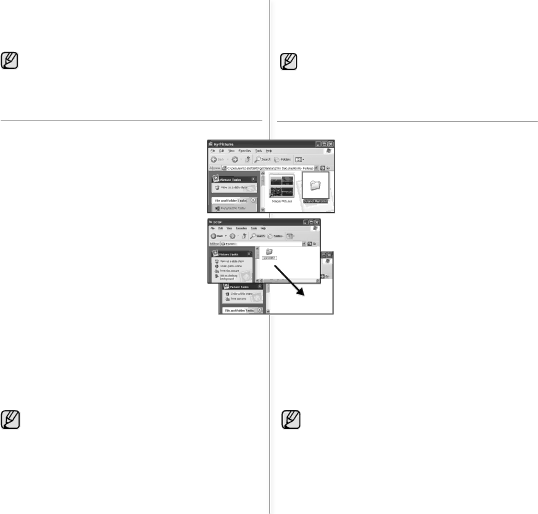
•When the folder number is 999 and the fi le number is 9,999, you cannot record any fi le. In this case, format your storage media. (memory card, etc.)
•You may modify the name of a fi le/folder stored in the memory card using a PC. This memory camcorder may not recognize modifi ed fi les.
TRANSFERRING FILES FROM THE MEMORY CAMCORDER TO YOUR PC
You can copy the movie image to your PC and play back those.
1.Execute the procedure in "Viewing the contents of storage media." ➥page 74
The folders in the storage media appear.
2.Create a new folder, enter the folder name, and then doubleclick it.
3.Select the folder to copy, and then drag and drop it into the destination folder.
•The folder is copied from the storage media to the PC.
•Saving the wrong kinds of fi les in a recording medium or deleting fi les or folders from a recording medium can cause problems with the operation of the memory camcorder.
When it is necessary to delete a fi le from a recording medium, delete it through the memory camcorder. Also, do not move or rename folders and fi les within the medium on PC.
Playing Back Files on the PC
Movie Images
Use the "DV Media Pro".
-You can install this software from the provided CD.
For more details of "Video Codec". ➥page 71
When playing back a fi le in the recording medium on your PC, copy the fi le to your PC, and then play it back. If video fi le is played back directly from recording medium (i.e. the memory camcorder is con- nected through USB to your PC), it may be not played back properly due to the inadequate processing speeds or other problems.
75_English
•Lorsque le numéro de dossier est 999 et que le numéro de
fichier atteint 9 999, il est impossible d’enregistrer un autre
fichier. Dans le cas présent, reformatez votre support de stock- age. (carte mémoire, etc.)
•Vous pouvez modifi er le nom d’un fi chier ou d’un dossier stocké dans la carte mémoire à l’aide d’un ordinateur. Il se peut que le caméscope numérique ne puisse reconnaître des fi chiers modifi és.
TRANSFERT DE FICHIERS DU CAMÉSCOPE NUMÉRIQUE VERS VOTRE ORDINATEUR
Vous pouvez copier et lire des fi chiers vidéos sur votre ordinateur.
1.Suivez la procédure de la section “Visionnement du contenu du support de stockage”. ➥page 74 Les fi chiers du support de stockage apparaissent.
2.Crééz un nouveau dossier, saisisser son nom et doublecliquez sur
3.Sélectionnez le dossier à copier, puis glissez
•Le dossier est copié du support de stockage vers l’ordinateur.
•La sauvegarde de mauvais types de fi chier, la suppression de dossiers ou de fi chiers d’un support d’enregistrement peut provoquer des problèmes de fonctionnement du caméscope numérique. Lorsqu’il devient nécessaire de supprimer un
fi chier d’un support de stockage,
Lecture de fichiers sur un ordinateur
Vidéos
Utilisez l’application “DV Media Pro”.
- Vous pouvez installer le logiciel compris sur le CD.
Pour plus de détails à propos de Codec vidéo. ➥ page 71
Pour effectuer la lecture d’un fi chier du support de stockage sur votre ordinateur,
French_75