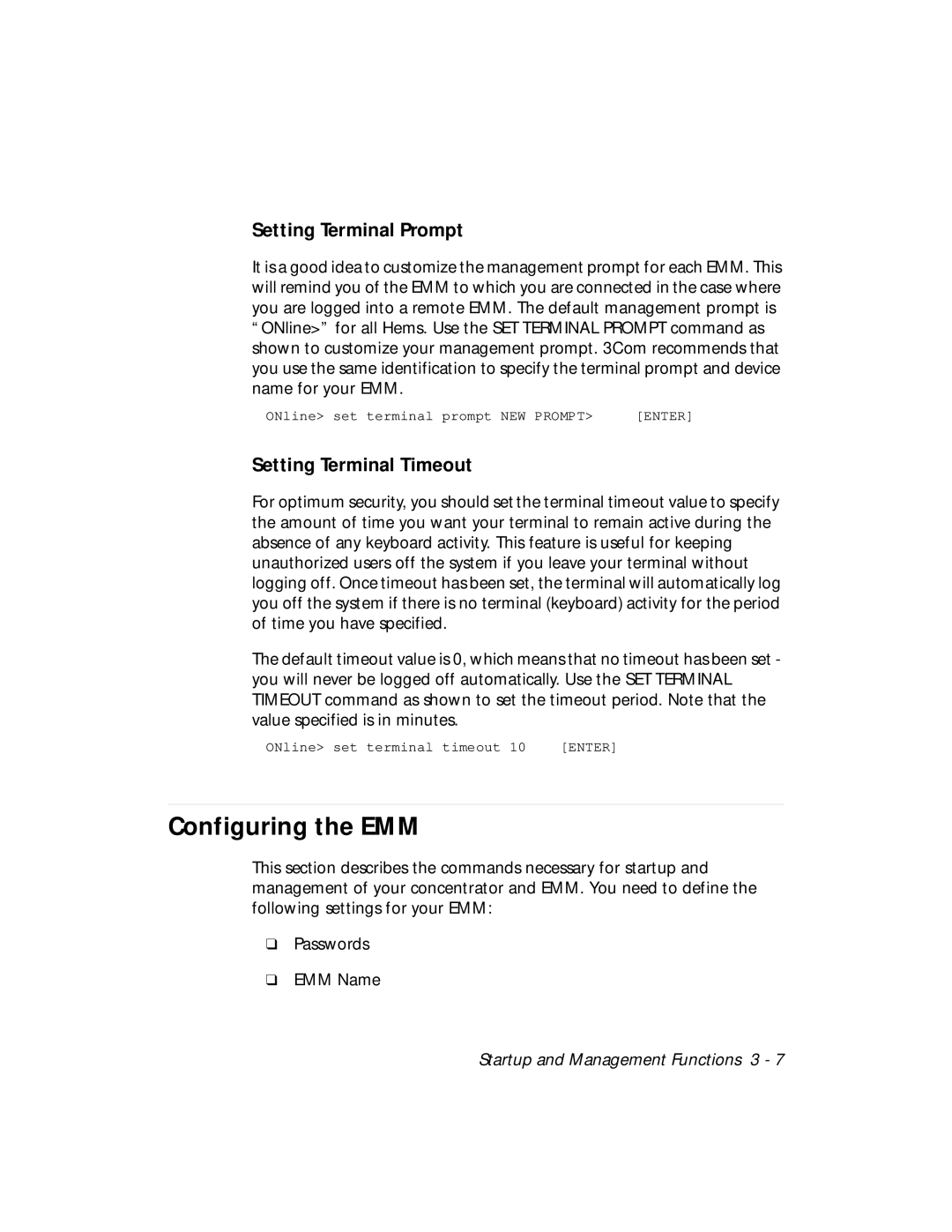Setting Terminal Prompt
It is a good idea to customize the management prompt for each EMM. This will remind you of the EMM to which you are connected in the case where you are logged into a remote EMM. The default management prompt is “ONline>” for all Hems. Use the SET TERMINAL PROMPT command as shown to customize your management prompt. 3Com recommends that you use the same identification to specify the terminal prompt and device name for your EMM.
ONline> set terminal prompt NEW PROMPT> | [ENTER] |
Setting Terminal Timeout
For optimum security, you should set the terminal timeout value to specify the amount of time you want your terminal to remain active during the absence of any keyboard activity. This feature is useful for keeping unauthorized users off the system if you leave your terminal without logging off. Once timeout has been set, the terminal will automatically log you off the system if there is no terminal (keyboard) activity for the period of time you have specified.
The default timeout value is 0, which means that no timeout has been set - you will never be logged off automatically. Use the SET TERMINAL TIMEOUT command as shown to set the timeout period. Note that the value specified is in minutes.
ONline> set terminal timeout 10 | [ENTER] |
Configuring the EMM
This section describes the commands necessary for startup and management of your concentrator and EMM. You need to define the following settings for your EMM:
❑Passwords
❑EMM Name
Startup and Management Functions 3 - 7