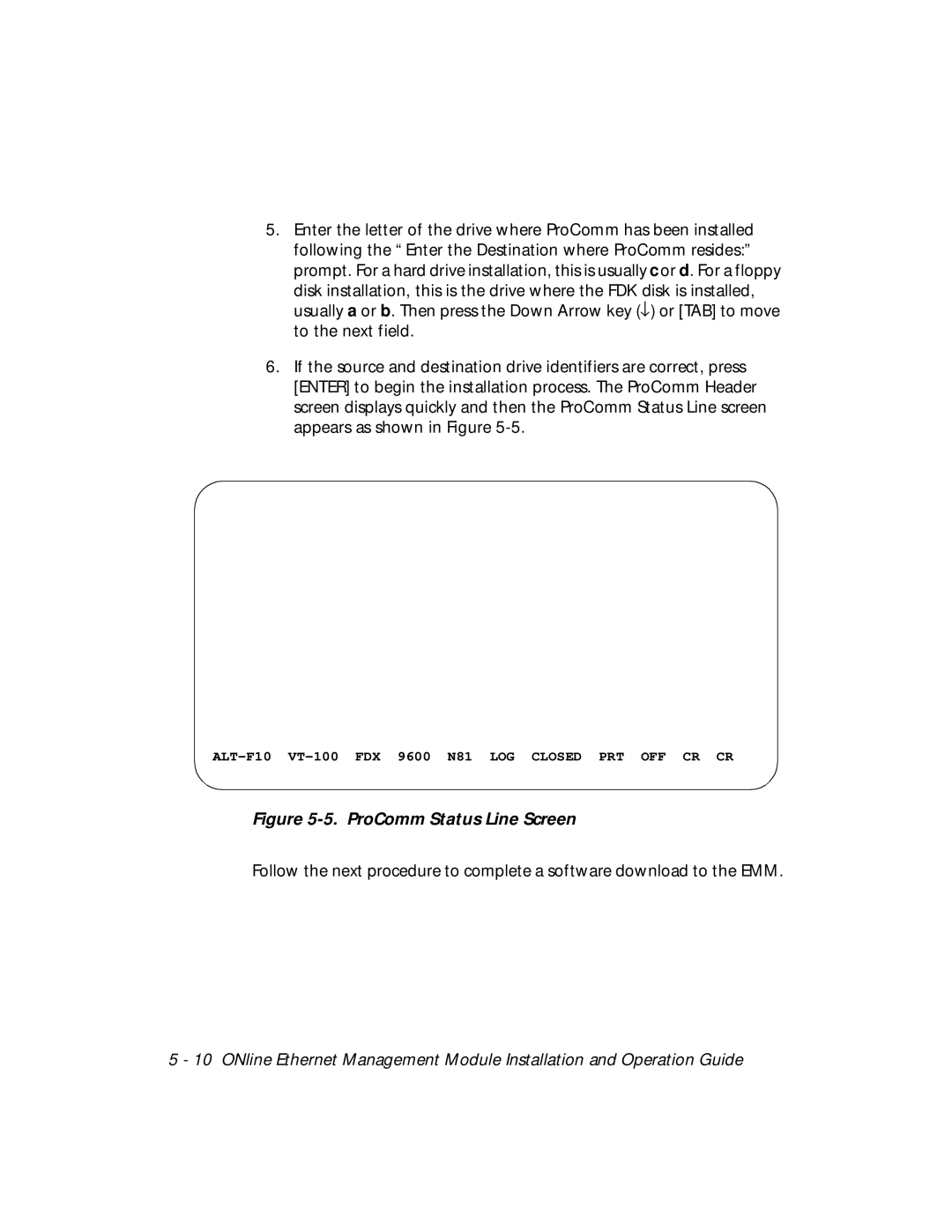5.Enter the letter of the drive where ProComm has been installed following the “Enter the Destination where ProComm resides:” prompt. For a hard drive installation, this is usually c or d. For a floppy
disk installation, this is the drive where the FDK disk is installed, usually a or b. Then press the Down Arrow key (↓) or [TAB] to move to the next field.
6.If the source and destination drive identifiers are correct, press [ENTER] to begin the installation process. The ProComm Header screen displays quickly and then the ProComm Status Line screen appears as shown in Figure
Figure 5-5. ProComm Status Line Screen
Follow the next procedure to complete a software download to the EMM.
5 - 10 ONline Ethernet Management Module Installation and Operation Guide