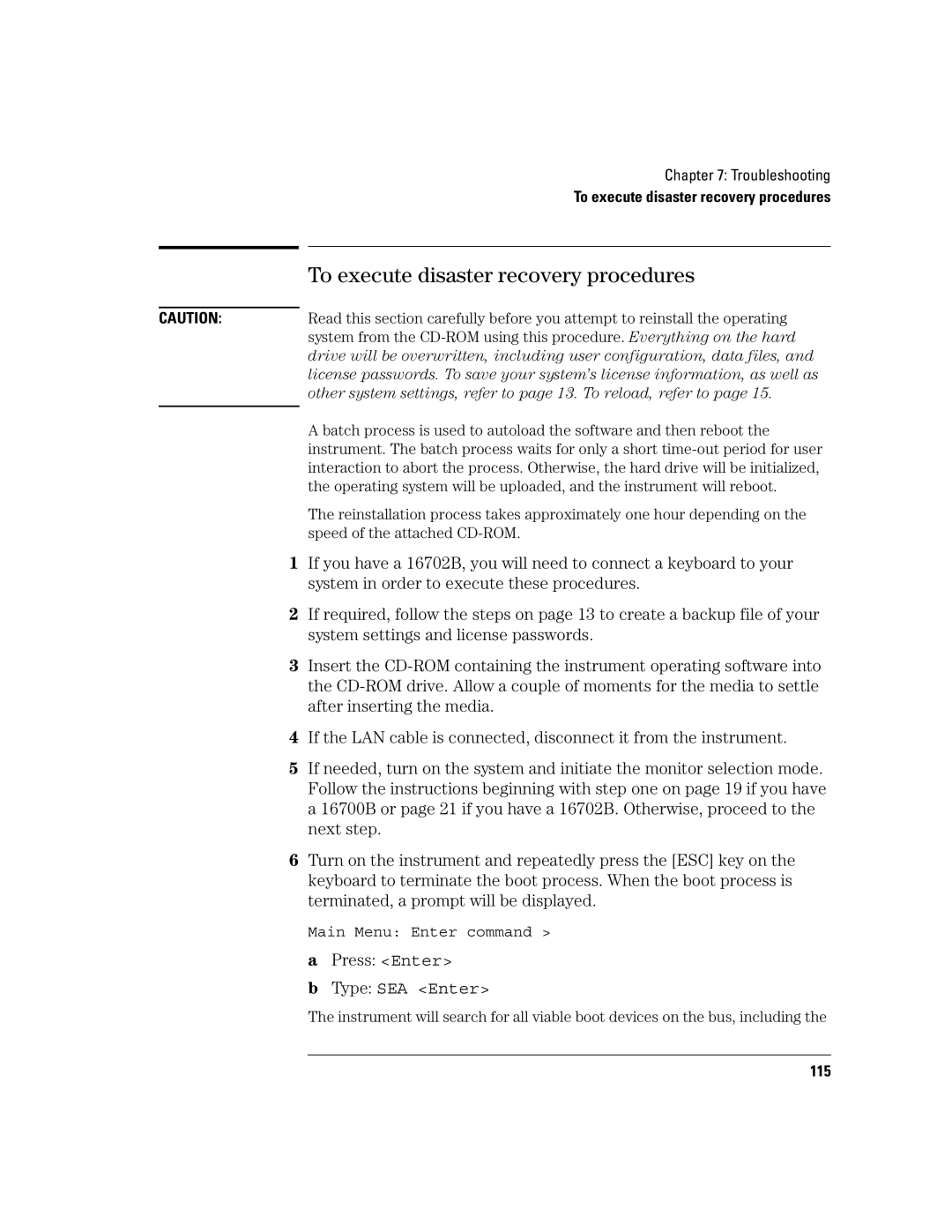Chapter 7: Troubleshooting
To execute disaster recovery procedures
To execute disaster recovery procedures
CAUTION:Read this section carefully before you attempt to reinstall the operating system from the
A batch process is used to autoload the software and then reboot the instrument. The batch process waits for only a short
The reinstallation process takes approximately one hour depending on the speed of the attached
1If you have a 16702B, you will need to connect a keyboard to your system in order to execute these procedures.
2If required, follow the steps on page 13 to create a backup file of your system settings and license passwords.
3Insert the
4If the LAN cable is connected, disconnect it from the instrument.
5If needed, turn on the system and initiate the monitor selection mode. Follow the instructions beginning with step one on page 19 if you have a 16700B or page 21 if you have a 16702B. Otherwise, proceed to the next step.
6Turn on the instrument and repeatedly press the [ESC] key on the keyboard to terminate the boot process. When the boot process is terminated, a prompt will be displayed.
Main Menu: Enter command >
a Press: <Enter>
b Type: SEA <Enter>
The instrument will search for all viable boot devices on the bus, including the
115