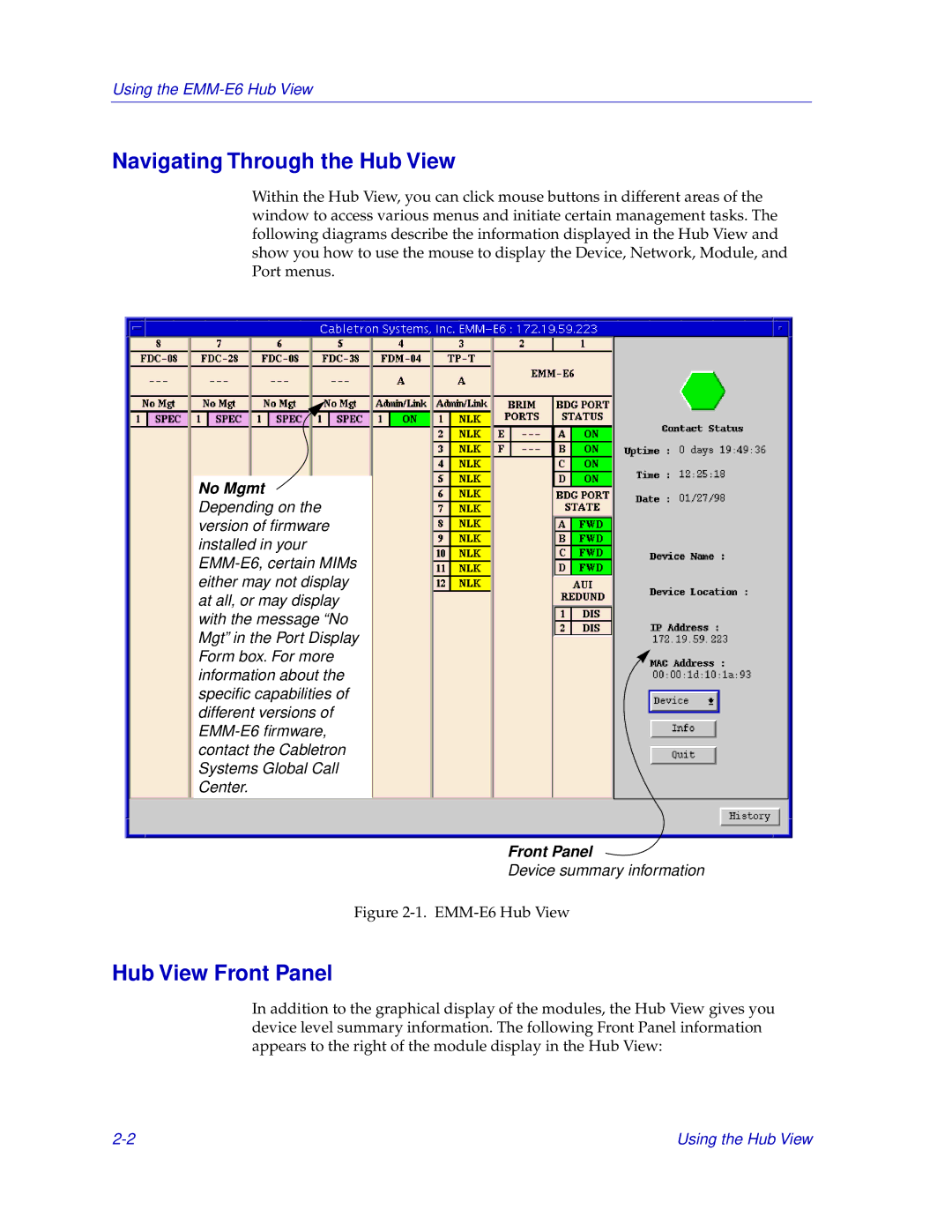Using the
Navigating Through the Hub View
Within the Hub View, you can click mouse buttons in different areas of the window to access various menus and initiate certain management tasks. The following diagrams describe the information displayed in the Hub View and show you how to use the mouse to display the Device, Network, Module, and Port menus.
No Mgmt Depending on the version of firmware installed in your
Front Panel
Device summary information
Figure 2-1. EMM-E6 Hub View
Hub View Front Panel
In addition to the graphical display of the modules, the Hub View gives you device level summary information. The following Front Panel information appears to the right of the module display in the Hub View:
Using the Hub View |