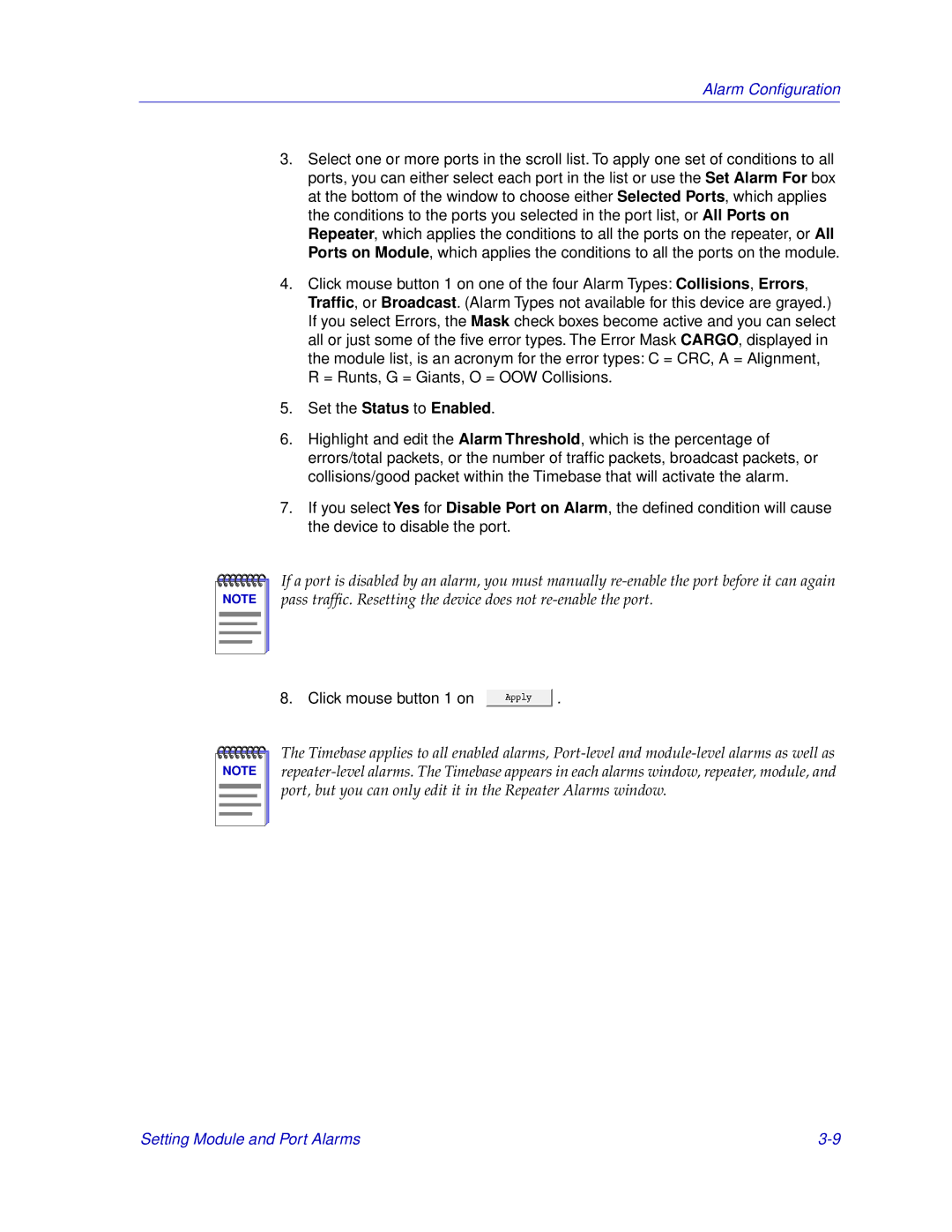Alarm Configuration
3.Select one or more ports in the scroll list. To apply one set of conditions to all ports, you can either select each port in the list or use the Set Alarm For box at the bottom of the window to choose either Selected Ports, which applies the conditions to the ports you selected in the port list, or All Ports on Repeater, which applies the conditions to all the ports on the repeater, or All Ports on Module, which applies the conditions to all the ports on the module.
4.Click mouse button 1 on one of the four Alarm Types: Collisions, Errors, Traffic, or Broadcast. (Alarm Types not available for this device are grayed.) If you select Errors, the Mask check boxes become active and you can select all or just some of the five error types. The Error MaskCARGO, displayed in the module list, is an acronym for the error types: C = CRC, A = Alignment, R = Runts, G = Giants, O = OOW Collisions.
5.Set the Status to Enabled.
6.Highlight and edit the Alarm Threshold, which is the percentage of errors/total packets, or the number of traffic packets, broadcast packets, or collisions/good packet within the Timebase that will activate the alarm.
7.If you select Yes for Disable Port on Alarm, the defined condition will cause the device to disable the port.
NOTE |
If a port is disabled by an alarm, you must manually
8. Click mouse button 1 on ![]() .
.
NOTE |
The Timebase applies to all enabled alarms,
Setting Module and Port Alarms |