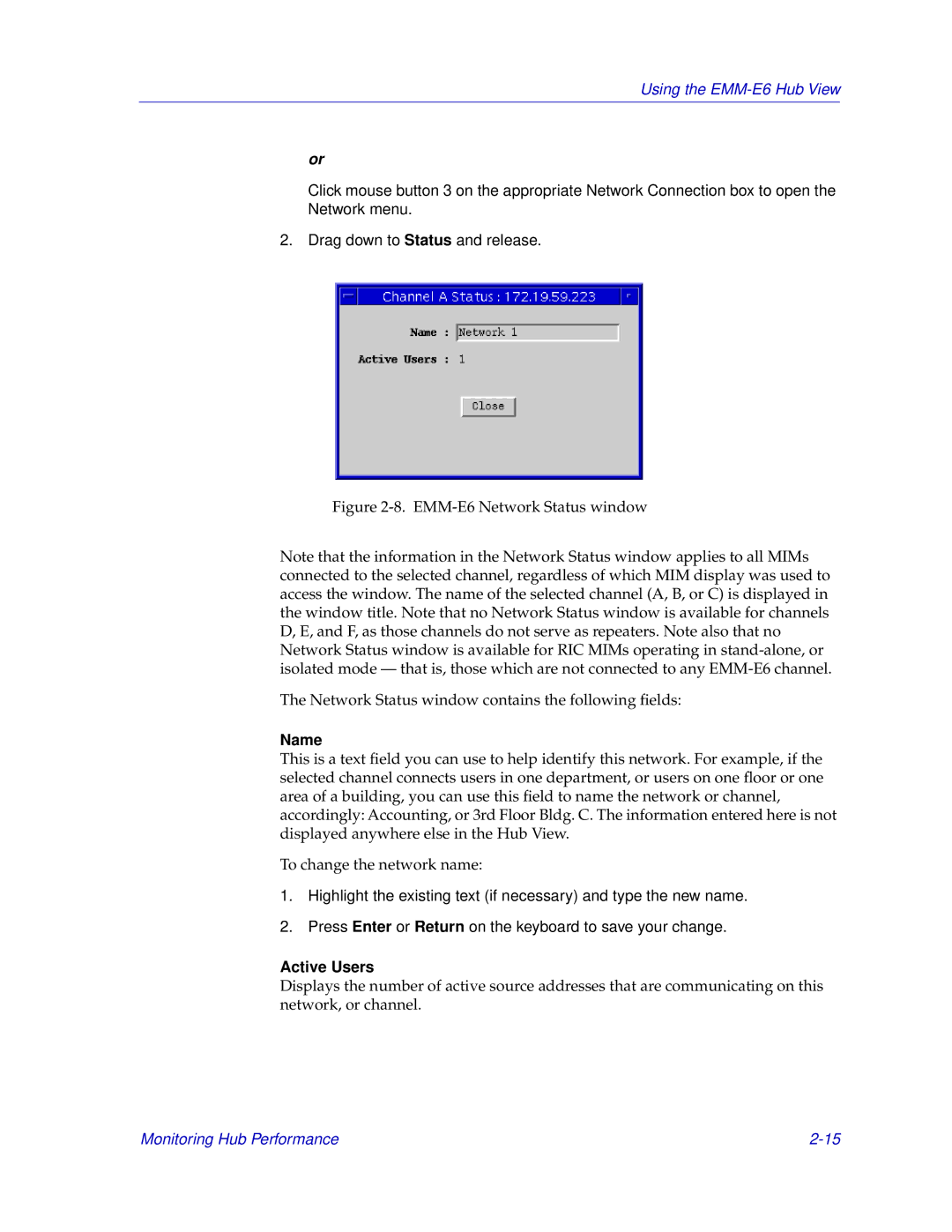Using the EMM-E6 Hub View
or
Click mouse button 3 on the appropriate Network Connection box to open the Network menu.
2. Drag down to Status and release.
Figure 2-8. EMM-E6 Network Status window
Note that the information in the Network Status window applies to all MIMs connected to the selected channel, regardless of which MIM display was used to access the window. The name of the selected channel (A, B, or C) is displayed in the window title. Note that no Network Status window is available for channels D, E, and F, as those channels do not serve as repeaters. Note also that no Network Status window is available for RIC MIMs operating in
The Network Status window contains the following fields:
Name
This is a text field you can use to help identify this network. For example, if the selected channel connects users in one department, or users on one floor or one area of a building, you can use this field to name the network or channel, accordingly: Accounting, or 3rd Floor Bldg. C. The information entered here is not displayed anywhere else in the Hub View.
To change the network name:
1.Highlight the existing text (if necessary) and type the new name.
2.Press Enter or Return on the keyboard to save your change.
Active Users
Displays the number of active source addresses that are communicating on this network, or channel.
Monitoring Hub Performance |