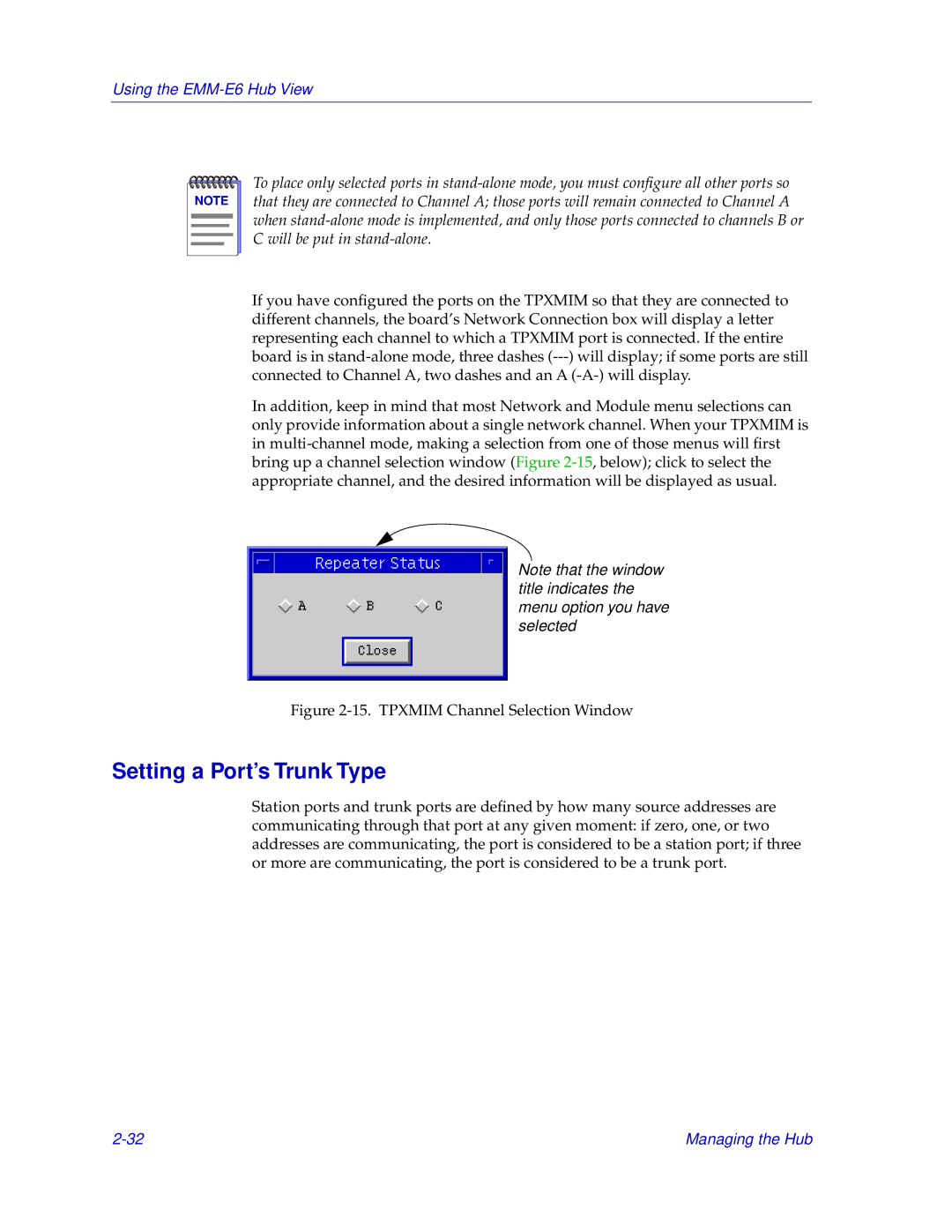Using the EMM-E6 Hub View
NOTE |
To place only selected ports in
If you have configured the ports on the TPXMIM so that they are connected to different channels, the board’s Network Connection box will display a letter representing each channel to which a TPXMIM port is connected. If the entire board is in
In addition, keep in mind that most Network and Module menu selections can only provide information about a single network channel. When your TPXMIM is in
Note that the window title indicates the menu option you have selected
Figure 2-15. TPXMIM Channel Selection Window
Setting a Port’s Trunk Type
Station ports and trunk ports are defined by how many source addresses are communicating through that port at any given moment: if zero, one, or two addresses are communicating, the port is considered to be a station port; if three or more are communicating, the port is considered to be a trunk port.
Managing the Hub |