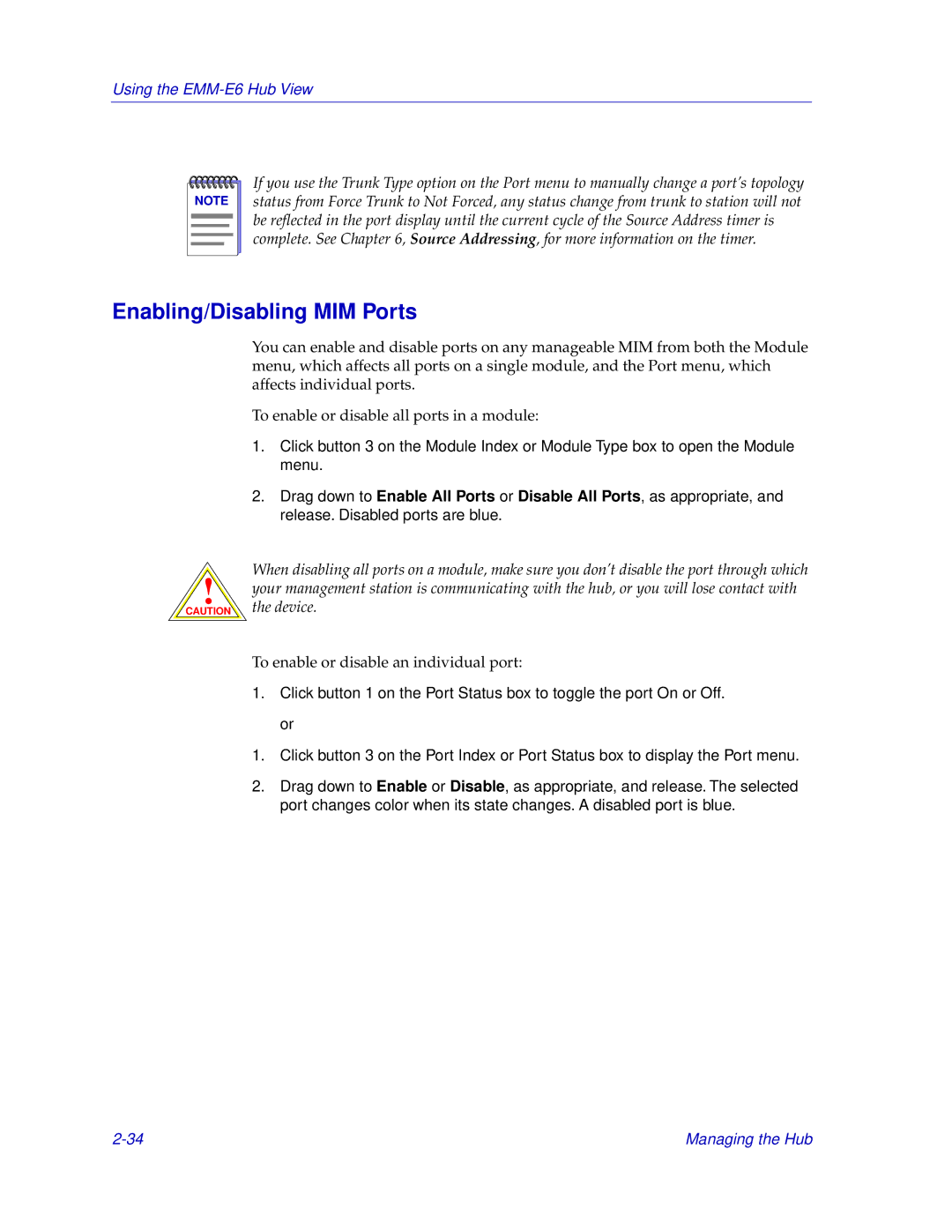Using the EMM-E6 Hub View
NOTE |
If you use the Trunk Type option on the Port menu to manually change a port’s topology status from Force Trunk to Not Forced, any status change from trunk to station will not be reflected in the port display until the current cycle of the Source Address timer is complete. See Chapter 6, Source Addressing, for more information on the timer.
Enabling/Disabling MIM Ports
!
CAUTION
You can enable and disable ports on any manageable MIM from both the Module menu, which affects all ports on a single module, and the Port menu, which affects individual ports.
To enable or disable all ports in a module:
1.Click button 3 on the Module Index or Module Type box to open the Module menu.
2.Drag down to Enable All Ports or Disable All Ports, as appropriate, and release. Disabled ports are blue.
When disabling all ports on a module, make sure you don’t disable the port through which your management station is communicating with the hub, or you will lose contact with the device.
To enable or disable an individual port:
1.Click button 1 on the Port Status box to toggle the port On or Off. or
1.Click button 3 on the Port Index or Port Status box to display the Port menu.
2.Drag down to Enable or Disable, as appropriate, and release. The selected port changes color when its state changes. A disabled port is blue.
Managing the Hub |