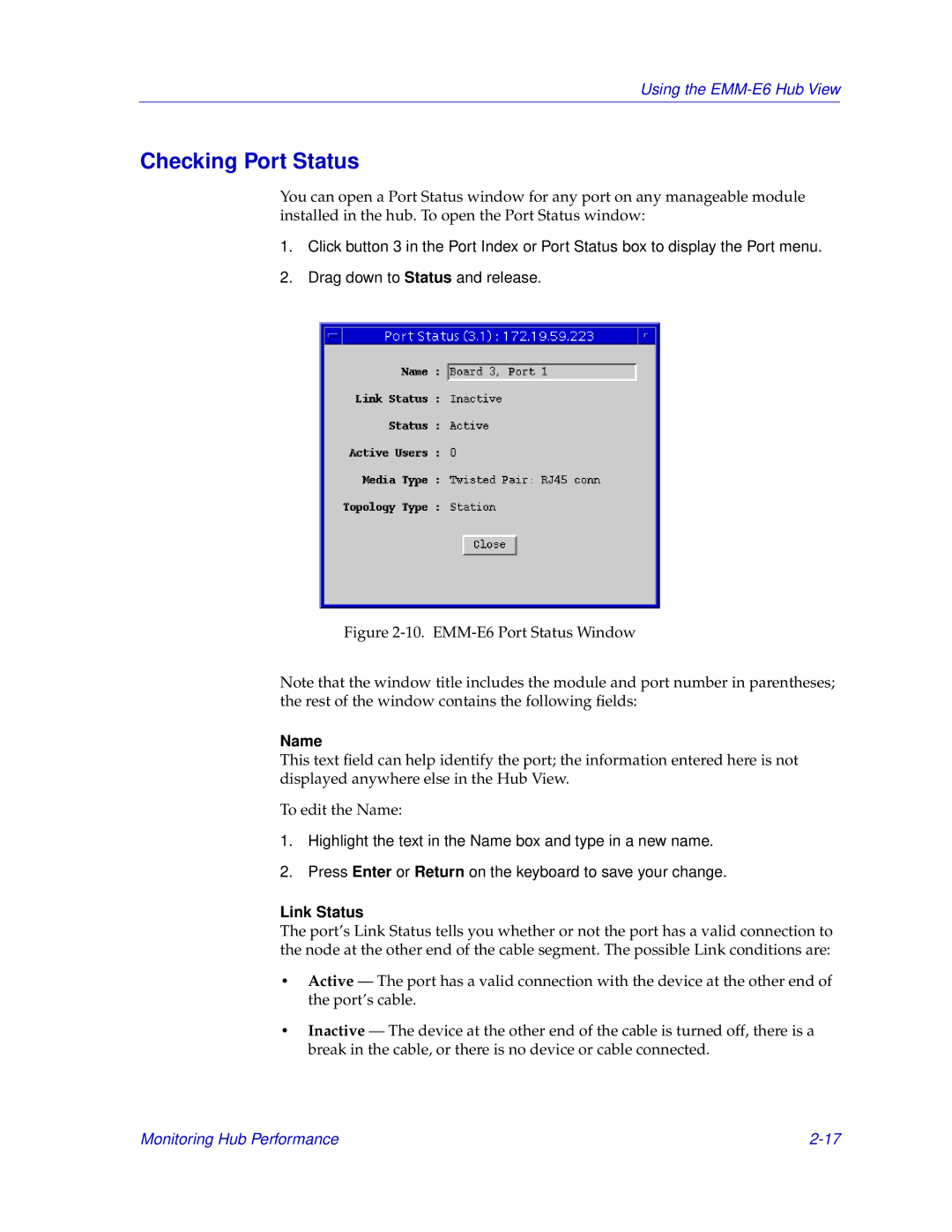Using the EMM-E6 Hub View
Checking Port Status
You can open a Port Status window for any port on any manageable module installed in the hub. To open the Port Status window:
1.Click button 3 in the Port Index or Port Status box to display the Port menu.
2.Drag down to Status and release.
Figure 2-10. EMM-E6 Port Status Window
Note that the window title includes the module and port number in parentheses; the rest of the window contains the following fields:
Name
This text field can help identify the port; the information entered here is not displayed anywhere else in the Hub View.
To edit the Name:
1.Highlight the text in the Name box and type in a new name.
2.Press Enter or Return on the keyboard to save your change.
Link Status
The port’s Link Status tells you whether or not the port has a valid connection to the node at the other end of the cable segment. The possible Link conditions are:
•Active — The port has a valid connection with the device at the other end of the port’s cable.
•Inactive — The device at the other end of the cable is turned off, there is a break in the cable, or there is no device or cable connected.
Monitoring Hub Performance |