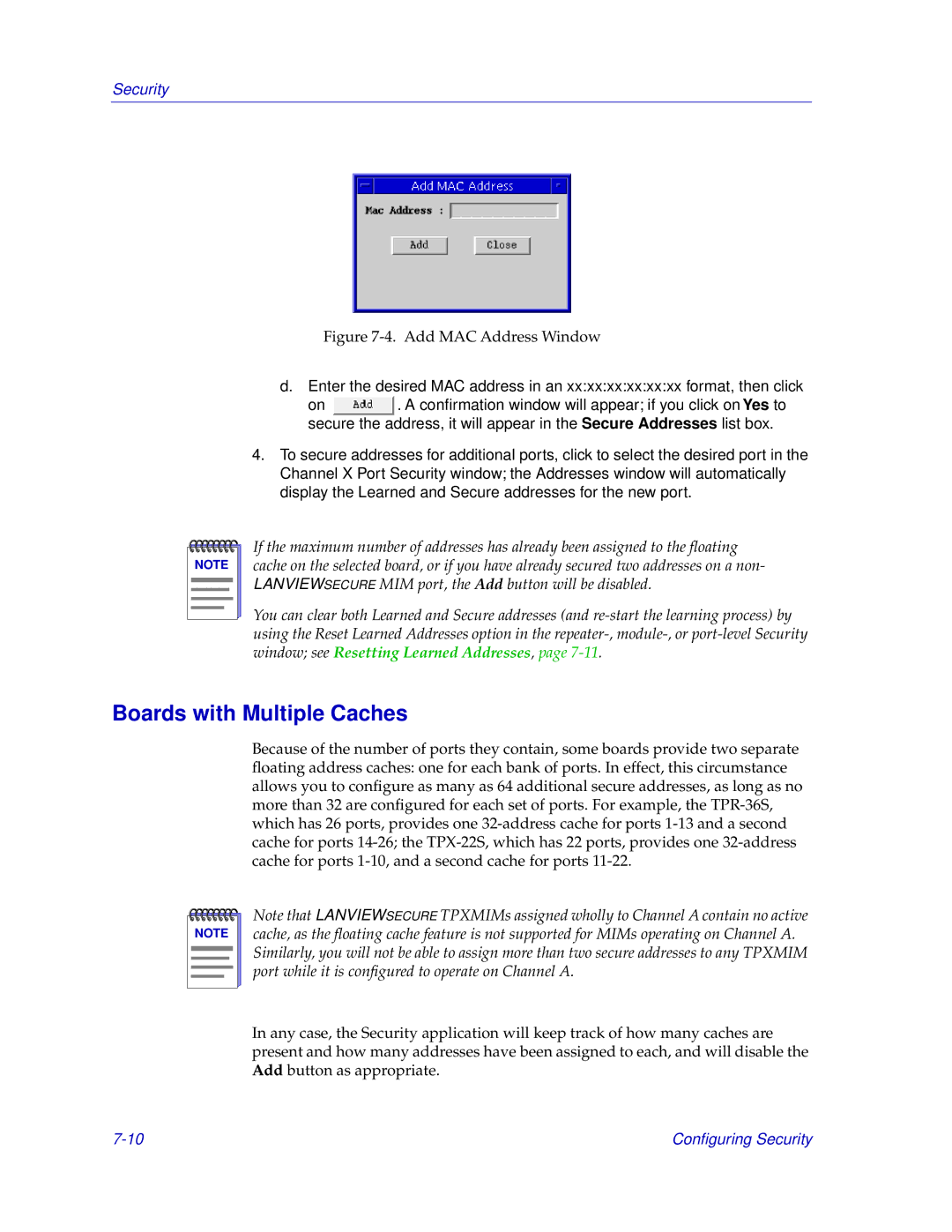Security
Figure 7-4. Add MAC Address Window
d.Enter the desired MAC address in an xx:xx:xx:xx:xx:xx format, then click
on ![]() . A confirmation window will appear; if you click onYes to secure the address, it will appear in the Secure Addresses list box.
. A confirmation window will appear; if you click onYes to secure the address, it will appear in the Secure Addresses list box.
4.To secure addresses for additional ports, click to select the desired port in the Channel X Port Security window; the Addresses window will automatically display the Learned and Secure addresses for the new port.
NOTE |
If the maximum number of addresses has already been assigned to the floating cache on the selected board, or if you have already secured two addresses on a non- LANVIEWSECURE MIM port, the Add button will be disabled.
You can clear both Learned and Secure addresses (and
Boards with Multiple Caches
Because of the number of ports they contain, some boards provide two separate floating address caches: one for each bank of ports. In effect, this circumstance allows you to configure as many as 64 additional secure addresses, as long as no more than 32 are configured for each set of ports. For example, the
NOTE |
Note that LANVIEWSECURE TPXMIMs assigned wholly to Channel A contain no active cache, as the floating cache feature is not supported for MIMs operating on Channel A. Similarly, you will not be able to assign more than two secure addresses to any TPXMIM port while it is configured to operate on Channel A.
In any case, the Security application will keep track of how many caches are present and how many addresses have been assigned to each, and will disable the Add button as appropriate.
Configuring Security |