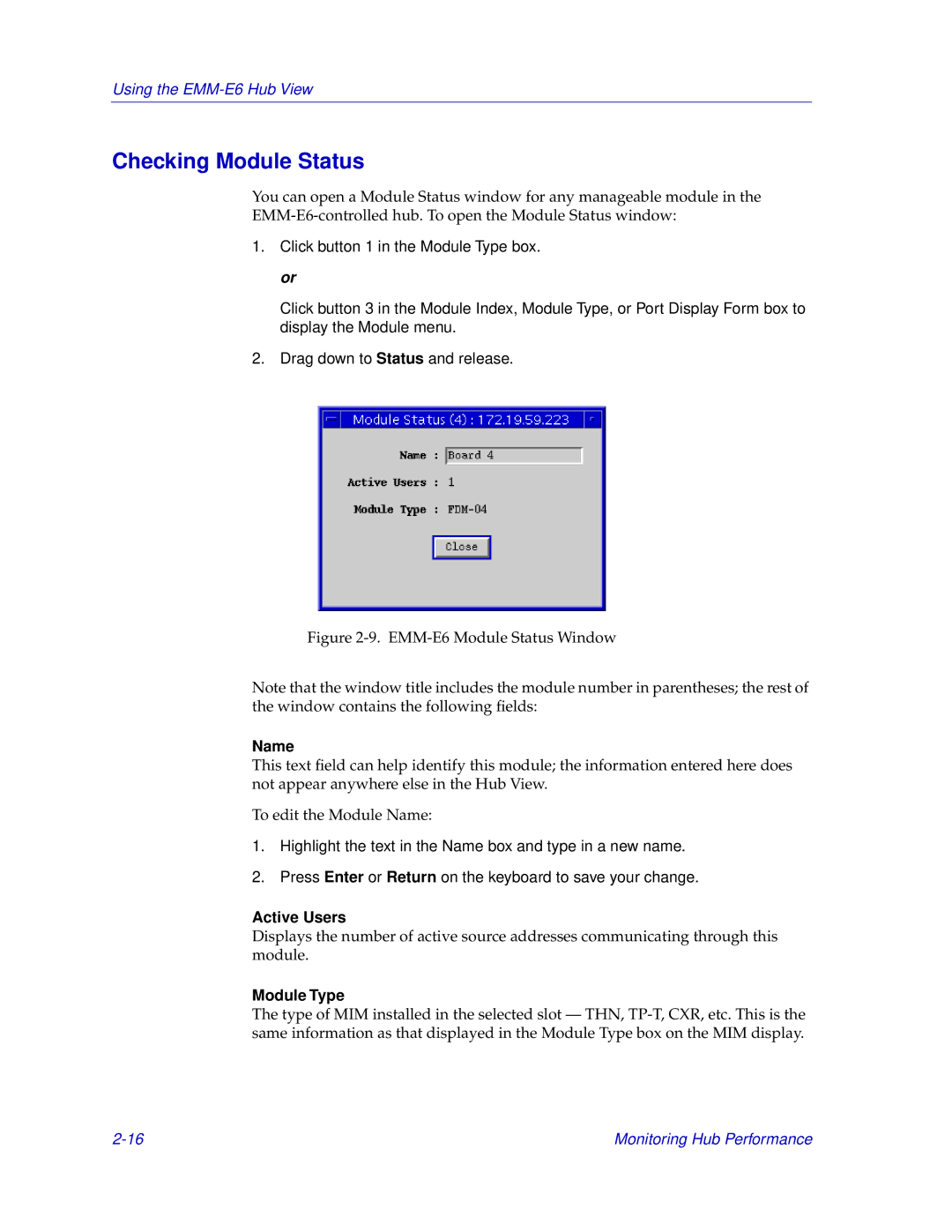Using the EMM-E6 Hub View
Checking Module Status
You can open a Module Status window for any manageable module in the
1.Click button 1 in the Module Type box. or
Click button 3 in the Module Index, Module Type, or Port Display Form box to display the Module menu.
2.Drag down to Status and release.
Figure 2-9. EMM-E6 Module Status Window
Note that the window title includes the module number in parentheses; the rest of the window contains the following fields:
Name
This text field can help identify this module; the information entered here does not appear anywhere else in the Hub View.
To edit the Module Name:
1.Highlight the text in the Name box and type in a new name.
2.Press Enter or Return on the keyboard to save your change.
Active Users
Displays the number of active source addresses communicating through this module.
Module Type
The type of MIM installed in the selected slot — THN,
Monitoring Hub Performance |