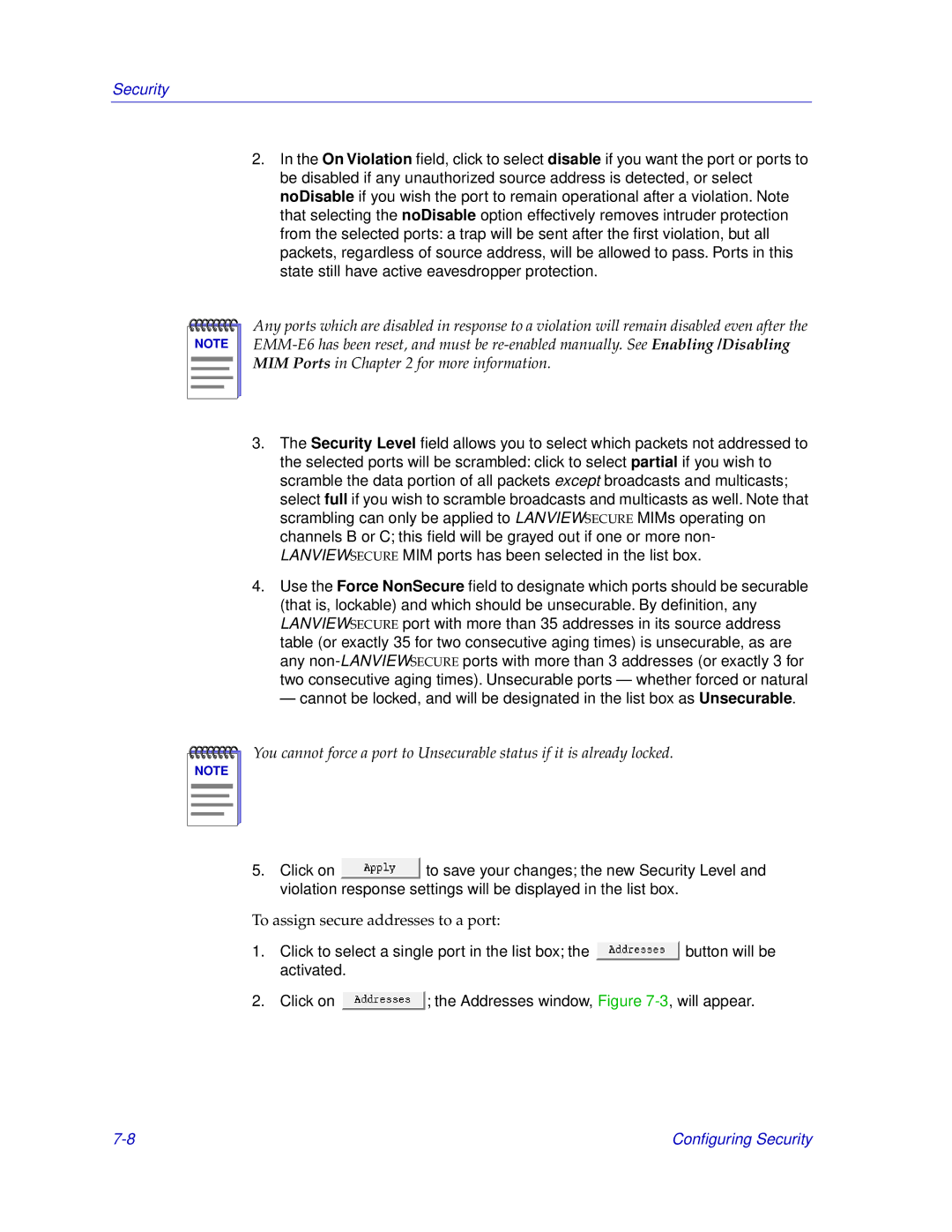Security
2.In the On Violation field, click to selectdisable if you want the port or ports to be disabled if any unauthorized source address is detected, or select noDisable if you wish the port to remain operational after a violation. Note that selecting the noDisable option effectively removes intruder protection from the selected ports: a trap will be sent after the first violation, but all packets, regardless of source address, will be allowed to pass. Ports in this state still have active eavesdropper protection.
NOTE |
Any ports which are disabled in response to a violation will remain disabled even after the
3.The Security Level field allows you to select which packets not addressed to the selected ports will be scrambled: click to select partial if you wish to scramble the data portion of all packets except broadcasts and multicasts; select full if you wish to scramble broadcasts and multicasts as well. Note that scrambling can only be applied to LANVIEWSECURE MIMs operating on channels B or C; this field will be grayed out if one or more non- LANVIEWSECURE MIM ports has been selected in the list box.
4.Use the Force NonSecure field to designate which ports should be securable (that is, lockable) and which should be unsecurable. By definition, any LANVIEWSECURE port with more than 35 addresses in its source address table (or exactly 35 for two consecutive aging times) is unsecurable, as are any
— cannot be locked, and will be designated in the list box as Unsecurable.
NOTE |
You cannot force a port to Unsecurable status if it is already locked.
5.Click on ![]() to save your changes; the new Security Level and violation response settings will be displayed in the list box.
to save your changes; the new Security Level and violation response settings will be displayed in the list box.
To assign secure addresses to a port:
1.Click to select a single port in the list box; the ![]() button will be activated.
button will be activated.
2.Click on ![]() ; the Addresses window, Figure
; the Addresses window, Figure
Configuring Security |