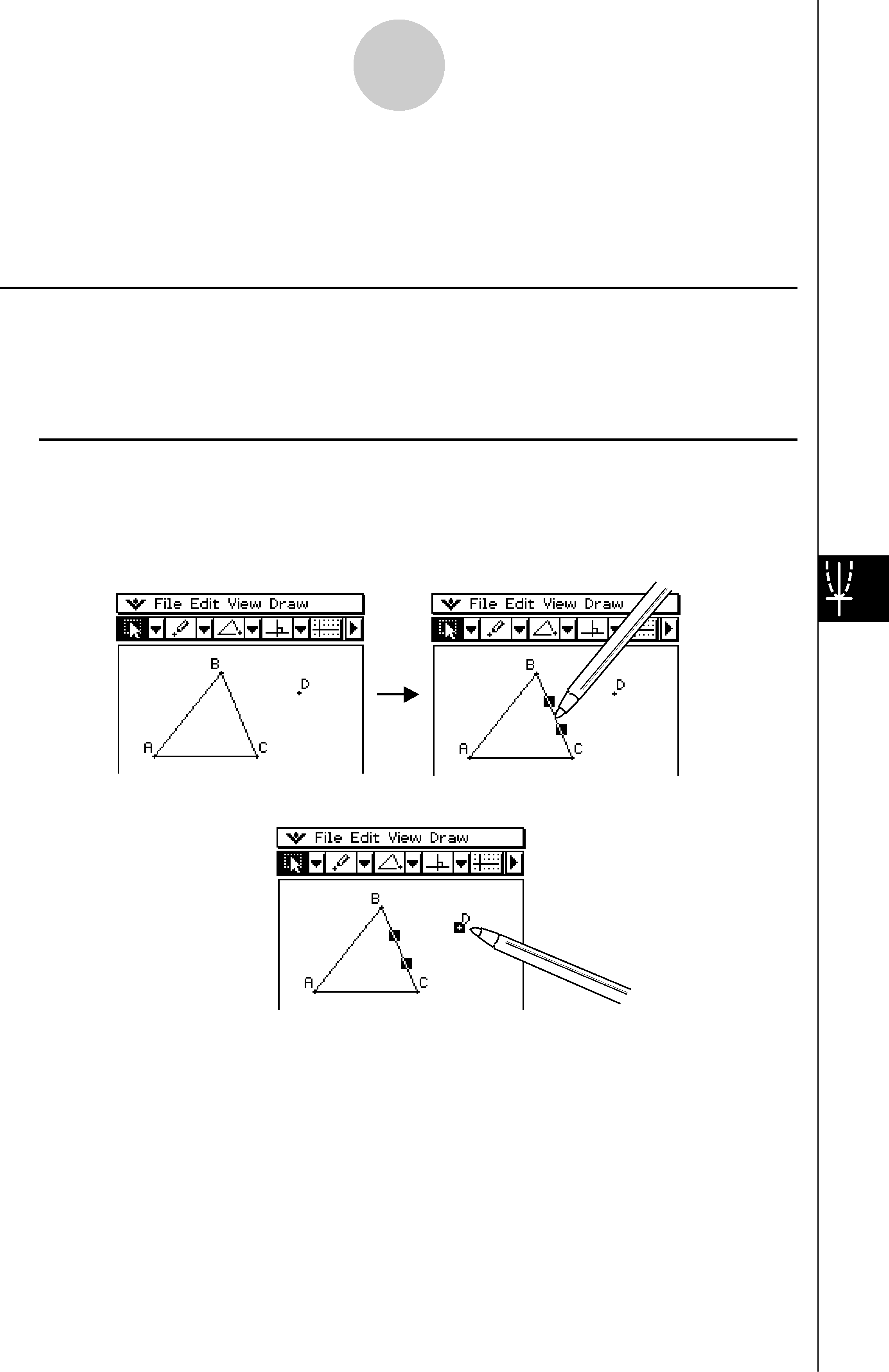
8-3 Editing Figures
This section provides details about moving, copying, and deleting Geometry application figures.
Selecting and Deselecting FiguresBefore you can execute certain editing commands, you must first select the figure you want to edit. There are two figure selection modes: Select and Toggle Select, each of which is described below.
IUsing SelectTap 'on the toolbar. This causes the button to become highlighted, indicating that Select is enabled. Select allows you to select as many figures as you would like, and then move, copy, paste, or perform other operations on the selection as a single entity.
• To select side BC of the triangle, tap it.• Tapping point D selects it, leaving side BC of the triangle selected, too.• To deselect all of the figures, tap anywhere on the screen where there are no figures.
Tip
•When Select is enabled, you can drag the currently selected figures to move them around the display. For more information, see “Moving and Copying Figures” on page
20060301