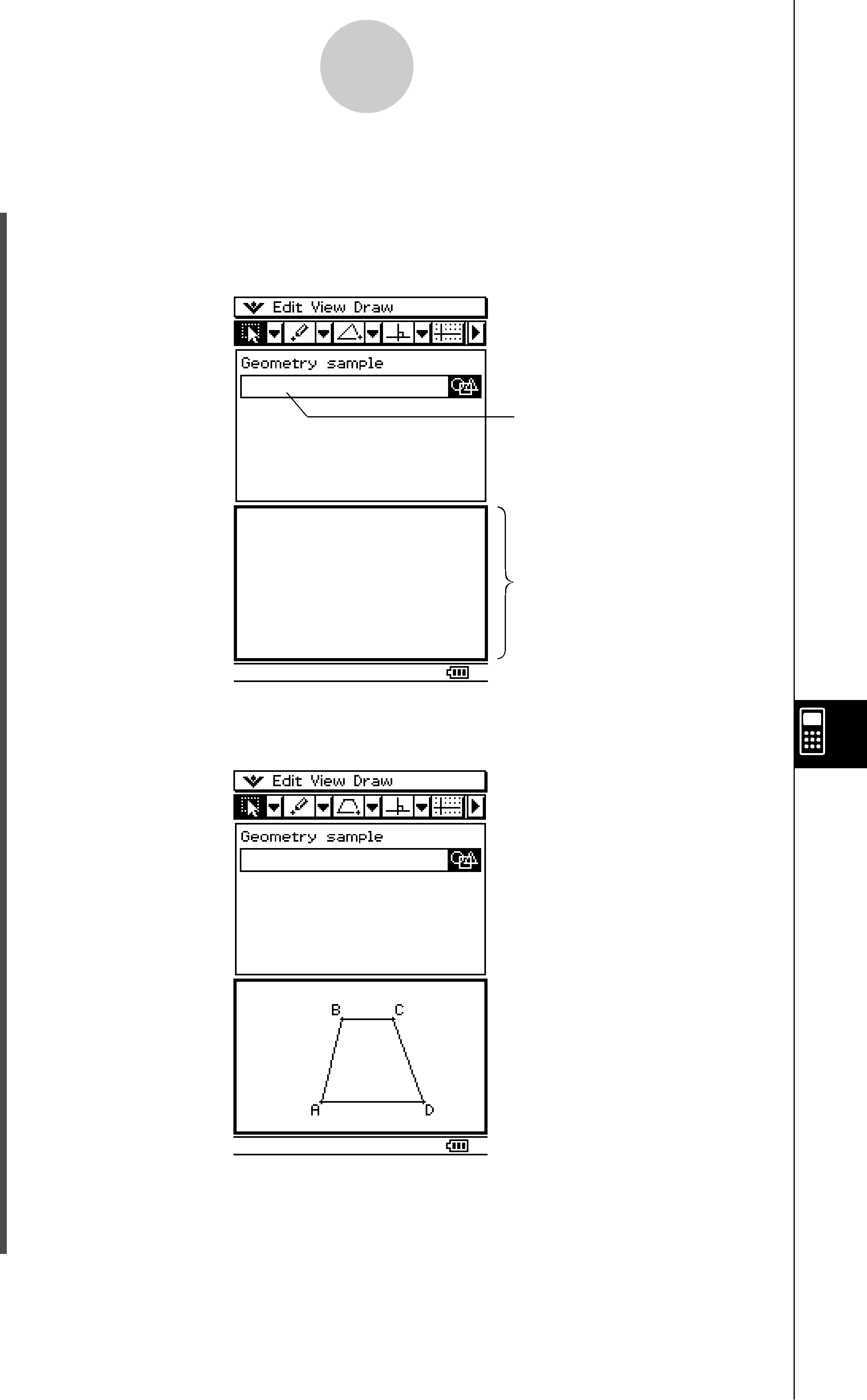
Inserting Data into an eActivity
Example 1: To insert a Geometry data strip
SClassPad Operation
(1)From the eActivity menu, tap [Insert], [Strip], and then [Geometry].
•This inserts a Geometry data strip, and displays the Geometry window in the lower half of the screen.
Geometry data strip
Geometry window
(2)On the Geometry window, draw the figure you want.
• For details about Geometry window operations, see Chapter 8.
(3) After you finish performing the operation you want on the Geometry window, tap R,
or tap and then [Close] to close the Geometry window and return to the eActivity window.
20060301