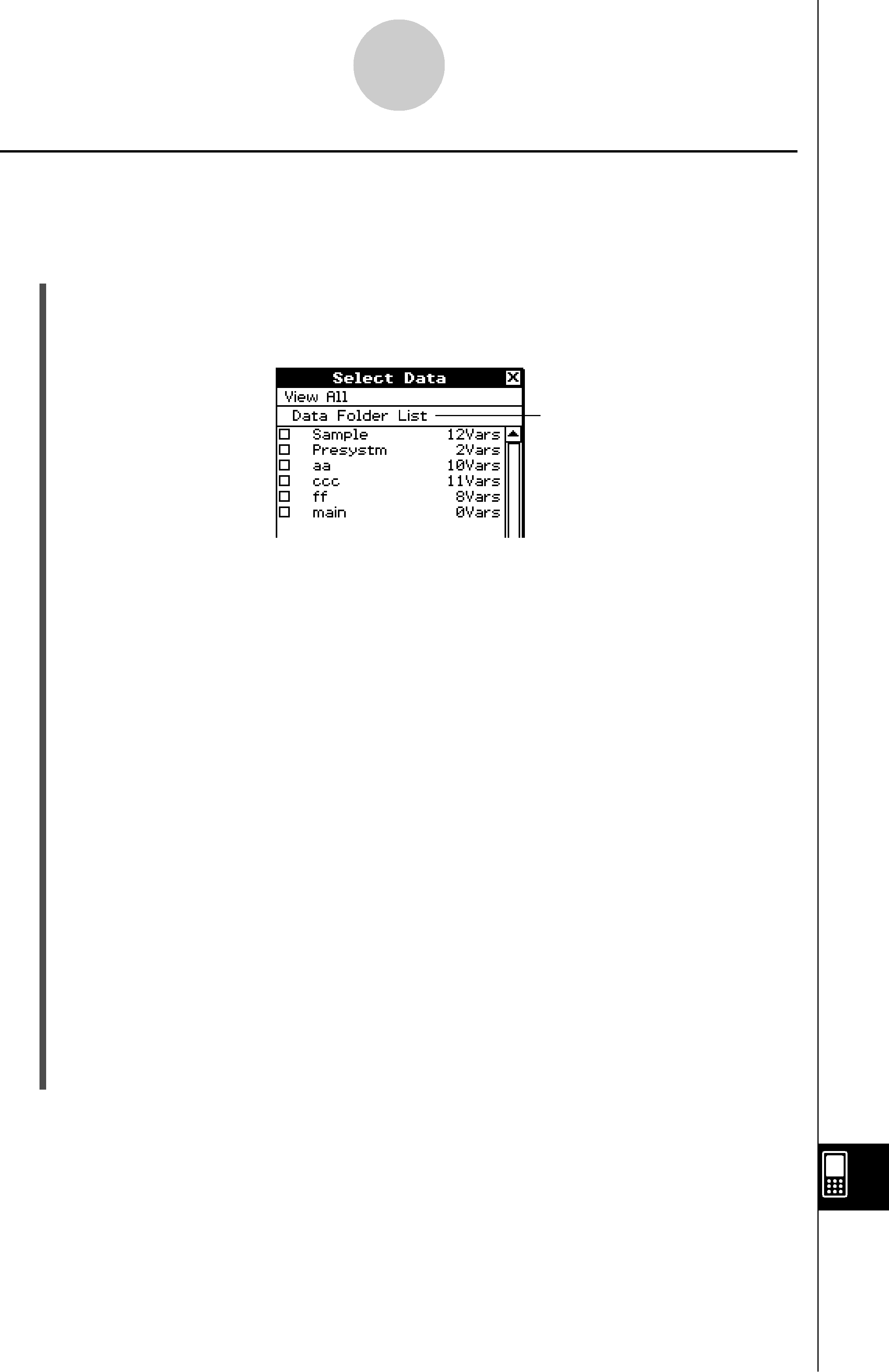
Transferring Data to Another ClassPad Unit
Selecting Data for TransferPerform the following steps on the sending device to select the data you want to send in step
(3) of the procedure on page
S ClassPad Operation
(1)In the Communication application, tap [Link] and then [Transmit], or tap Dto display the Select Data dialog box.
• A list that shows user folders and the “main” folder appears first.
Title of currently displayed list (folder name when a folder is open)
(2) Tap the [View] menu and then select the data type from the list that appears.
| To list this on the Select Data dialog box: | Select this [View] menu command: |
User folders and the “main” folder | Data Folder List |
Library variables | Library |
System variable groups | Application Status |
|
|
eActivity folders | eActivity Folder List |
(3)Select the data you want to send.
•On the Select Data dialog box, select the check box next to the data you want to send.
•You can also tap the [All] menu and select one of the following commands to select or deselect data.
To do this: | Select this [All] menu command: |
Select all currently displayed items | Select List |
Deselect all currently displayed items | Deselect List |
Select all items in all lists | Select All Lists |
Deselect all items in all lists | Deselect All Lists |
•Opening a folder in [Data Folder List] or [eActivity Folder List] displays the variables and data contained inside it, which can be individually selected for transfer. To select a variable or data contained in a particular folder, tap its folder name to open it.
20060301