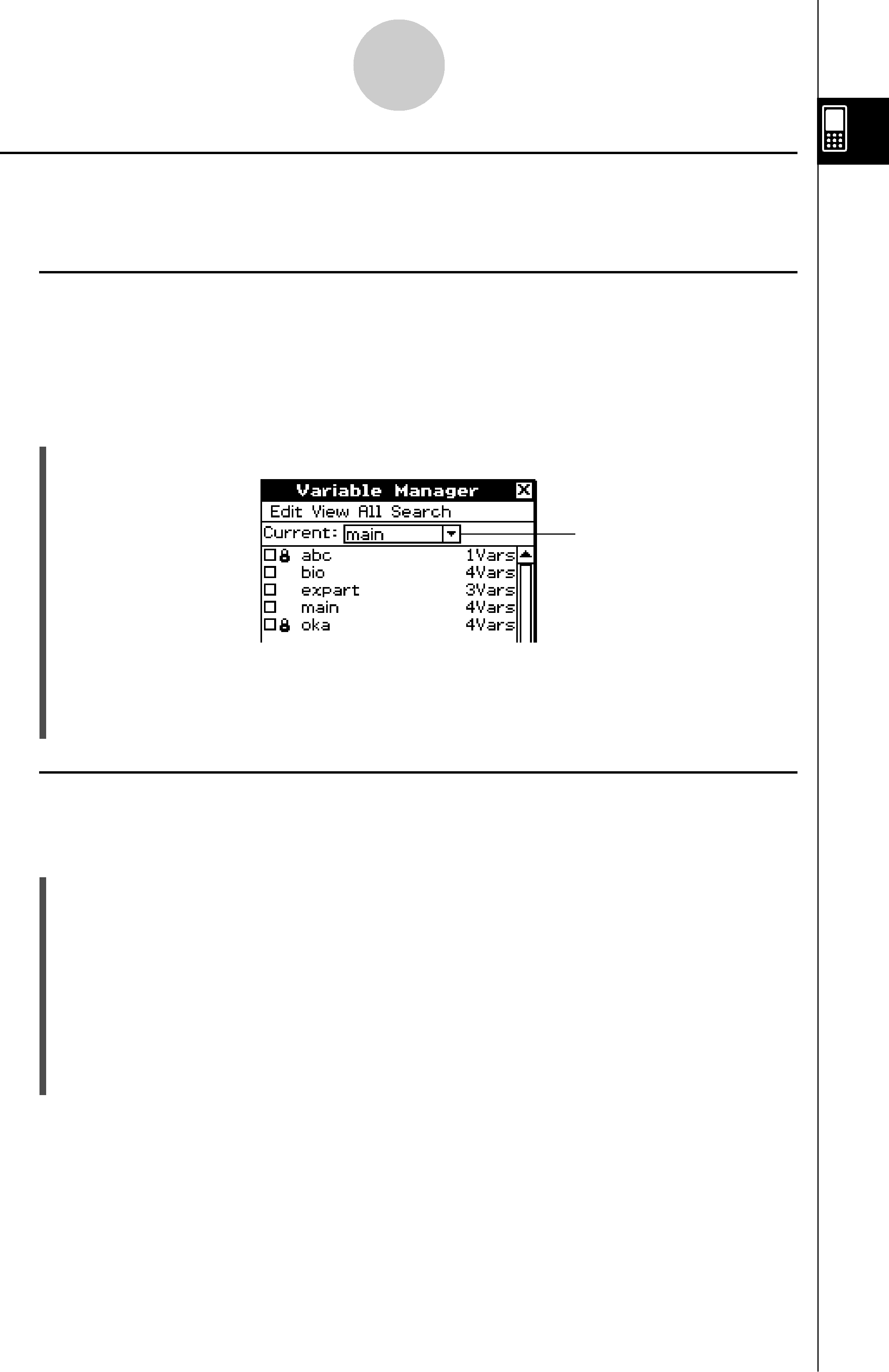
Using the Variable Manager
Variable Manager Folder OperationsThis section describes the various folder operations you can perform using the Variable Manager.
ISpecifying the Current FolderThe “current folder” is the folder where the variables created by applications (excluding eActivity) are stored and from which such variables can be accessed. The initial default current folder is the “main” folder.
You can also select a folder you created yourself as the current folder.SClassPad Operation
(1) Start up the Variable Manager and display the folder list.Current folder
(2)Tap the [Current] down arrow button. On the list that appears, select the folder that you want to specify as the current folder.
(3)Tap [Close] to close the folder list.ICreating a New FolderYou can use the following procedure to create up to 87 folders, as you need them.
SClassPad Operation
(1)Start up the Variable Manager, which causes the folder list to appear.(2)On the folder list, tap [Edit] and then [Create Folder].•This displays a dialog box for inputting a folder name.(3)Enter the folder name, and then tap [OK].•This creates the new folder and returns to the folder list.•Normally, a folder name can contain up to eight bytes. If your folder name includes
Tip
•An error message appears and your folder is not created if there is already a folder with the same name you input. Tap [OK] to close the error message dialog box, and then specify a different name for the folder you are creating.
20060301