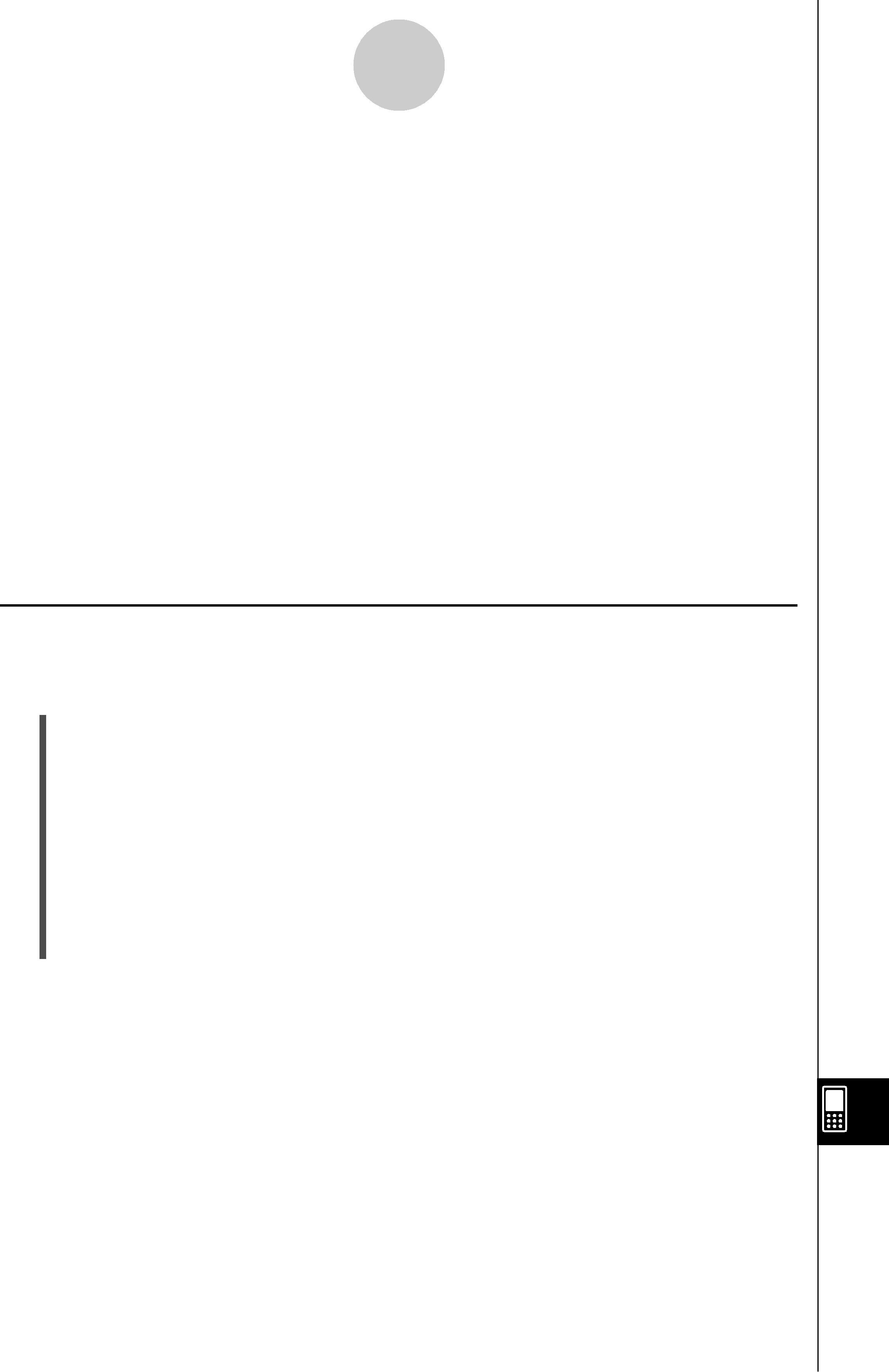
Managing Memory Usage
This sheet lists all of the
This sheet lists the names of all the files that have been created with the eActivity application, and shows the size of each file.
Language TabThis sheet lists language data used for the ClassPad menus and messages.This item: | Shows the data for this language: |
| Deutsch | German |
| English | English |
| Español | Spanish |
| Français | French |
| Português | Portuguese |
|
|
SClassPad Operation
(1)Tap the memory usage tab (Main Memory,
(4)On the confirmation dialog box that appears, tap [OK] to delete the selected data, or [Cancel] to cancel the delete operation.
•Tapping [OK] displays the message “Now deleting...” while the data is being deleted.
•The above procedure deletes all of the data you selected, and updates memory usage values accordingly.
Tip
•You cannot delete any data that has “dim” in its check box.
•For information about deleting all variable data and program data, and deleting all eActivity data, see
20060301