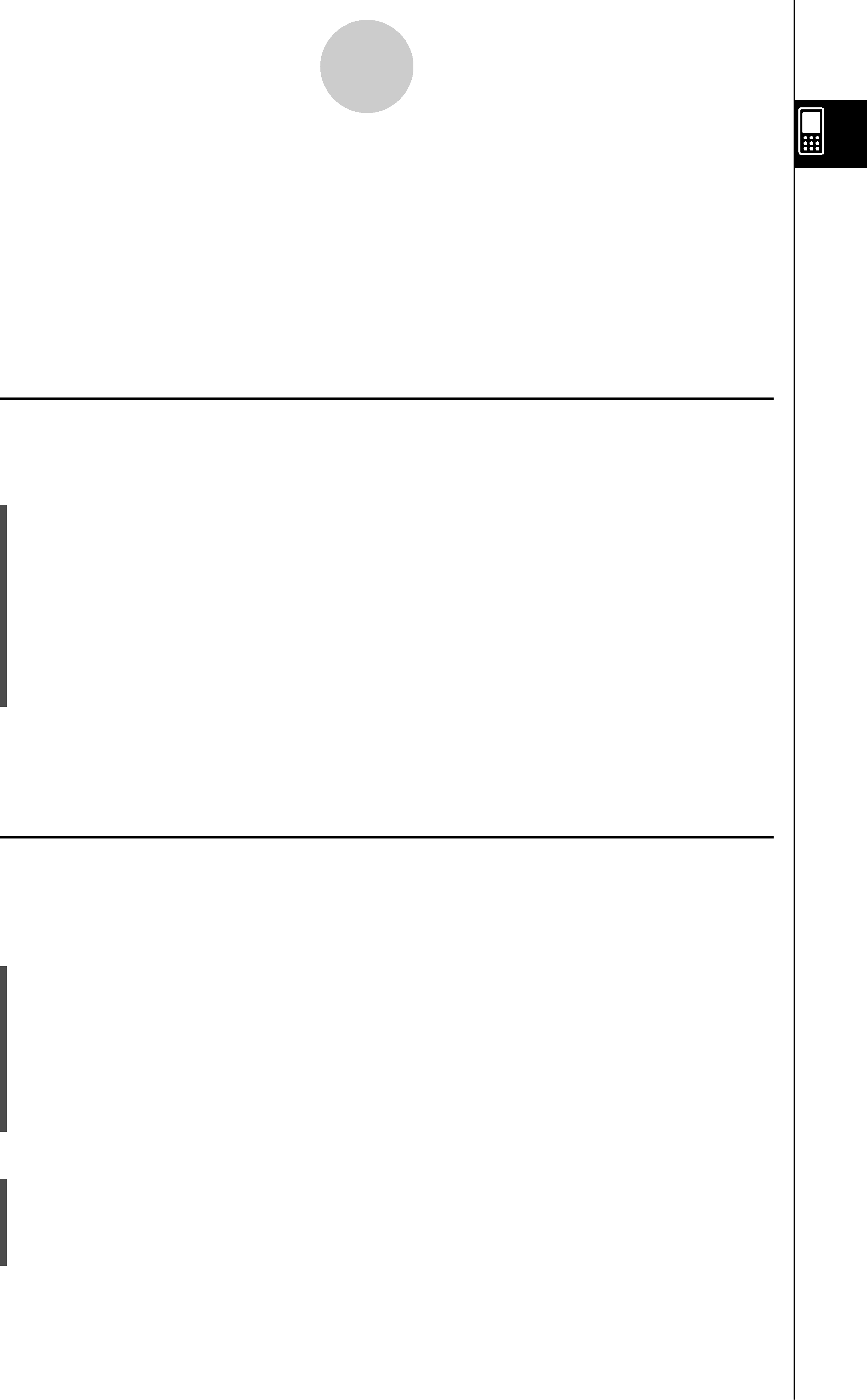
Using the Variable Manager
Tip
•You cannot delete the “library” folder or the “main” folder.
•If no check box is currently selected on the folder list, the folder whose name is currently highlighted on the list is deleted when you tap [Edit] and then [Delete].
•An error message appears and the folder is not deleted if any one of the following conditions exists.
•The folder is locked.
•Any variable inside the folder is locked.
•There are still variables inside the folder.
IRenaming a FolderYou can use the following procedure to change the name of an existing folder.SClassPad Operation
(1)Start up the Variable Manager and display the folder list.
(2)Tap the name of the folder you want to rename so it is highlighted.(3)Tap [Edit] and then [Rename].• This displays a dialog box for inputting a new folder name.(4)Input the new folder name.(5)When the name is the way you want, tap [OK] to save it, or tap [Cancel] to cancel the rename procedure.
Tip
•When renaming a folder, only the folder whose name is highlighted on the folder list is renamed. Other folders whose check boxes are selected are not affected.
•A folder that is locked cannot be renamed.
ILocking and Unlocking a FolderA folder cannot be deleted or renamed while it is locked. Lock any folder that you want to protect against accidental deletion.
STo lock a folder(1)Start up the Variable Manager and display the folder list.
(2)Select the check box next to the folder you want to lock.•If you want to lock multiple folders, select all of their check boxes.(3)Tap [Edit] and then [Lock].•This locks the currently selected folder, and adds a )icon to the left of its name to indicate that it is locked.
STo unlock a folder(1)Start up the Variable Manager and display the folder list.
(2)Select the check box next to the folder you want to unlock.(3)Tap [Edit] and then [Unlock].20060301