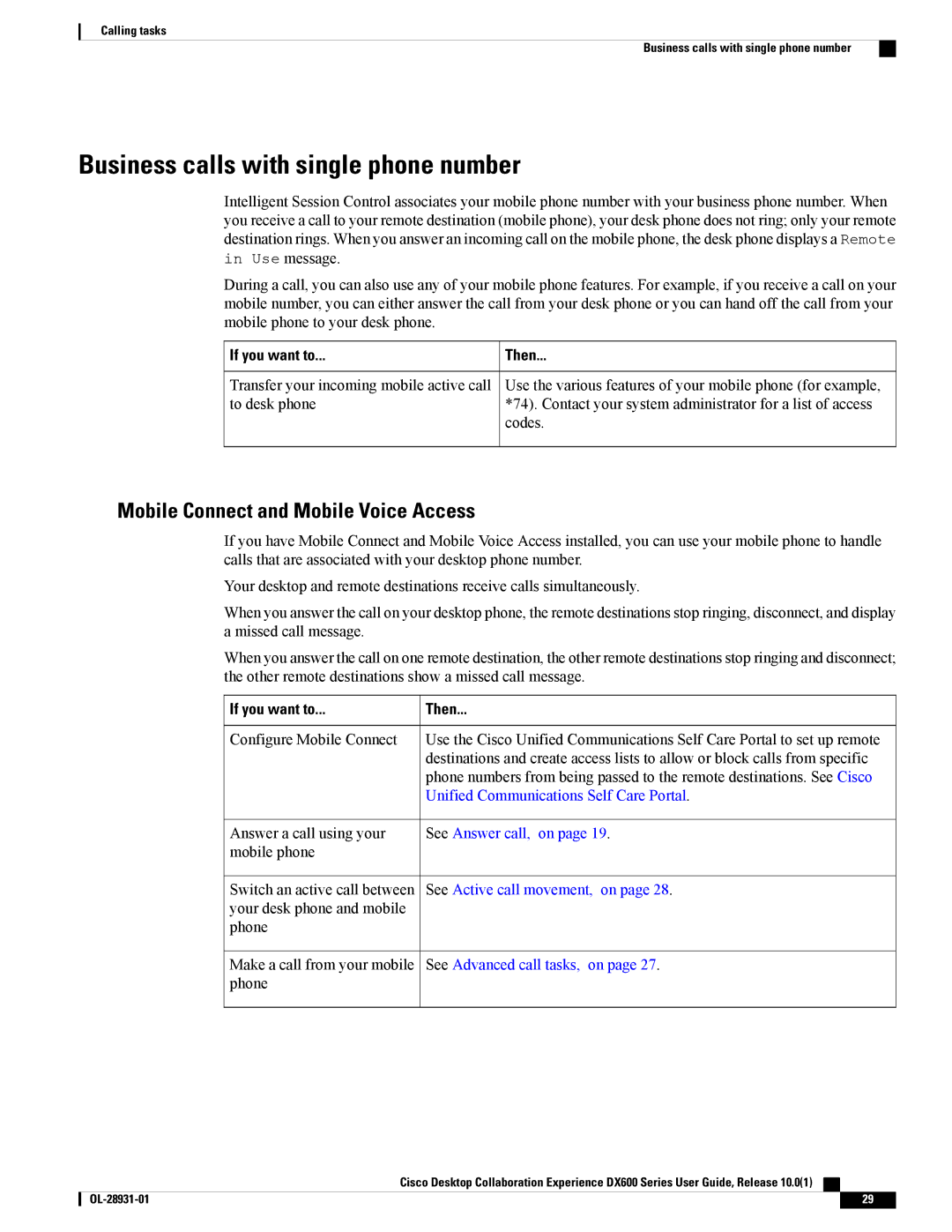Calling tasks
Business calls with single phone number
Business calls with single phone number
Intelligent Session Control associates your mobile phone number with your business phone number. When you receive a call to your remote destination (mobile phone), your desk phone does not ring; only your remote destination rings. When you answer an incoming call on the mobile phone, the desk phone displays a Remote in Use message.
During a call, you can also use any of your mobile phone features. For example, if you receive a call on your mobile number, you can either answer the call from your desk phone or you can hand off the call from your mobile phone to your desk phone.
 If you want to...
If you want to...
Transfer your incoming mobile active call to desk phone
![]() Then...
Then...
Use the various features of your mobile phone (for example, *74). Contact your system administrator for a list of access codes.
Mobile Connect and Mobile Voice Access
If you have Mobile Connect and Mobile Voice Access installed, you can use your mobile phone to handle calls that are associated with your desktop phone number.
Your desktop and remote destinations receive calls simultaneously.
When you answer the call on your desktop phone, the remote destinations stop ringing, disconnect, and display a missed call message.
When you answer the call on one remote destination, the other remote destinations stop ringing and disconnect; the other remote destinations show a missed call message.
If you want to... | Then... |
Configure Mobile Connect | Use the Cisco Unified Communications Self Care Portal to set up remote |
| destinations and create access lists to allow or block calls from specific |
| phone numbers from being passed to the remote destinations. See Cisco |
| Unified Communications Self Care Portal. |
Answer a call using your mobile phone
Switch an active call between your desk phone and mobile phone
Make a call from your mobile phone
See Answer call, on page 19.
See Active call movement, on page 28.
See Advanced call tasks, on page 27.
Cisco Desktop Collaboration Experience DX600 Series User Guide, Release 10.0(1)
29 |