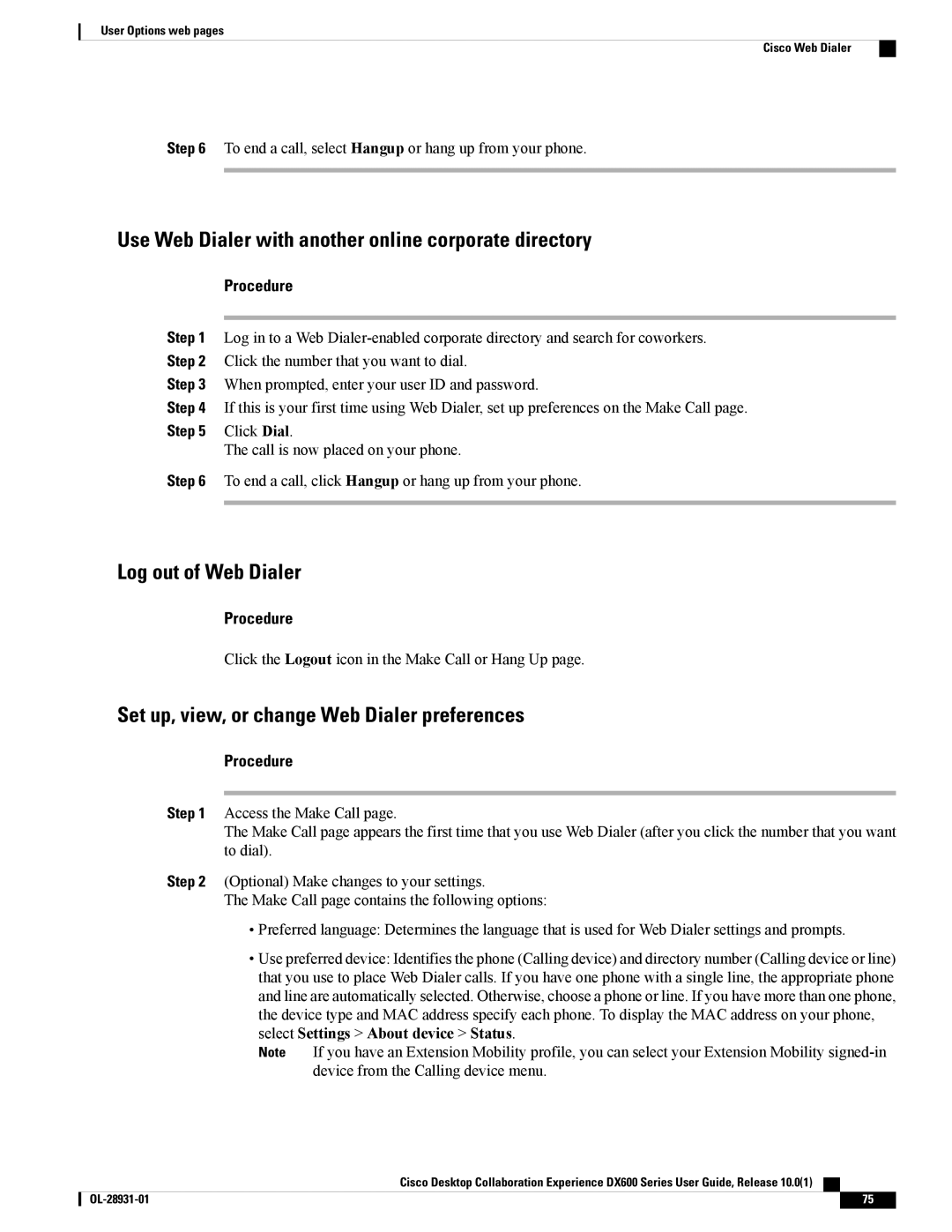User Options web pages
Cisco Web Dialer
Step 6 To end a call, select Hangup or hang up from your phone.
Use Web Dialer with another online corporate directory
Procedure
Step 1 Log in to a Web
Step 2 Click the number that you want to dial.
Step 3 When prompted, enter your user ID and password.
Step 4 If this is your first time using Web Dialer, set up preferences on the Make Call page.
Step 5 Click Dial.
The call is now placed on your phone.
Step 6 To end a call, click Hangup or hang up from your phone.
Log out of Web Dialer
Procedure
Click the Logout icon in the Make Call or Hang Up page.
Set up, view, or change Web Dialer preferences
Procedure
Step 1 Access the Make Call page.
The Make Call page appears the first time that you use Web Dialer (after you click the number that you want to dial).
Step 2 (Optional) Make changes to your settings.
The Make Call page contains the following options:
•Preferred language: Determines the language that is used for Web Dialer settings and prompts.
•Use preferred device: Identifies the phone (Calling device) and directory number (Calling device or line) that you use to place Web Dialer calls. If you have one phone with a single line, the appropriate phone and line are automatically selected. Otherwise, choose a phone or line. If you have more than one phone, the device type and MAC address specify each phone. To display the MAC address on your phone, select Settings > About device > Status.
Note If you have an Extension Mobility profile, you can select your Extension Mobility
Cisco Desktop Collaboration Experience DX600 Series User Guide, Release 10.0(1)
75 |