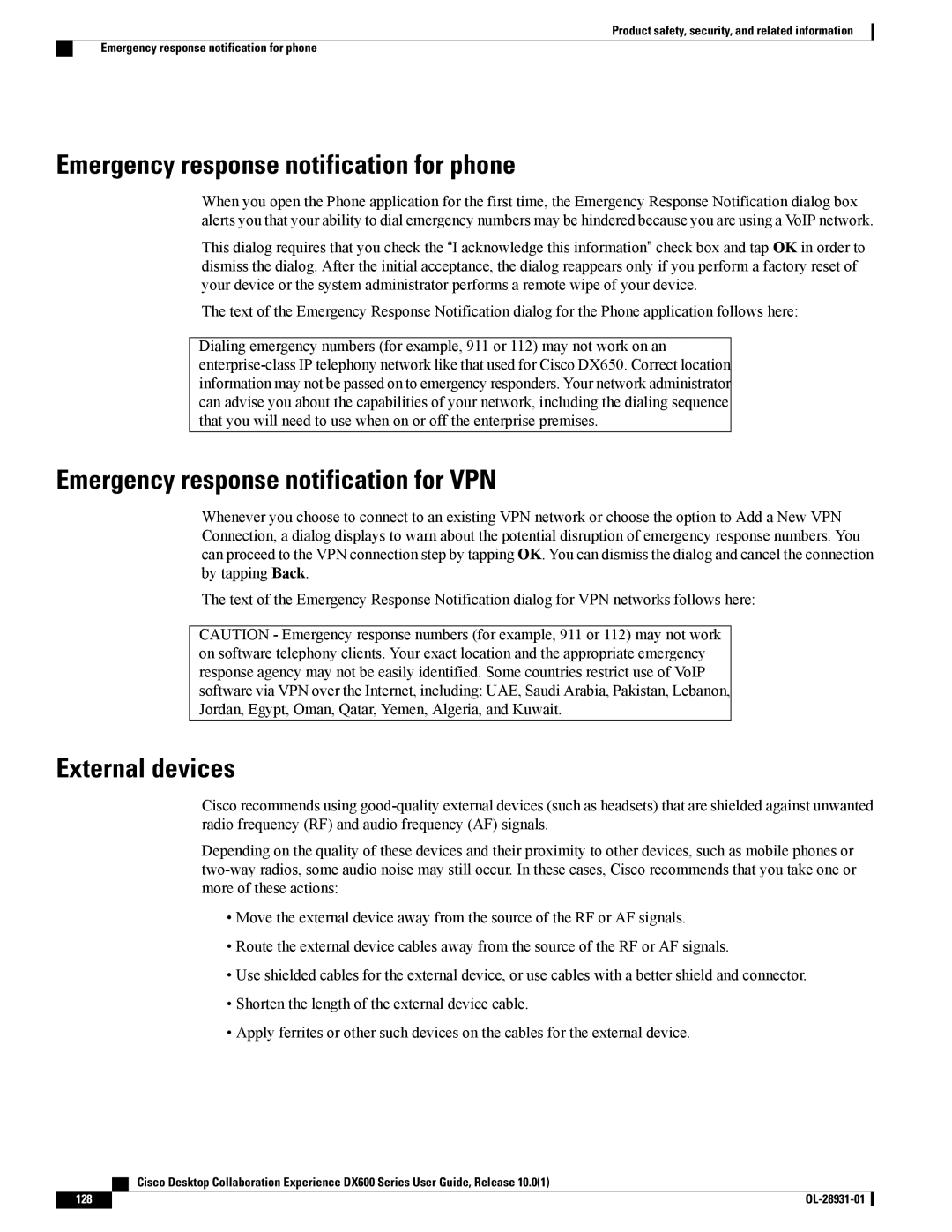Product safety, security, and related information
Emergency response notification for phone
Emergency response notification for phone
When you open the Phone application for the first time, the Emergency Response Notification dialog box alerts you that your ability to dial emergency numbers may be hindered because you are using a VoIP network.
This dialog requires that you check the “I acknowledge this information” check box and tap OK in order to dismiss the dialog. After the initial acceptance, the dialog reappears only if you perform a factory reset of your device or the system administrator performs a remote wipe of your device.
The text of the Emergency Response Notification dialog for the Phone application follows here:
Dialing emergency numbers (for example, 911 or 112) may not work on an
Emergency response notification for VPN
Whenever you choose to connect to an existing VPN network or choose the option to Add a New VPN Connection, a dialog displays to warn about the potential disruption of emergency response numbers. You can proceed to the VPN connection step by tapping OK. You can dismiss the dialog and cancel the connection by tapping Back.
The text of the Emergency Response Notification dialog for VPN networks follows here:
CAUTION - Emergency response numbers (for example, 911 or 112) may not work on software telephony clients. Your exact location and the appropriate emergency response agency may not be easily identified. Some countries restrict use of VoIP software via VPN over the Internet, including: UAE, Saudi Arabia, Pakistan, Lebanon, Jordan, Egypt, Oman, Qatar, Yemen, Algeria, and Kuwait.
External devices
Cisco recommends using
Depending on the quality of these devices and their proximity to other devices, such as mobile phones or
•Move the external device away from the source of the RF or AF signals.
•Route the external device cables away from the source of the RF or AF signals.
•Use shielded cables for the external device, or use cables with a better shield and connector.
•Shorten the length of the external device cable.
•Apply ferrites or other such devices on the cables for the external device.
| Cisco Desktop Collaboration Experience DX600 Series User Guide, Release 10.0(1) |
128 |