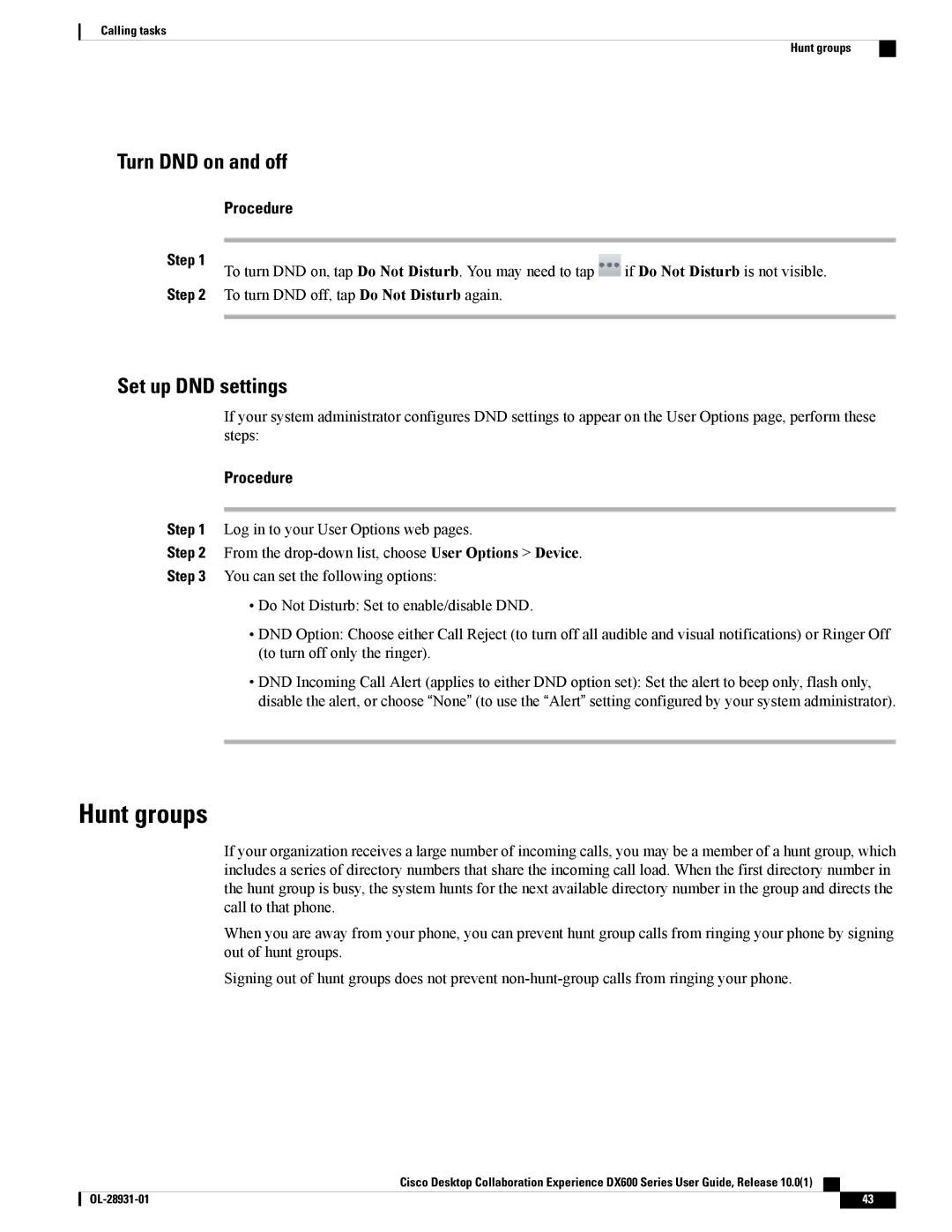Calling tasks
Hunt groups
Turn DND on and off
Procedure
Step 1 | To turn DND on, tap Do Not Disturb. You may need to tap | if Do Not Disturb is not visible. |
| ||
Step 2 | To turn DND off, tap Do Not Disturb again. |
|
|
|
|
Set up DND settings
If your system administrator configures DND settings to appear on the User Options page, perform these steps:
Procedure
Step 1 Log in to your User Options web pages.
Step 2 From the
Step 3 You can set the following options:
•Do Not Disturb: Set to enable/disable DND.
•DND Option: Choose either Call Reject (to turn off all audible and visual notifications) or Ringer Off (to turn off only the ringer).
•DND Incoming Call Alert (applies to either DND option set): Set the alert to beep only, flash only, disable the alert, or choose “None” (to use the “Alert” setting configured by your system administrator).
Hunt groups
If your organization receives a large number of incoming calls, you may be a member of a hunt group, which includes a series of directory numbers that share the incoming call load. When the first directory number in the hunt group is busy, the system hunts for the next available directory number in the group and directs the call to that phone.
When you are away from your phone, you can prevent hunt group calls from ringing your phone by signing out of hunt groups.
Signing out of hunt groups does not prevent
Cisco Desktop Collaboration Experience DX600 Series User Guide, Release 10.0(1)
43 |