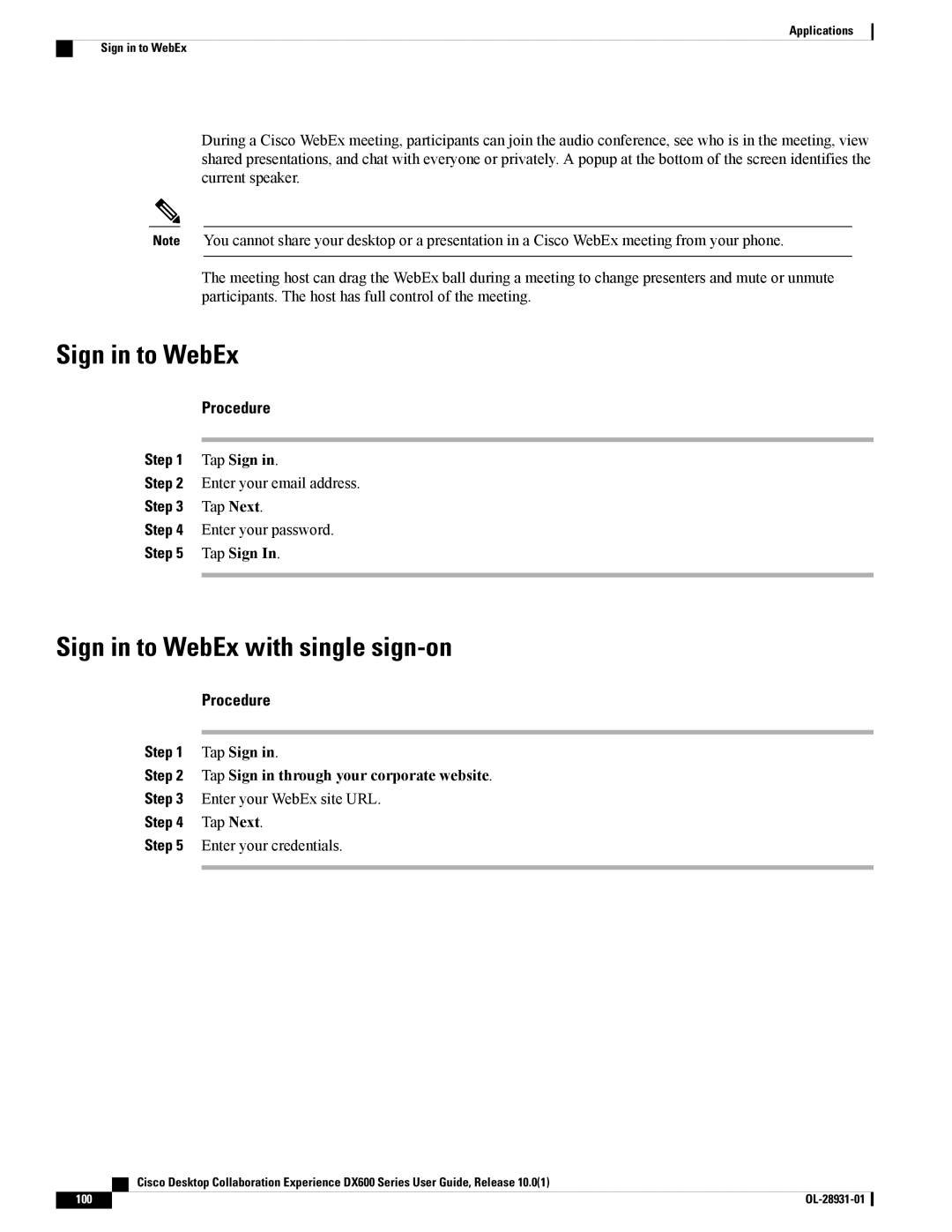Applications
Sign in to WebEx
During a Cisco WebEx meeting, participants can join the audio conference, see who is in the meeting, view shared presentations, and chat with everyone or privately. A popup at the bottom of the screen identifies the current speaker.
Note You cannot share your desktop or a presentation in a Cisco WebEx meeting from your phone.
The meeting host can drag the WebEx ball during a meeting to change presenters and mute or unmute participants. The host has full control of the meeting.
Sign in to WebEx
Procedure
Step 1 Tap Sign in.
Step 2 Enter your email address.
Step 3 Tap Next.
Step 4 Enter your password.
Step 5 Tap Sign In.
Sign in to WebEx with single sign-on
Procedure
Step 1 Tap Sign in.
Step 2 Tap Sign in through your corporate website.
Step 3 Enter your WebEx site URL.
Step 4 Tap Next.
Step 5 Enter your credentials.
| Cisco Desktop Collaboration Experience DX600 Series User Guide, Release 10.0(1) |
100 |