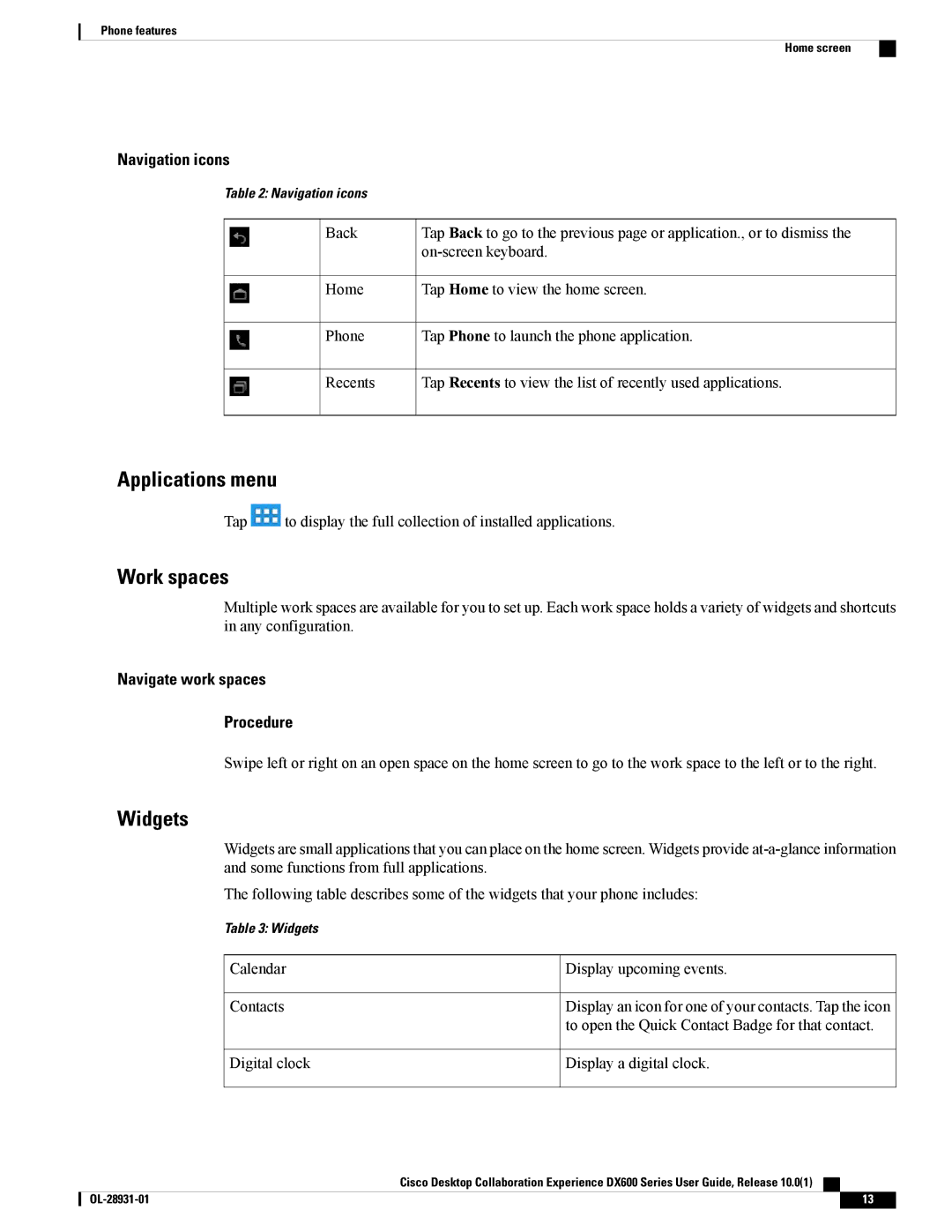Phone features
Home screen
Navigation icons
Table 2: Navigation icons |
|
Back | Tap Back to go to the previous page or application., or to dismiss the |
| |
Home | Tap Home to view the home screen. |
Phone | Tap Phone to launch the phone application. |
Recents | Tap Recents to view the list of recently used applications. |
Applications menu
Tap ![]() to display the full collection of installed applications.
to display the full collection of installed applications.
Work spaces
Multiple work spaces are available for you to set up. Each work space holds a variety of widgets and shortcuts in any configuration.
Navigate work spaces
Procedure
Swipe left or right on an open space on the home screen to go to the work space to the left or to the right.
Widgets
Widgets are small applications that you can place on the home screen. Widgets provide
The following table describes some of the widgets that your phone includes:
Table 3: Widgets |
|
Calendar | Display upcoming events. |
Contacts | Display an icon for one of your contacts. Tap the icon |
| to open the Quick Contact Badge for that contact. |
Digital clock | Display a digital clock. |
Cisco Desktop Collaboration Experience DX600 Series User Guide, Release 10.0(1)
13 |