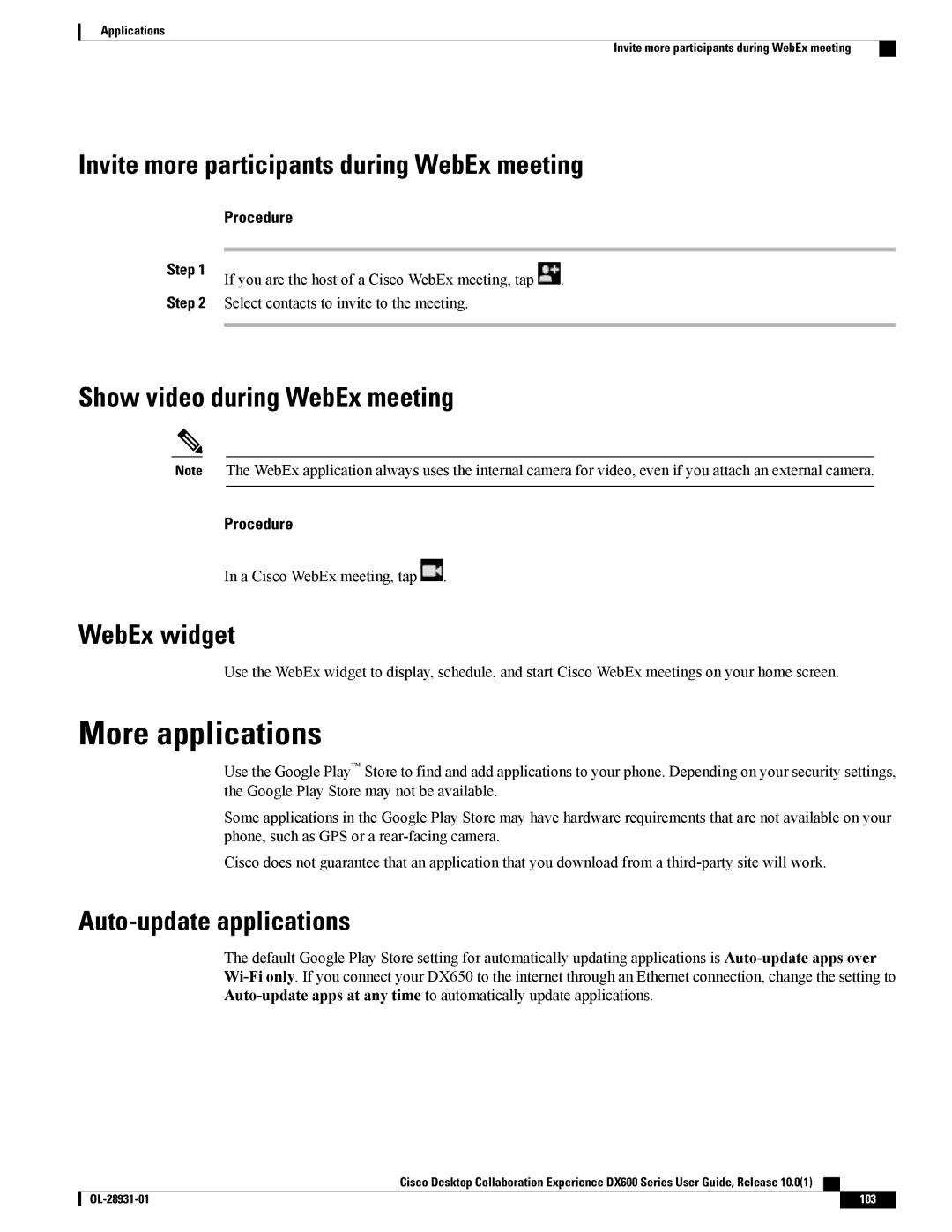Applications
Invite more participants during WebEx meeting
Invite more participants during WebEx meeting
Step 1
Procedure
If you are the host of a Cisco WebEx meeting, tap .
Step 2 Select contacts to invite to the meeting.
Show video during WebEx meeting
Note The WebEx application always uses the internal camera for video, even if you attach an external camera.
Procedure
In a Cisco WebEx meeting, tap ![]() .
.
WebEx widget
Use the WebEx widget to display, schedule, and start Cisco WebEx meetings on your home screen.
More applications
Use the Google Play™ Store to find and add applications to your phone. Depending on your security settings, the Google Play Store may not be available.
Some applications in the Google Play Store may have hardware requirements that are not available on your phone, such as GPS or a
Cisco does not guarantee that an application that you download from a
Auto-update applications
The default Google Play Store setting for automatically updating applications is
Cisco Desktop Collaboration Experience DX600 Series User Guide, Release 10.0(1)
103 |