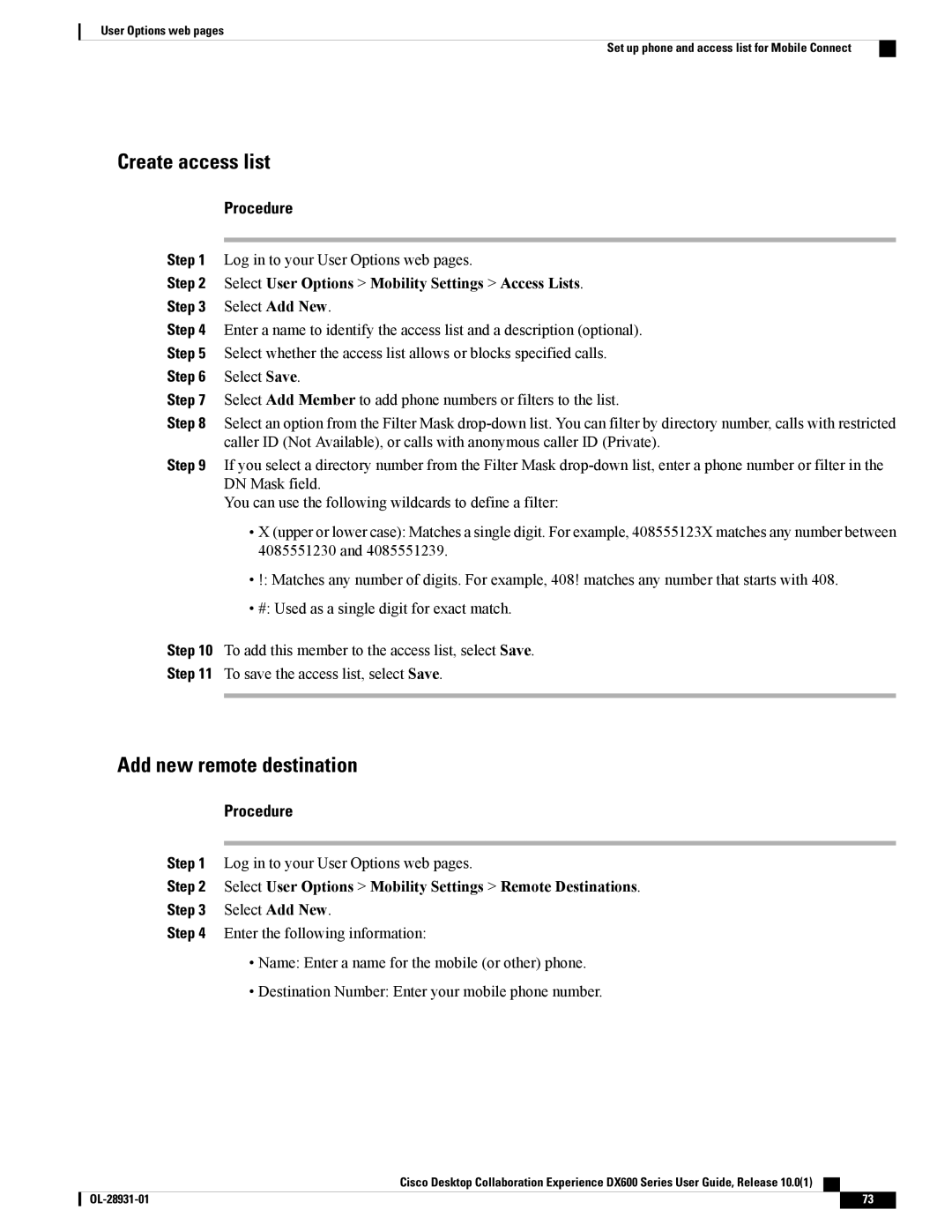User Options web pages
Set up phone and access list for Mobile Connect
Create access list
Procedure
Step 1 Log in to your User Options web pages.
Step 2 Select User Options > Mobility Settings > Access Lists.
Step 3 Select Add New.
Step 4 Enter a name to identify the access list and a description (optional).
Step 5 Select whether the access list allows or blocks specified calls.
Step 6 Select Save.
Step 7 Select Add Member to add phone numbers or filters to the list.
Step 8 Select an option from the Filter Mask
Step 9 If you select a directory number from the Filter Mask
You can use the following wildcards to define a filter:
•X (upper or lower case): Matches a single digit. For example, 408555123X matches any number between 4085551230 and 4085551239.
•!: Matches any number of digits. For example, 408! matches any number that starts with 408.
•#: Used as a single digit for exact match.
Step 10 To add this member to the access list, select Save.
Step 11 To save the access list, select Save.
Add new remote destination
Procedure
Step 1 Log in to your User Options web pages.
Step 2 Select User Options > Mobility Settings > Remote Destinations.
Step 3 Select Add New.
Step 4 Enter the following information:
•Name: Enter a name for the mobile (or other) phone.
•Destination Number: Enter your mobile phone number.
Cisco Desktop Collaboration Experience DX600 Series User Guide, Release 10.0(1)
73 |