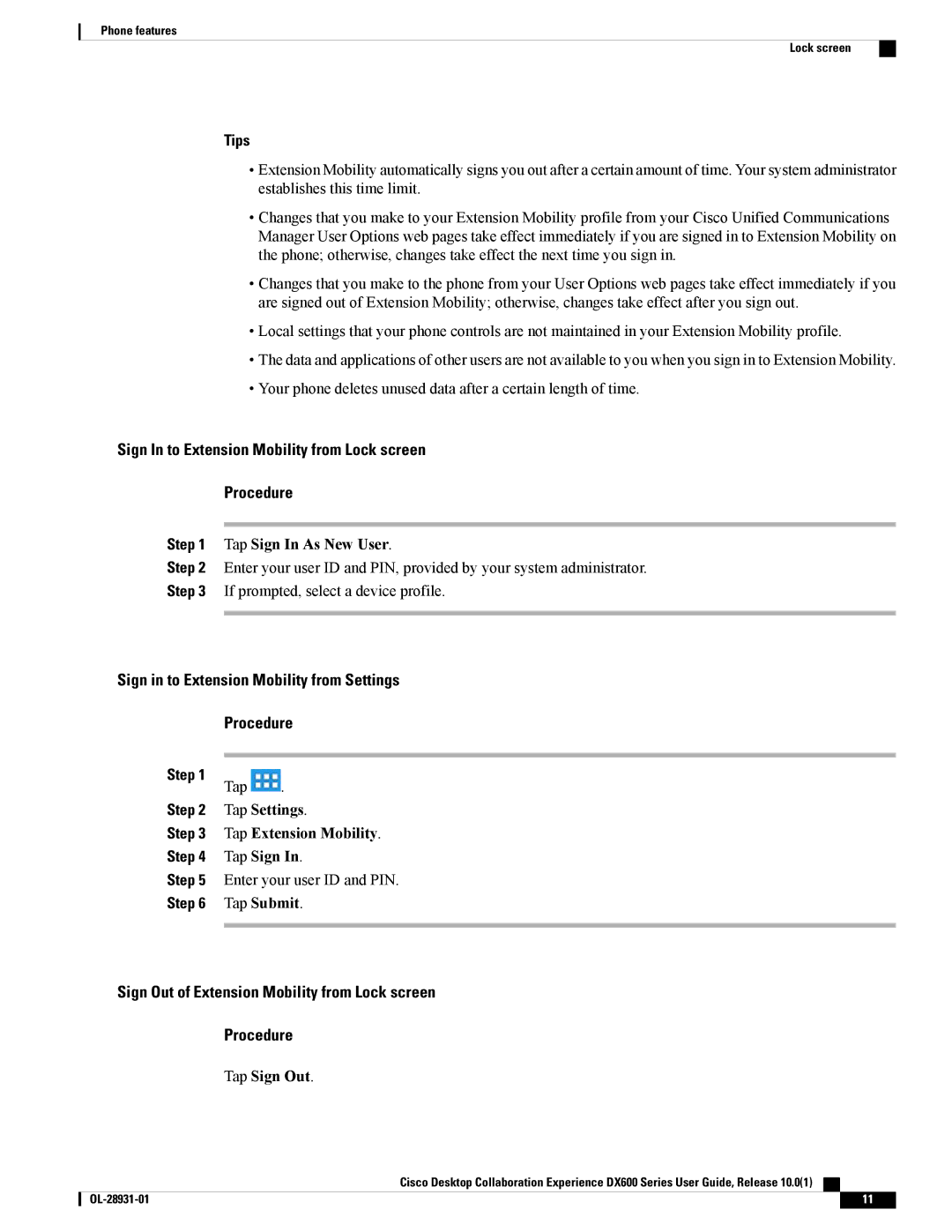Phone features
Lock screen
Tips
•Extension Mobility automatically signs you out after a certain amount of time. Your system administrator establishes this time limit.
•Changes that you make to your Extension Mobility profile from your Cisco Unified Communications Manager User Options web pages take effect immediately if you are signed in to Extension Mobility on the phone; otherwise, changes take effect the next time you sign in.
•Changes that you make to the phone from your User Options web pages take effect immediately if you are signed out of Extension Mobility; otherwise, changes take effect after you sign out.
•Local settings that your phone controls are not maintained in your Extension Mobility profile.
•The data and applications of other users are not available to you when you sign in to Extension Mobility.
•Your phone deletes unused data after a certain length of time.
Sign In to Extension Mobility from Lock screen
Procedure
Step 1 Tap Sign In As New User.
Step 2 Enter your user ID and PIN, provided by your system administrator.
Step 3 If prompted, select a device profile.
Sign in to Extension Mobility from Settings
Procedure
Step 1
Tap .
Step 2 Tap Settings.
Step 3 Tap Extension Mobility.
Step 4 Tap Sign In.
Step 5 Enter your user ID and PIN.
Step 6 Tap Submit.
Sign Out of Extension Mobility from Lock screen
Procedure
Tap Sign Out.
Cisco Desktop Collaboration Experience DX600 Series User Guide, Release 10.0(1)
11 |