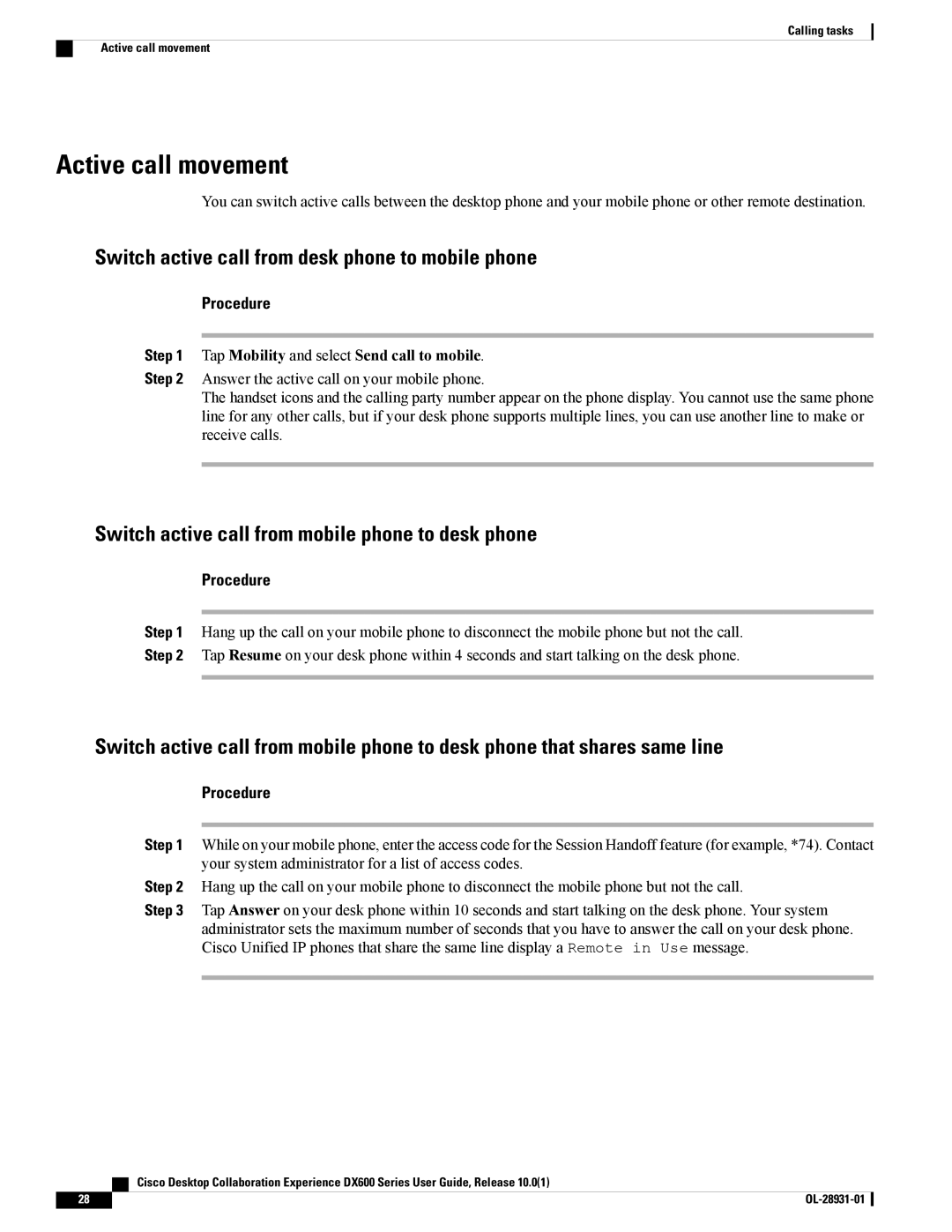Calling tasks
Active call movement
Active call movement
You can switch active calls between the desktop phone and your mobile phone or other remote destination.
Switch active call from desk phone to mobile phone
Procedure
Step 1 Tap Mobility and select Send call to mobile.
Step 2 Answer the active call on your mobile phone.
The handset icons and the calling party number appear on the phone display. You cannot use the same phone line for any other calls, but if your desk phone supports multiple lines, you can use another line to make or receive calls.
Switch active call from mobile phone to desk phone
Procedure
Step 1 Hang up the call on your mobile phone to disconnect the mobile phone but not the call.
Step 2 Tap Resume on your desk phone within 4 seconds and start talking on the desk phone.
Switch active call from mobile phone to desk phone that shares same line
Procedure
Step 1 While on your mobile phone, enter the access code for the Session Handoff feature (for example, *74). Contact your system administrator for a list of access codes.
Step 2 Hang up the call on your mobile phone to disconnect the mobile phone but not the call.
Step 3 Tap Answer on your desk phone within 10 seconds and start talking on the desk phone. Your system administrator sets the maximum number of seconds that you have to answer the call on your desk phone. Cisco Unified IP phones that share the same line display a Remote in Use message.
| Cisco Desktop Collaboration Experience DX600 Series User Guide, Release 10.0(1) |
28 |
|