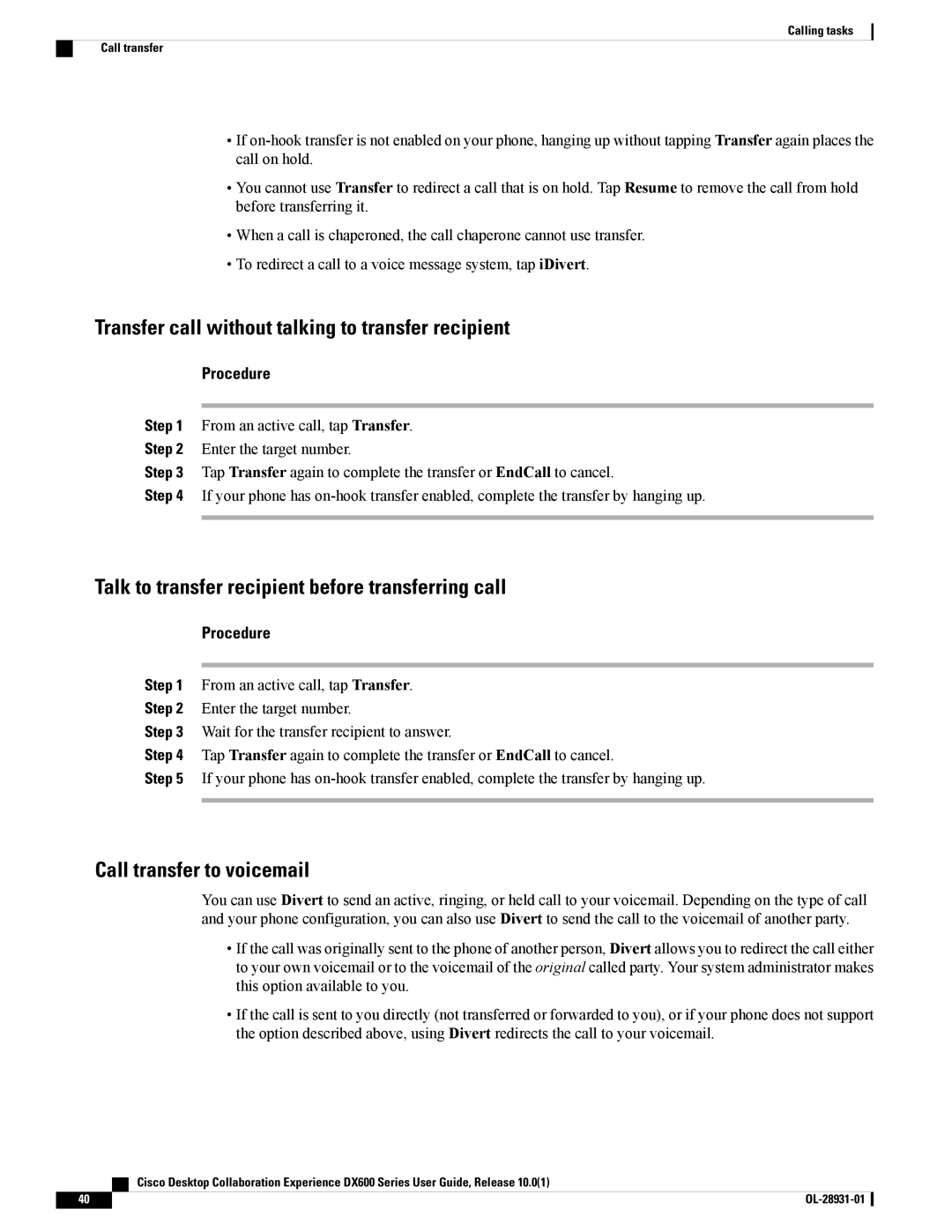Calling tasks
Call transfer
•If
•You cannot use Transfer to redirect a call that is on hold. Tap Resume to remove the call from hold before transferring it.
•When a call is chaperoned, the call chaperone cannot use transfer.
•To redirect a call to a voice message system, tap iDivert.
Transfer call without talking to transfer recipient
Procedure
Step 1 From an active call, tap Transfer.
Step 2 Enter the target number.
Step 3 Tap Transfer again to complete the transfer or EndCall to cancel.
Step 4 If your phone has
Talk to transfer recipient before transferring call
Procedure
Step 1 From an active call, tap Transfer.
Step 2 Enter the target number.
Step 3 Wait for the transfer recipient to answer.
Step 4 Tap Transfer again to complete the transfer or EndCall to cancel.
Step 5 If your phone has
Call transfer to voicemail
You can use Divert to send an active, ringing, or held call to your voicemail. Depending on the type of call and your phone configuration, you can also use Divert to send the call to the voicemail of another party.
•If the call was originally sent to the phone of another person, Divert allows you to redirect the call either to your own voicemail or to the voicemail of the original called party. Your system administrator makes this option available to you.
•If the call is sent to you directly (not transferred or forwarded to you), or if your phone does not support the option described above, using Divert redirects the call to your voicemail.
| Cisco Desktop Collaboration Experience DX600 Series User Guide, Release 10.0(1) |
40 |
|