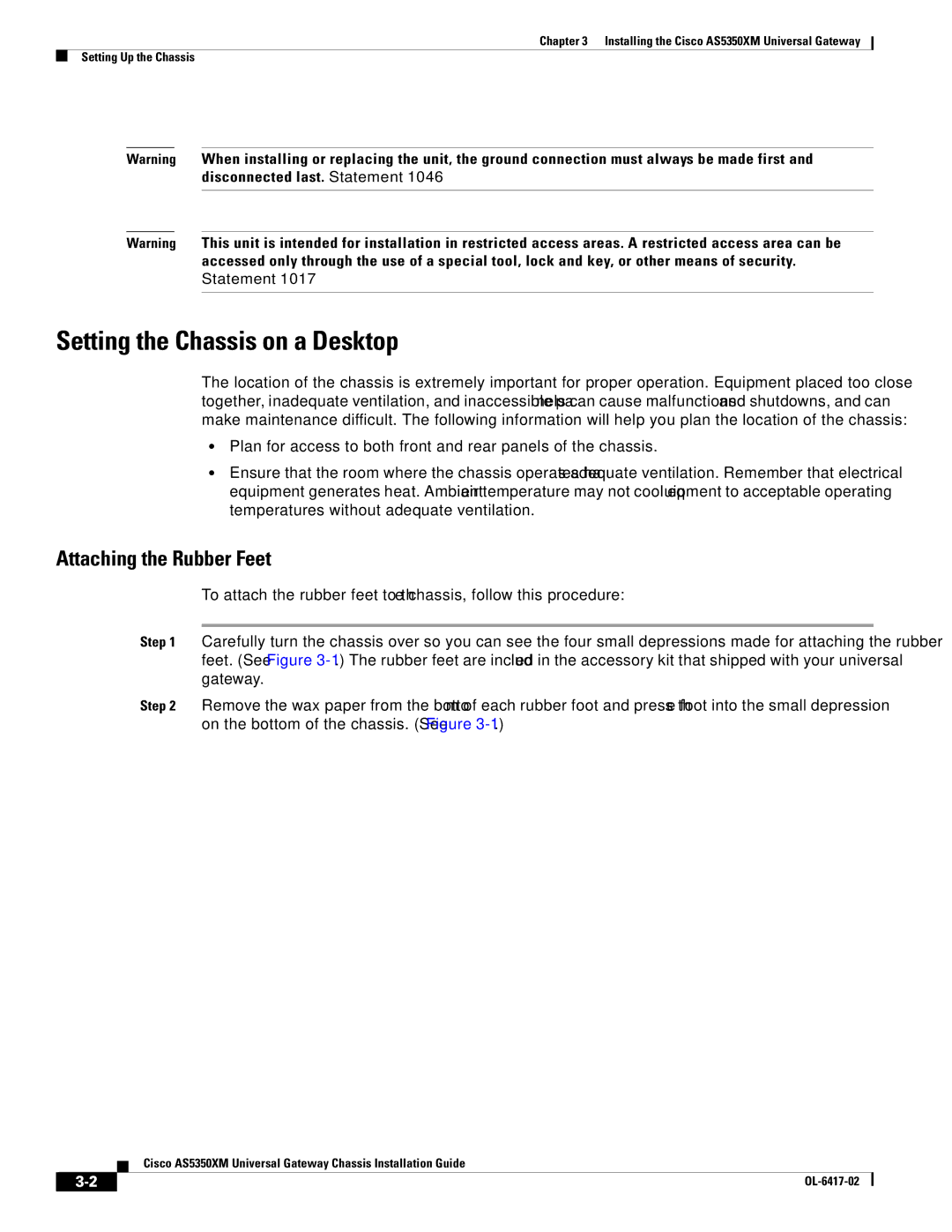Chapter 3 Installing the Cisco AS5350XM Universal Gateway
Setting Up the Chassis
Warning When installing or replacing the unit, the ground connection must always be made first and disconnected last. Statement 1046
Warning This unit is intended for installation in restricted access areas. A restricted access area can be accessed only through the use of a special tool, lock and key, or other means of security. Statement 1017
Setting the Chassis on a Desktop
The location of the chassis is extremely important for proper operation. Equipment placed too close together, inadequate ventilation, and inaccessible panels can cause malfunctions and shutdowns, and can make maintenance difficult. The following information will help you plan the location of the chassis:
•Plan for access to both front and rear panels of the chassis.
•Ensure that the room where the chassis operates has adequate ventilation. Remember that electrical equipment generates heat. Ambient air temperature may not cool equipment to acceptable operating temperatures without adequate ventilation.
Attaching the Rubber Feet
To attach the rubber feet to the chassis, follow this procedure:
Step 1 Carefully turn the chassis over so you can see the four small depressions made for attaching the rubber feet. (See Figure
Step 2 Remove the wax paper from the bottom of each rubber foot and press the foot into the small depression on the bottom of the chassis. (See Figure
Cisco AS5350XM Universal Gateway Chassis Installation Guide
|
| |
|