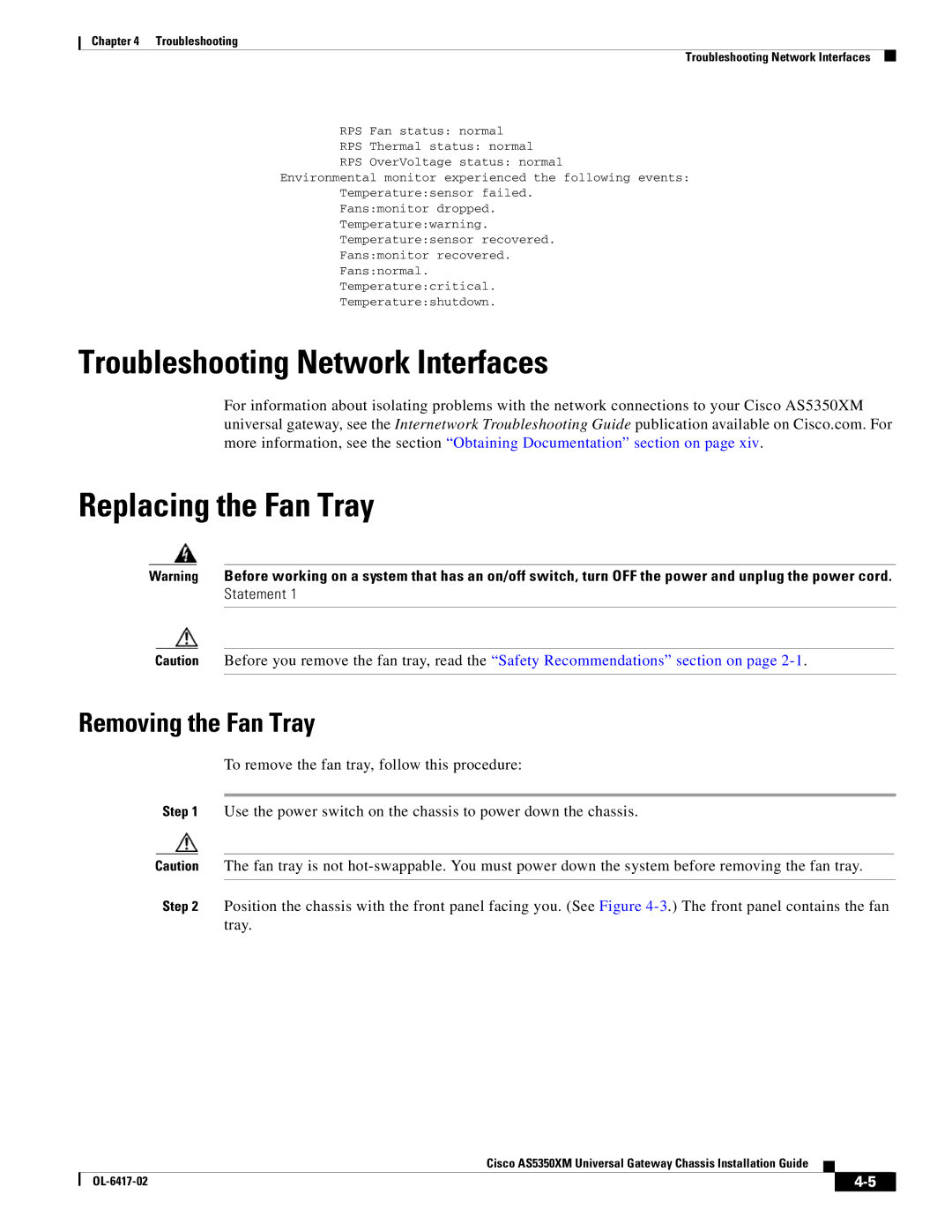Chapter 4 Troubleshooting
Troubleshooting Network Interfaces
RPS Fan status: normal
RPS Thermal status: normal
RPS OverVoltage status: normal
Environmental monitor experienced the following events:
Temperature:sensor failed.
Fans:monitor dropped.
Temperature:warning.
Temperature:sensor recovered.
Fans:monitor recovered.
Fans:normal.
Temperature:critical.
Temperature:shutdown.
Troubleshooting Network Interfaces
For information about isolating problems with the network connections to your Cisco AS5350XM universal gateway, see the Internetwork Troubleshooting Guide publication available on Cisco.com. For more information, see the section “Obtaining Documentation” section on page xiv.
Replacing the Fan Tray
Warning Before working on a system that has an on/off switch, turn OFF the power and unplug the power cord.
Statement 1
Caution Before you remove the fan tray, read the “Safety Recommendations” section on page
Removing the Fan Tray
To remove the fan tray, follow this procedure:
Step 1 Use the power switch on the chassis to power down the chassis.
Caution The fan tray is not
Step 2 Position the chassis with the front panel facing you. (See Figure
Cisco AS5350XM Universal Gateway Chassis Installation Guide
|
| ||
|
|