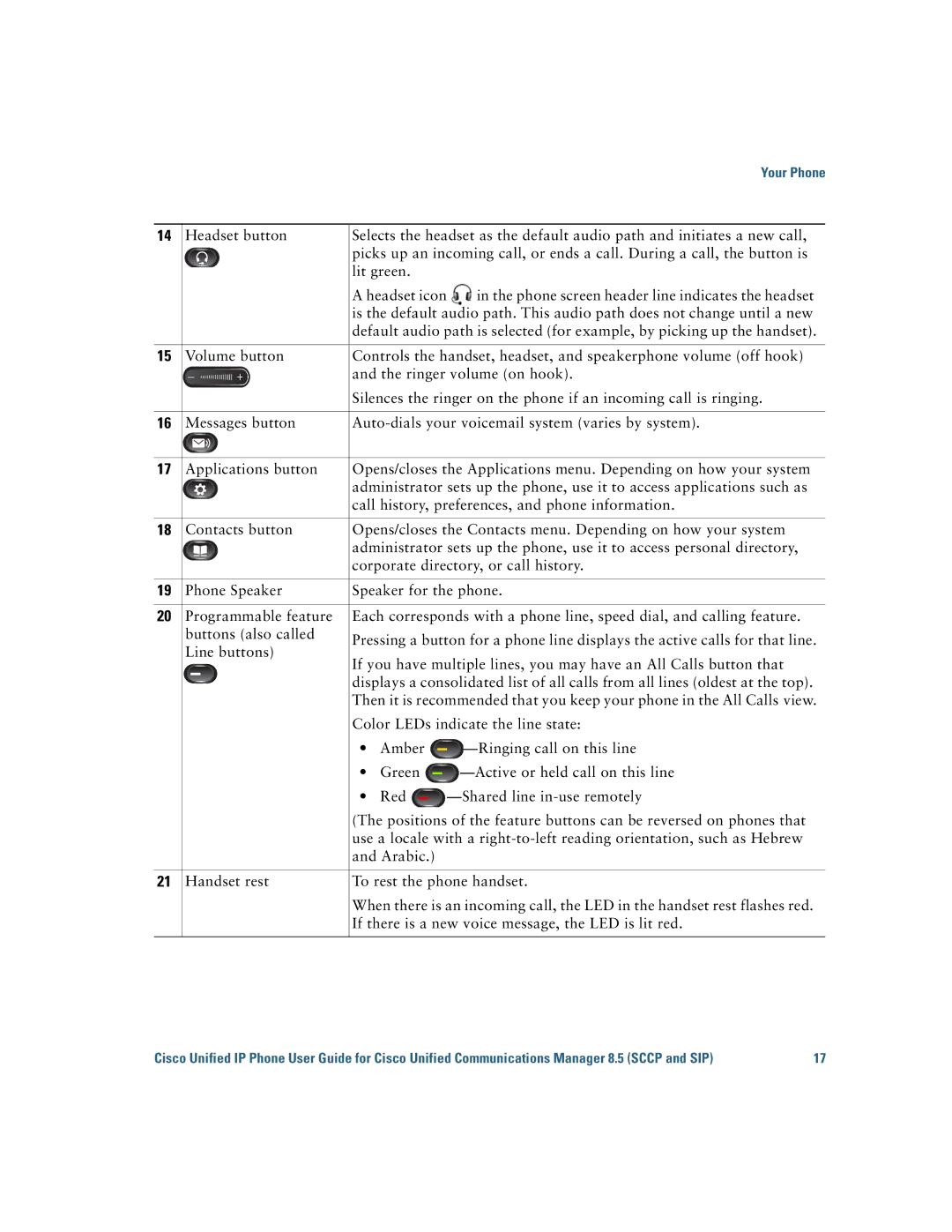|
|
|
|
|
|
|
|
|
|
| Your Phone |
|
|
|
|
|
|
|
|
|
|
| |
14 | Headset button | Selects the headset as the default audio path and initiates a new call, | |||||||||
|
|
|
| picks up an incoming call, or ends a call. During a call, the button is | |||||||
|
|
|
| lit green. |
| ||||||
|
|
|
| A headset icon | in the phone screen header line indicates the headset | ||||||
|
|
|
| is the default audio path. This audio path does not change until a new | |||||||
|
|
|
| default audio path is selected (for example, by picking up the handset). | |||||||
|
|
|
|
|
|
|
|
|
|
| |
15 | Volume button | Controls the handset, headset, and speakerphone volume (off hook) | |||||||||
|
|
|
| and the ringer volume (on hook). | |||||||
|
|
|
| Silences the ringer on the phone if an incoming call is ringing. | |||||||
|
|
|
|
|
|
|
|
|
|
| |
16 | Messages button | ||||||||||
|
|
|
|
|
|
|
|
|
|
| |
17 | Applications button | Opens/closes the Applications menu. Depending on how your system | |||||||||
|
|
|
| administrator sets up the phone, use it to access applications such as | |||||||
|
|
|
| call history, preferences, and phone information. | |||||||
|
|
|
|
|
|
|
|
|
|
| |
18 | Contacts button | Opens/closes the Contacts menu. Depending on how your system | |||||||||
|
|
|
| administrator sets up the phone, use it to access personal directory, | |||||||
|
|
|
| corporate directory, or call history. | |||||||
|
|
|
|
|
|
|
|
|
|
| |
19 | Phone Speaker | Speaker for the phone. | |||||||||
|
|
|
|
|
|
|
|
|
|
| |
20 | Programmable feature | Each corresponds with a phone line, speed dial, and calling feature. | |||||||||
| buttons (also called | Pressing a button for a phone line displays the active calls for that line. | |||||||||
| Line buttons) | ||||||||||
| If you have multiple lines, you may have an All Calls button that | ||||||||||
|
|
|
| ||||||||
|
|
|
| displays a consolidated list of all calls from all lines (oldest at the top). | |||||||
|
|
|
| ||||||||
|
|
|
| Then it is recommended that you keep your phone in the All Calls view. | |||||||
|
|
|
| Color LEDs indicate the line state: | |||||||
|
|
|
| • | Amber |
|
| ||||
|
|
|
|
|
| ||||||
|
|
|
| • | Green |
|
| ||||
|
|
|
|
| |||||||
|
|
|
| • | Red |
|
| ||||
|
|
|
|
| |||||||
|
|
|
| (The positions of the feature buttons can be reversed on phones that | |||||||
|
|
|
| use a locale with a | |||||||
|
|
|
| and Arabic.) |
| ||||||
|
|
|
|
|
|
|
|
|
|
| |
21 | Handset rest | To rest the phone handset. | |||||||||
|
|
|
| When there is an incoming call, the LED in the handset rest flashes red. | |||||||
|
|
|
| If there is a new voice message, the LED is lit red. | |||||||
|
|
|
|
|
|
|
|
|
|
|
|
Cisco Unified IP Phone User Guide for Cisco Unified Communications Manager 8.5 (SCCP and SIP) | 17 |