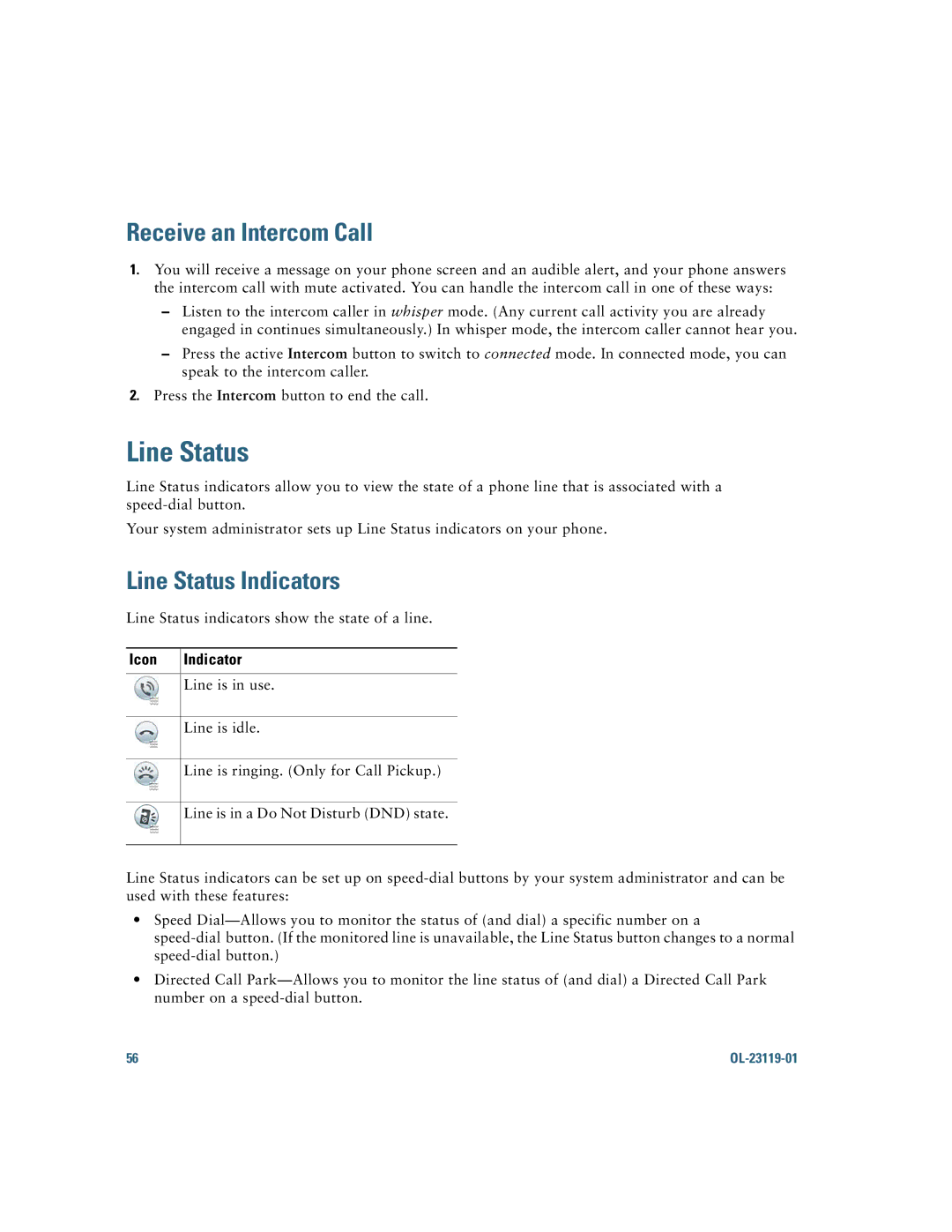Receive an Intercom Call
1.You will receive a message on your phone screen and an audible alert, and your phone answers the intercom call with mute activated. You can handle the intercom call in one of these ways:
–Listen to the intercom caller in whisper mode. (Any current call activity you are already engaged in continues simultaneously.) In whisper mode, the intercom caller cannot hear you.
–Press the active Intercom button to switch to connected mode. In connected mode, you can speak to the intercom caller.
2.Press the Intercom button to end the call.
Line Status
Line Status indicators allow you to view the state of a phone line that is associated with a
Your system administrator sets up Line Status indicators on your phone.
Line Status Indicators
Line Status indicators show the state of a line.
Icon | Indicator |
|
|
| Line is in use. |
|
|
| Line is idle. |
|
|
| Line is ringing. (Only for Call Pickup.) |
|
|
| Line is in a Do Not Disturb (DND) state. |
|
|
Line Status indicators can be set up on
•Speed
•Directed Call
56 |
|