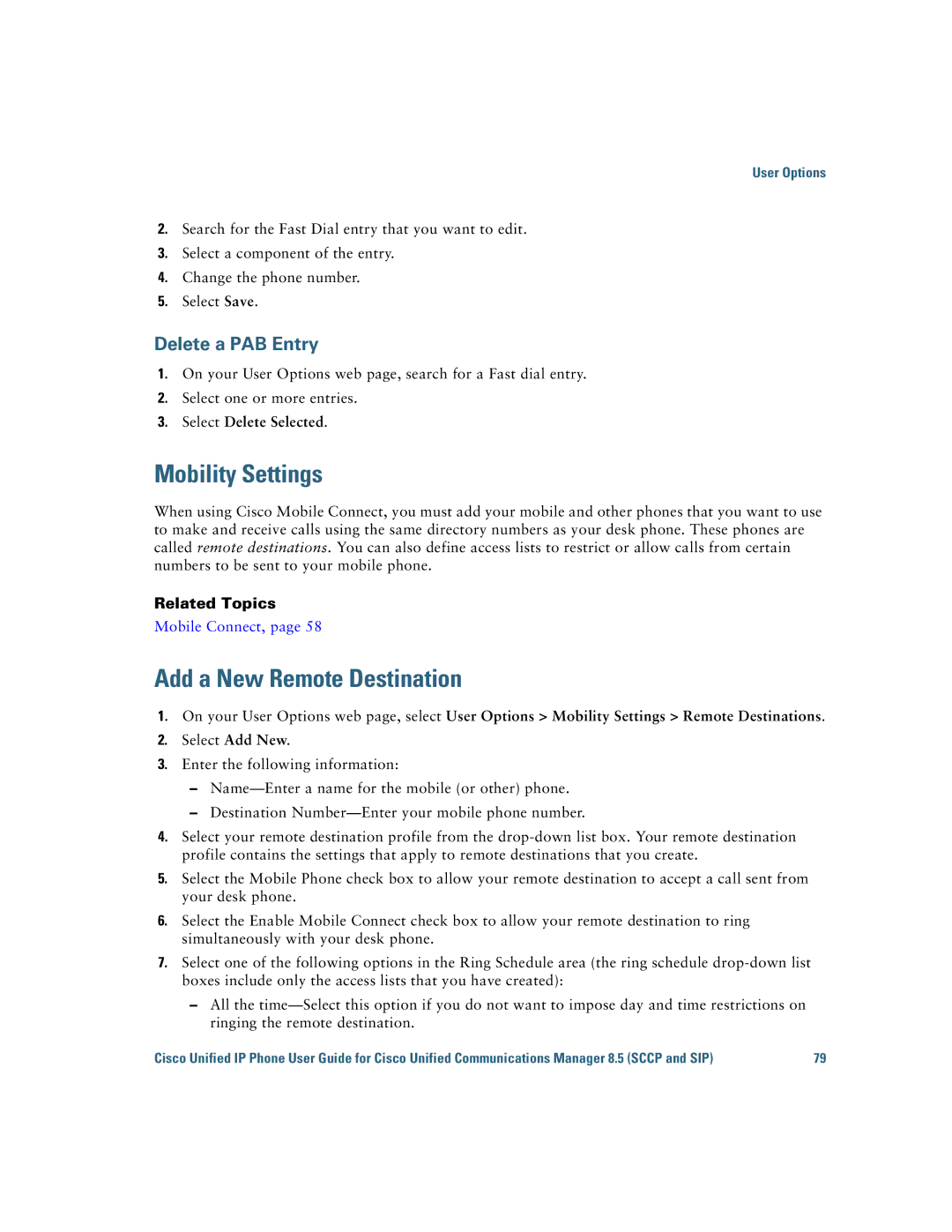User Options
2.Search for the Fast Dial entry that you want to edit.
3.Select a component of the entry.
4.Change the phone number.
5.Select Save.
Delete a PAB Entry
1.On your User Options web page, search for a Fast dial entry.
2.Select one or more entries.
3.Select Delete Selected.
Mobility Settings
When using Cisco Mobile Connect, you must add your mobile and other phones that you want to use to make and receive calls using the same directory numbers as your desk phone. These phones are called remote destinations. You can also define access lists to restrict or allow calls from certain numbers to be sent to your mobile phone.
Related Topics
Mobile Connect, page 58
Add a New Remote Destination
1.On your User Options web page, select User Options > Mobility Settings > Remote Destinations.
2.Select Add New.
3.Enter the following information:
–
–Destination
4.Select your remote destination profile from the
5.Select the Mobile Phone check box to allow your remote destination to accept a call sent from your desk phone.
6.Select the Enable Mobile Connect check box to allow your remote destination to ring simultaneously with your desk phone.
7.Select one of the following options in the Ring Schedule area (the ring schedule
–All the
Cisco Unified IP Phone User Guide for Cisco Unified Communications Manager 8.5 (SCCP and SIP) | 79 |