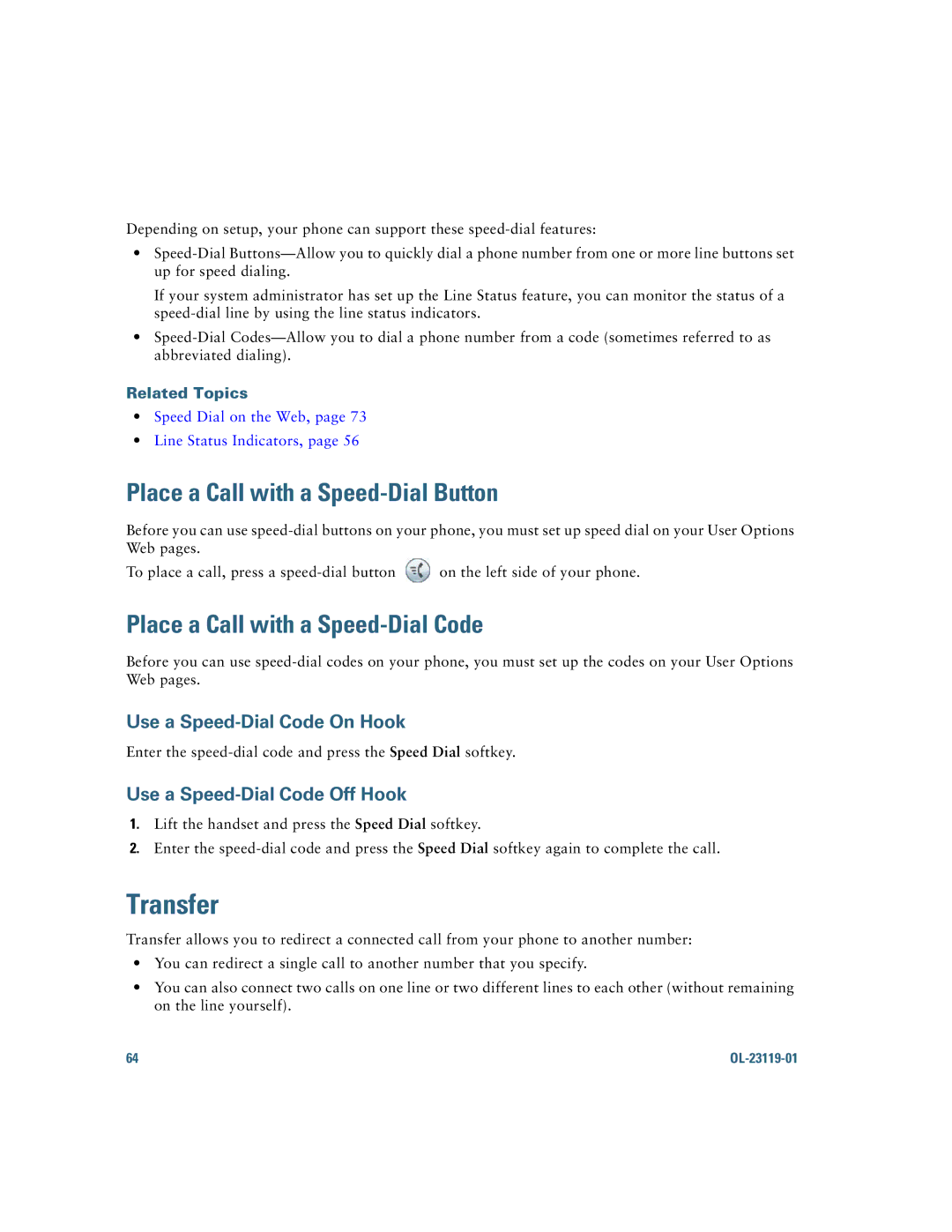Depending on setup, your phone can support these
•
If your system administrator has set up the Line Status feature, you can monitor the status of a
•
Related Topics
•Speed Dial on the Web, page 73
•Line Status Indicators, page 56
Place a Call with a Speed-Dial Button
Before you can use
To place a call, press a ![]() on the left side of your phone.
on the left side of your phone.
Place a Call with a Speed-Dial Code
Before you can use
Use a Speed-Dial Code On Hook
Enter the
Use a Speed-Dial Code Off Hook
1.Lift the handset and press the Speed Dial softkey.
2.Enter the
Transfer
Transfer allows you to redirect a connected call from your phone to another number:
•You can redirect a single call to another number that you specify.
•You can also connect two calls on one line or two different lines to each other (without remaining on the line yourself).
64 |
|