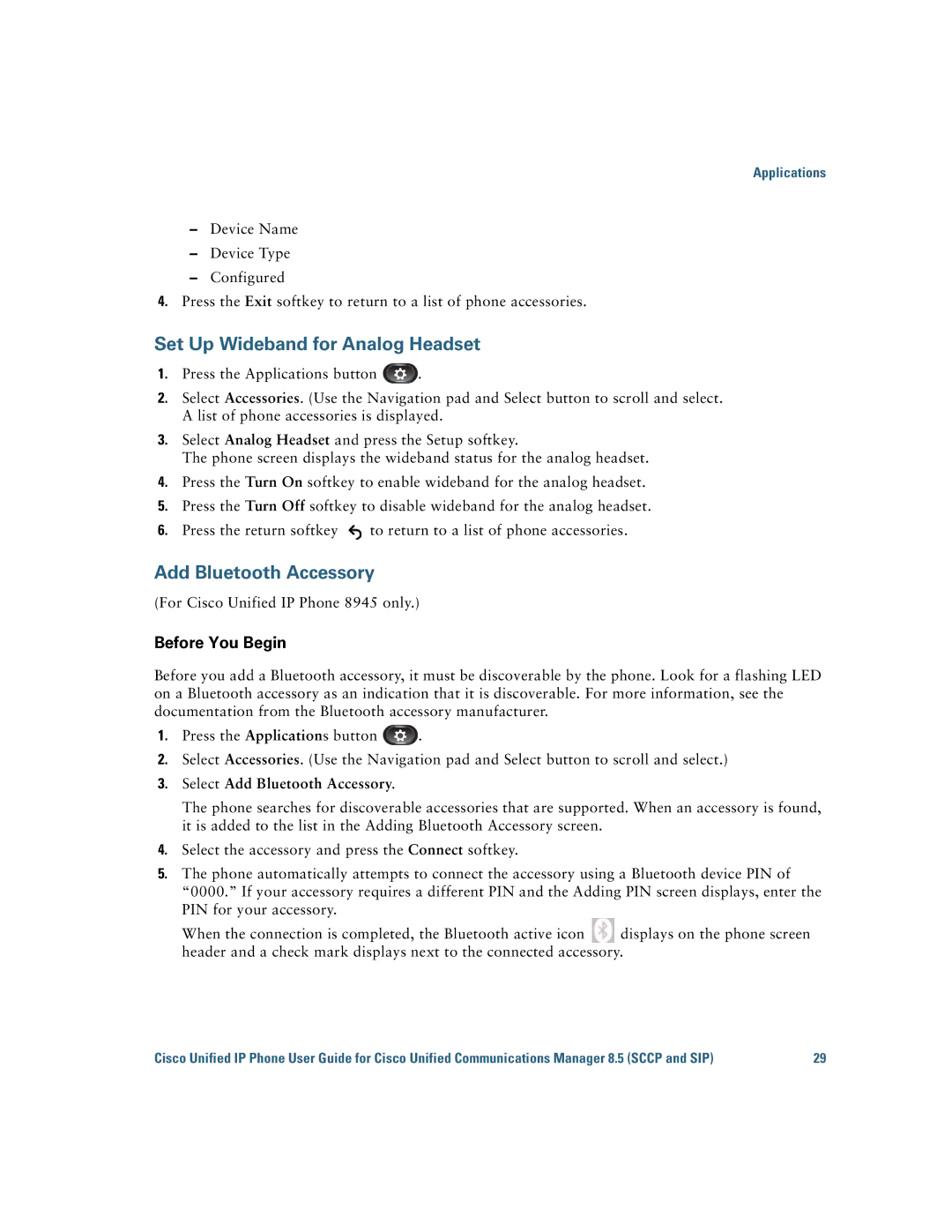Applications
–Device Name
–Device Type
–Configured
4.Press the Exit softkey to return to a list of phone accessories.
Set Up Wideband for Analog Headset
1.Press the Applications button ![]() .
.
2.Select Accessories. (Use the Navigation pad and Select button to scroll and select. A list of phone accessories is displayed.
3.Select Analog Headset and press the Setup softkey.
The phone screen displays the wideband status for the analog headset.
4.Press the Turn On softkey to enable wideband for the analog headset.
5.Press the Turn Off softkey to disable wideband for the analog headset.
6.Press the return softkey ![]() to return to a list of phone accessories.
to return to a list of phone accessories.
Add Bluetooth Accessory
(For Cisco Unified IP Phone 8945 only.)
Before You Begin
Before you add a Bluetooth accessory, it must be discoverable by the phone. Look for a flashing LED on a Bluetooth accessory as an indication that it is discoverable. For more information, see the documentation from the Bluetooth accessory manufacturer.
1.Press the Applications button ![]() .
.
2.Select Accessories. (Use the Navigation pad and Select button to scroll and select.)
3.Select Add Bluetooth Accessory.
The phone searches for discoverable accessories that are supported. When an accessory is found, it is added to the list in the Adding Bluetooth Accessory screen.
4.Select the accessory and press the Connect softkey.
5.The phone automatically attempts to connect the accessory using a Bluetooth device PIN of “0000.” If your accessory requires a different PIN and the Adding PIN screen displays, enter the
PIN for your accessory.
When the connection is completed, the Bluetooth active icon ![]() displays on the phone screen header and a check mark displays next to the connected accessory.
displays on the phone screen header and a check mark displays next to the connected accessory.
Cisco Unified IP Phone User Guide for Cisco Unified Communications Manager 8.5 (SCCP and SIP) | 29 |