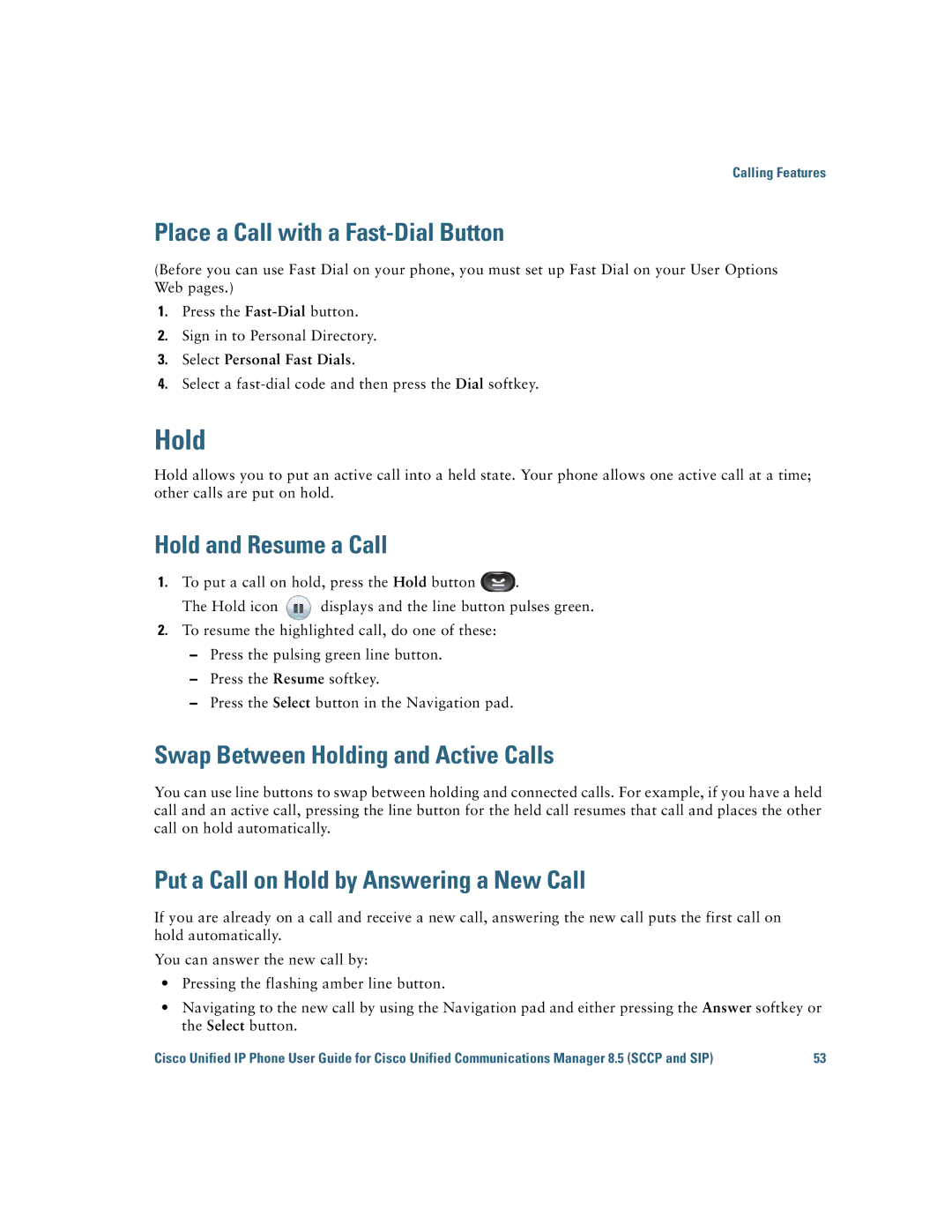Calling Features
Place a Call with a Fast-Dial Button
(Before you can use Fast Dial on your phone, you must set up Fast Dial on your User Options Web pages.)
1.Press the
2.Sign in to Personal Directory.
3.Select Personal Fast Dials.
4.Select a
Hold
Hold allows you to put an active call into a held state. Your phone allows one active call at a time; other calls are put on hold.
Hold and Resume a Call
1.To put a call on hold, press the Hold button ![]() .
.
The Hold icon ![]() displays and the line button pulses green.
displays and the line button pulses green.
2.To resume the highlighted call, do one of these:
–Press the pulsing green line button.
–Press the Resume softkey.
–Press the Select button in the Navigation pad.
Swap Between Holding and Active Calls
You can use line buttons to swap between holding and connected calls. For example, if you have a held call and an active call, pressing the line button for the held call resumes that call and places the other call on hold automatically.
Put a Call on Hold by Answering a New Call
If you are already on a call and receive a new call, answering the new call puts the first call on hold automatically.
You can answer the new call by:
•Pressing the flashing amber line button.
•Navigating to the new call by using the Navigation pad and either pressing the Answer softkey or the Select button.
Cisco Unified IP Phone User Guide for Cisco Unified Communications Manager 8.5 (SCCP and SIP) | 53 |