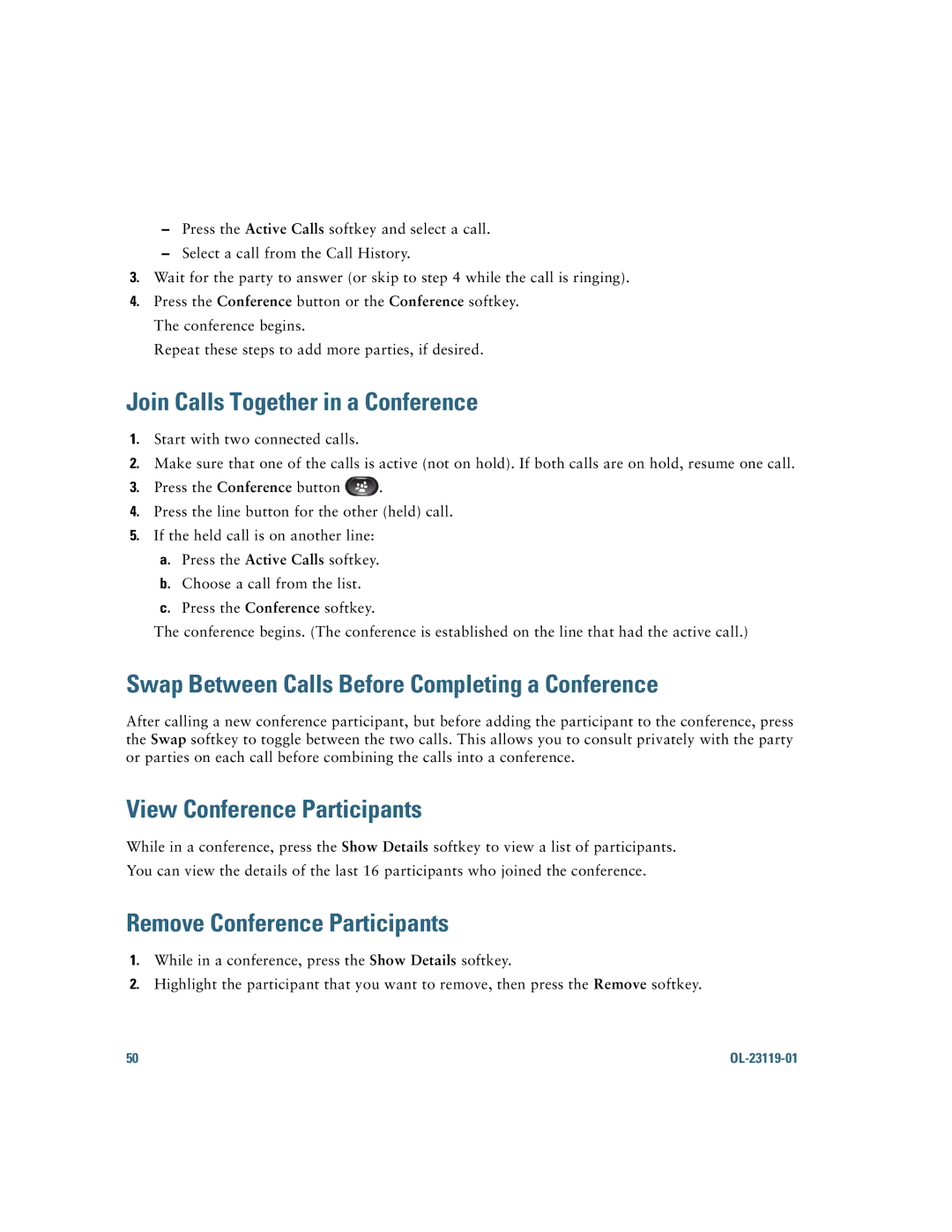–Press the Active Calls softkey and select a call.
–Select a call from the Call History.
3.Wait for the party to answer (or skip to step 4 while the call is ringing).
4.Press the Conference button or the Conference softkey. The conference begins.
Repeat these steps to add more parties, if desired.
Join Calls Together in a Conference
1.Start with two connected calls.
2.Make sure that one of the calls is active (not on hold). If both calls are on hold, resume one call.
3.Press the Conference button ![]() .
.
4.Press the line button for the other (held) call.
5.If the held call is on another line:
a.Press the Active Calls softkey.
b.Choose a call from the list.
c.Press the Conference softkey.
The conference begins. (The conference is established on the line that had the active call.)
Swap Between Calls Before Completing a Conference
After calling a new conference participant, but before adding the participant to the conference, press the Swap softkey to toggle between the two calls. This allows you to consult privately with the party or parties on each call before combining the calls into a conference.
View Conference Participants
While in a conference, press the Show Details softkey to view a list of participants.
You can view the details of the last 16 participants who joined the conference.
Remove Conference Participants
1.While in a conference, press the Show Details softkey.
2.Highlight the participant that you want to remove, then press the Remove softkey.
50 |
|