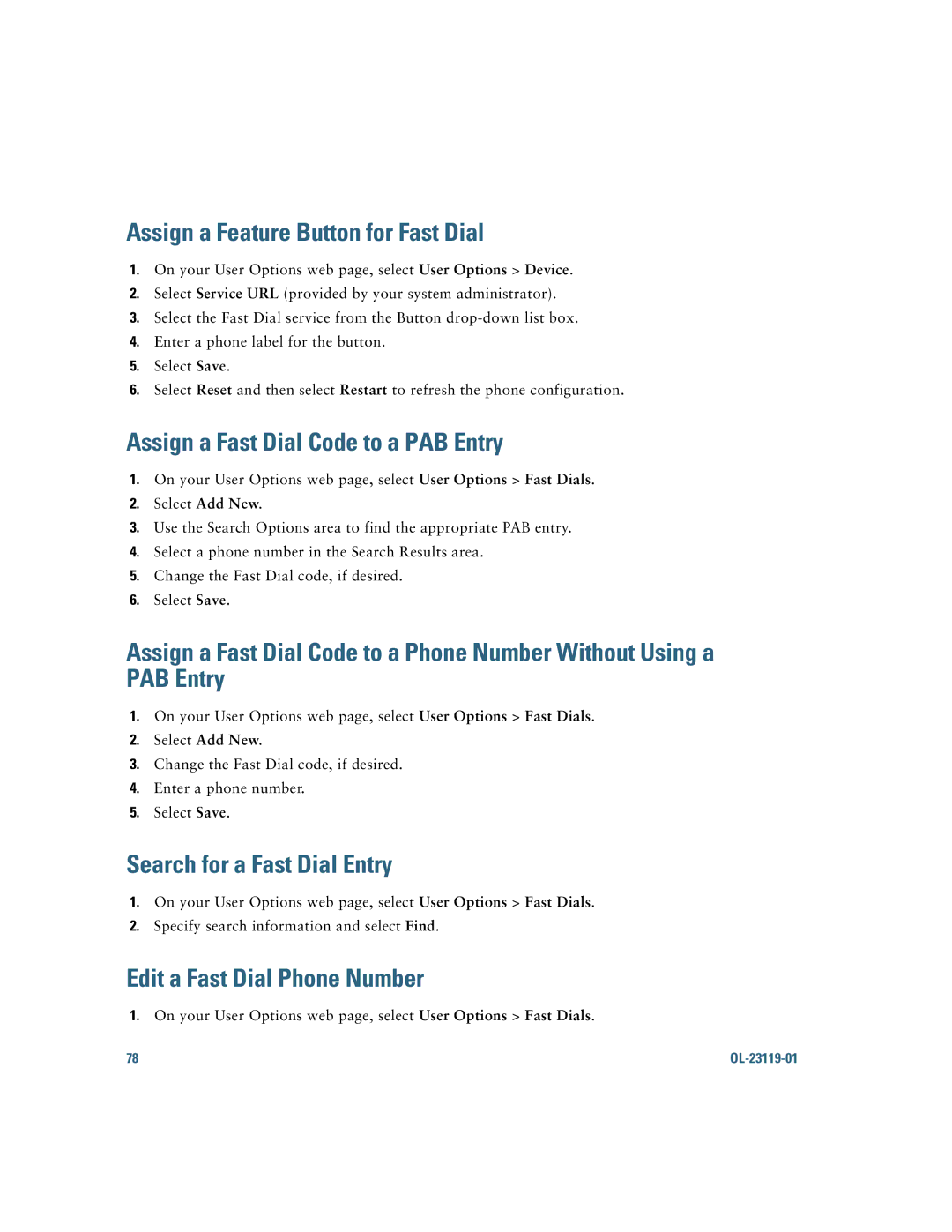Assign a Feature Button for Fast Dial
1.On your User Options web page, select User Options > Device.
2.Select Service URL (provided by your system administrator).
3.Select the Fast Dial service from the Button
4.Enter a phone label for the button.
5.Select Save.
6.Select Reset and then select Restart to refresh the phone configuration.
Assign a Fast Dial Code to a PAB Entry
1.On your User Options web page, select User Options > Fast Dials.
2.Select Add New.
3.Use the Search Options area to find the appropriate PAB entry.
4.Select a phone number in the Search Results area.
5.Change the Fast Dial code, if desired.
6.Select Save.
Assign a Fast Dial Code to a Phone Number Without Using a PAB Entry
1.On your User Options web page, select User Options > Fast Dials.
2.Select Add New.
3.Change the Fast Dial code, if desired.
4.Enter a phone number.
5.Select Save.
Search for a Fast Dial Entry
1.On your User Options web page, select User Options > Fast Dials.
2.Specify search information and select Find.
Edit a Fast Dial Phone Number
1.On your User Options web page, select User Options > Fast Dials.
78 |
|