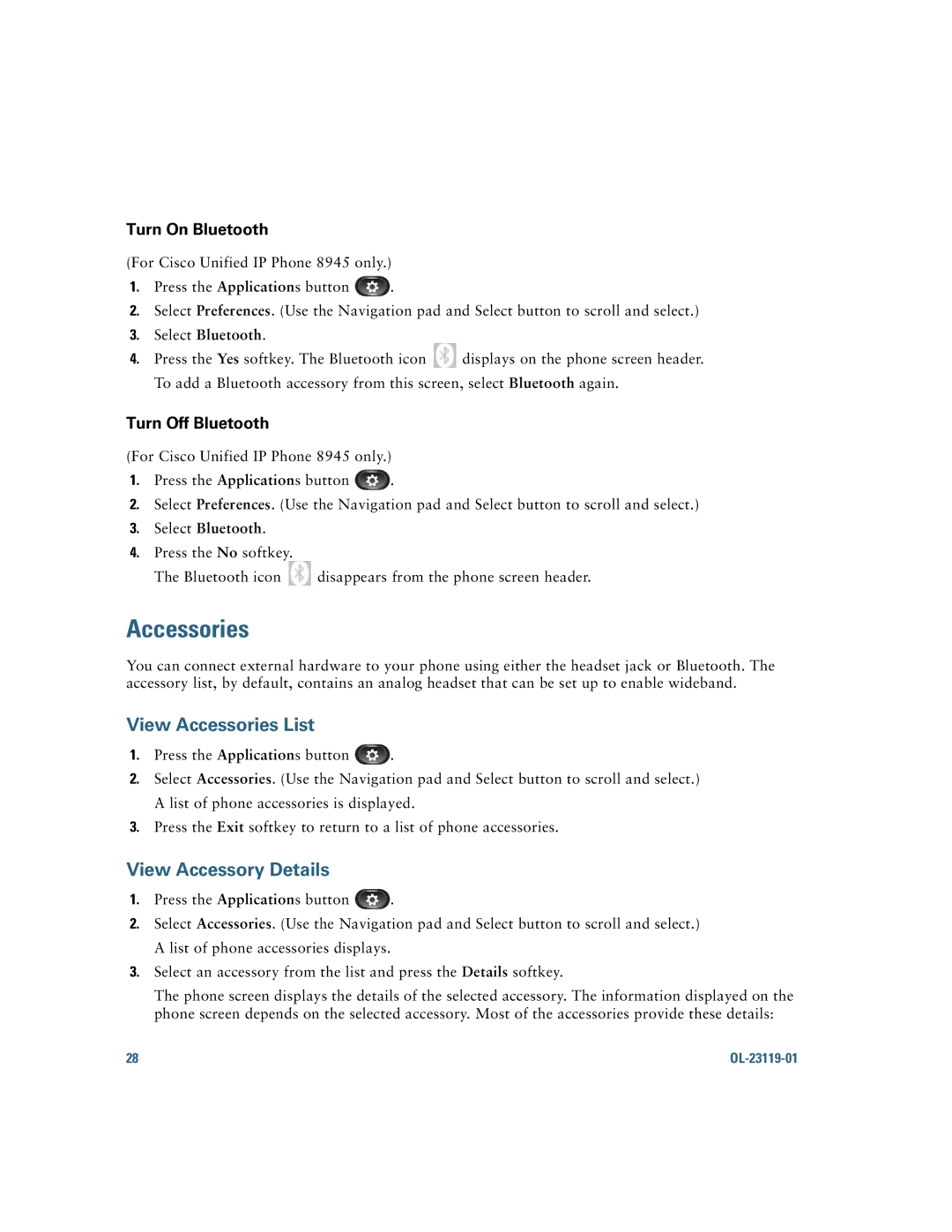Turn On Bluetooth
(For Cisco Unified IP Phone 8945 only.)
1.Press the Applications button ![]() .
.
2.Select Preferences. (Use the Navigation pad and Select button to scroll and select.)
3.Select Bluetooth.
4.Press the Yes softkey. The Bluetooth icon ![]() displays on the phone screen header. To add a Bluetooth accessory from this screen, select Bluetooth again.
displays on the phone screen header. To add a Bluetooth accessory from this screen, select Bluetooth again.
Turn Off Bluetooth
(For Cisco Unified IP Phone 8945 only.)
1.Press the Applications button ![]() .
.
2.Select Preferences. (Use the Navigation pad and Select button to scroll and select.)
3.Select Bluetooth.
4.Press the No softkey.
The Bluetooth icon ![]() disappears from the phone screen header.
disappears from the phone screen header.
Accessories
You can connect external hardware to your phone using either the headset jack or Bluetooth. The accessory list, by default, contains an analog headset that can be set up to enable wideband.
View Accessories List
1.Press the Applications button ![]() .
.
2.Select Accessories. (Use the Navigation pad and Select button to scroll and select.) A list of phone accessories is displayed.
3.Press the Exit softkey to return to a list of phone accessories.
View Accessory Details
1.Press the Applications button ![]() .
.
2.Select Accessories. (Use the Navigation pad and Select button to scroll and select.) A list of phone accessories displays.
3.Select an accessory from the list and press the Details softkey.
The phone screen displays the details of the selected accessory. The information displayed on the phone screen depends on the selected accessory. Most of the accessories provide these details:
28 |
|