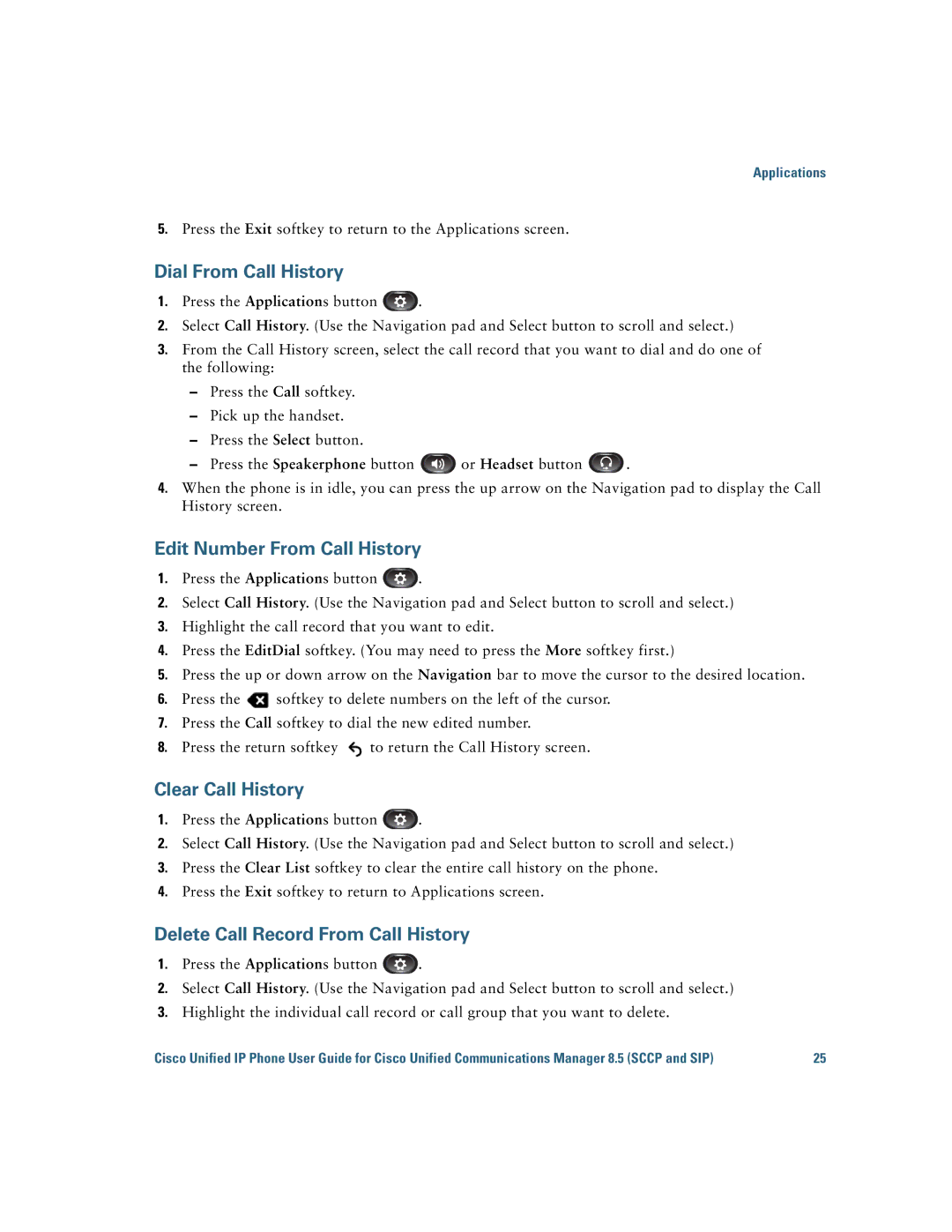Applications
5.Press the Exit softkey to return to the Applications screen.
Dial From Call History
1.Press the Applications button ![]() .
.
2.Select Call History. (Use the Navigation pad and Select button to scroll and select.)
3.From the Call History screen, select the call record that you want to dial and do one of the following:
–Press the Call softkey.
–Pick up the handset.
–Press the Select button.
–Press the Speakerphone button ![]() or Headset button
or Headset button ![]() .
.
4.When the phone is in idle, you can press the up arrow on the Navigation pad to display the Call History screen.
Edit Number From Call History
1.Press the Applications button ![]() .
.
2.Select Call History. (Use the Navigation pad and Select button to scroll and select.)
3.Highlight the call record that you want to edit.
4.Press the EditDial softkey. (You may need to press the More softkey first.)
5.Press the up or down arrow on the Navigation bar to move the cursor to the desired location.
6.Press the ![]() softkey to delete numbers on the left of the cursor.
softkey to delete numbers on the left of the cursor.
7.Press the Call softkey to dial the new edited number.
8.Press the return softkey ![]() to return the Call History screen.
to return the Call History screen.
Clear Call History
1.Press the Applications button ![]() .
.
2.Select Call History. (Use the Navigation pad and Select button to scroll and select.)
3.Press the Clear List softkey to clear the entire call history on the phone.
4.Press the Exit softkey to return to Applications screen.
Delete Call Record From Call History
1.Press the Applications button ![]() .
.
2.Select Call History. (Use the Navigation pad and Select button to scroll and select.)
3.Highlight the individual call record or call group that you want to delete.
Cisco Unified IP Phone User Guide for Cisco Unified Communications Manager 8.5 (SCCP and SIP) | 25 |