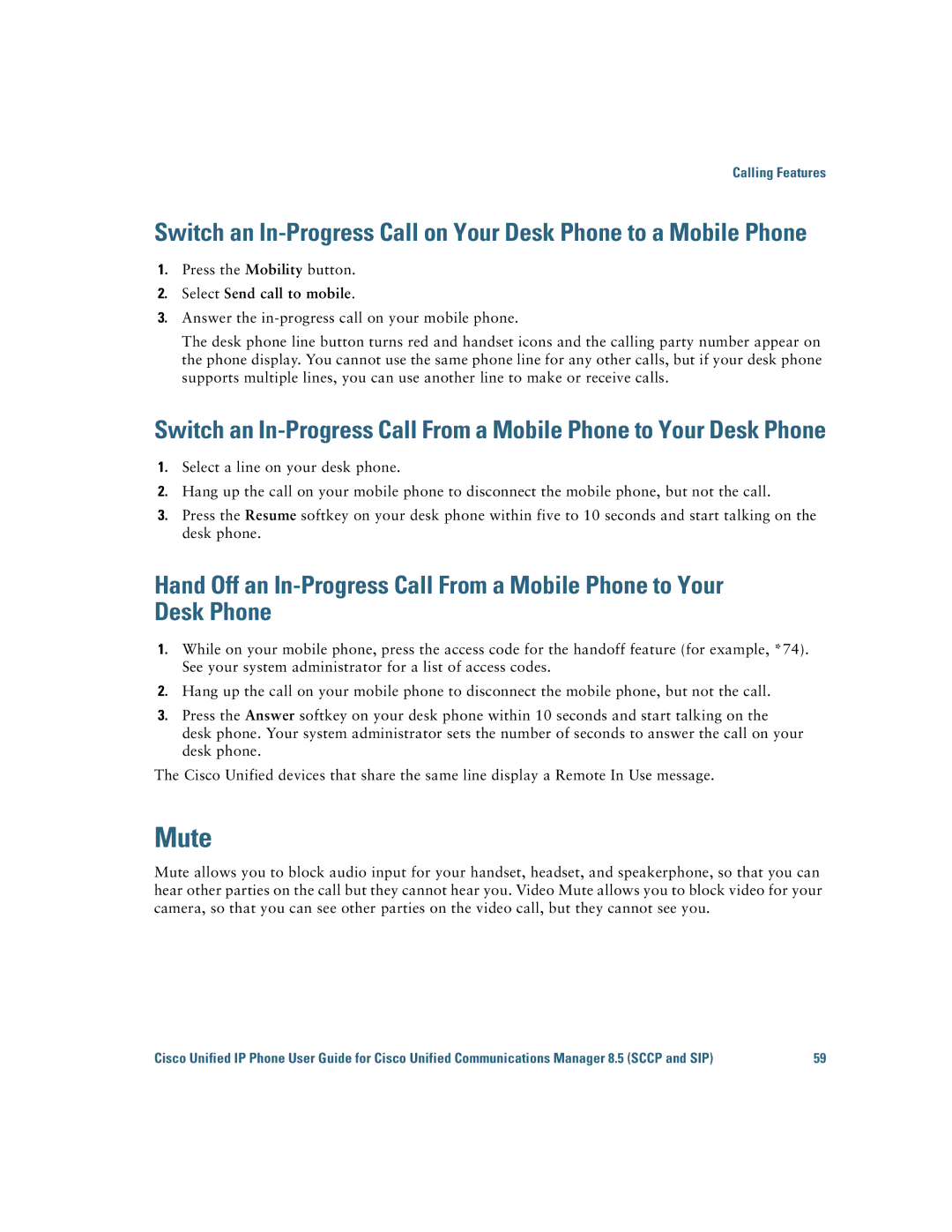Calling Features
Switch an
1.Press the Mobility button.
2.Select Send call to mobile.
3.Answer the
The desk phone line button turns red and handset icons and the calling party number appear on the phone display. You cannot use the same phone line for any other calls, but if your desk phone supports multiple lines, you can use another line to make or receive calls.
Switch an
1.Select a line on your desk phone.
2.Hang up the call on your mobile phone to disconnect the mobile phone, but not the call.
3.Press the Resume softkey on your desk phone within five to 10 seconds and start talking on the desk phone.
Hand Off an
1.While on your mobile phone, press the access code for the handoff feature (for example, *74). See your system administrator for a list of access codes.
2.Hang up the call on your mobile phone to disconnect the mobile phone, but not the call.
3.Press the Answer softkey on your desk phone within 10 seconds and start talking on the desk phone. Your system administrator sets the number of seconds to answer the call on your desk phone.
The Cisco Unified devices that share the same line display a Remote In Use message.
Mute
Mute allows you to block audio input for your handset, headset, and speakerphone, so that you can hear other parties on the call but they cannot hear you. Video Mute allows you to block video for your camera, so that you can see other parties on the video call, but they cannot see you.
Cisco Unified IP Phone User Guide for Cisco Unified Communications Manager 8.5 (SCCP and SIP) | 59 |