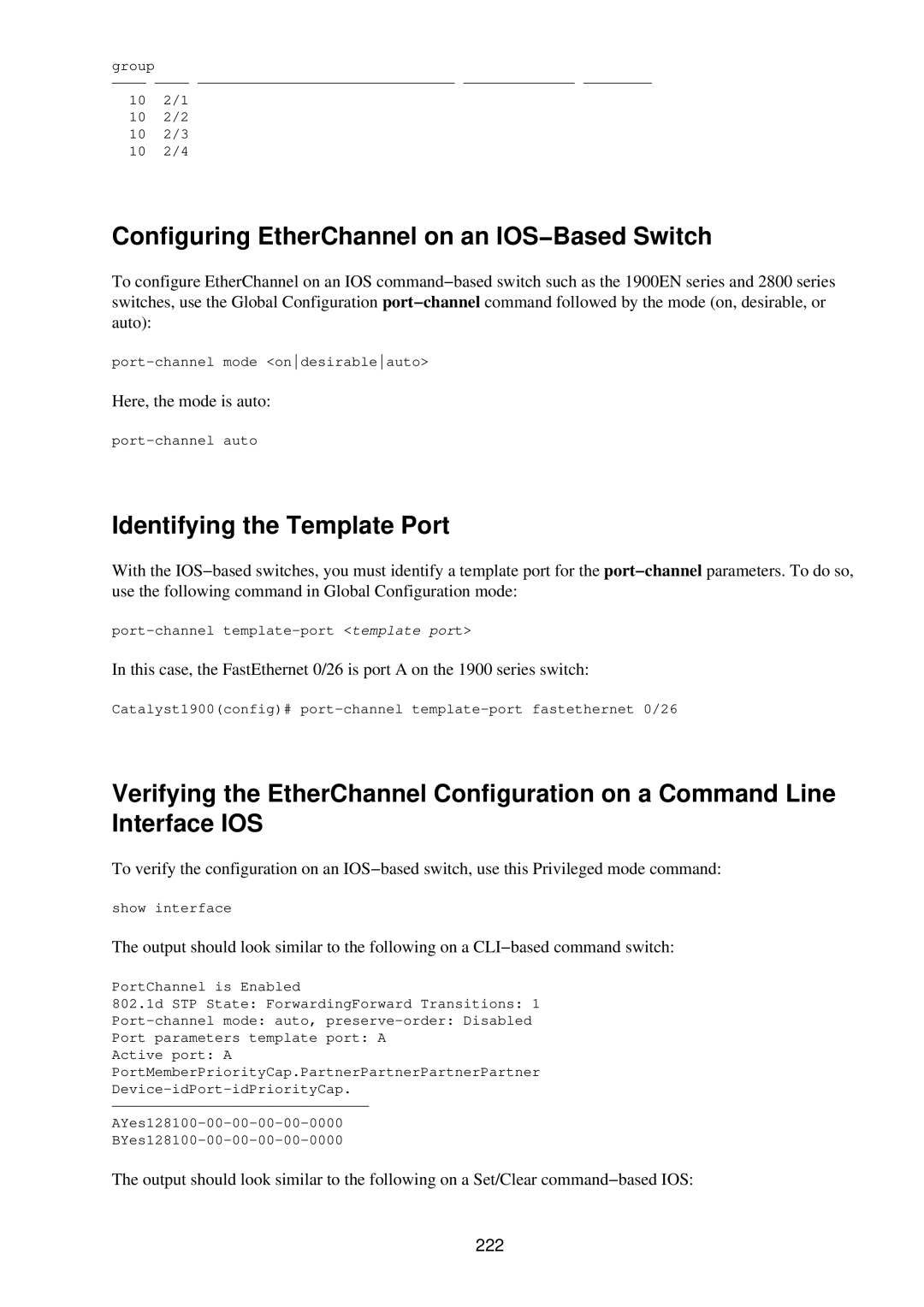Page
Table of Contents
Basic Switch Configuration
Phoenix Asic
Catalyst Crescendo Architecture
Axis Bus
Iii
LCP Sage Asic QTP Asic Qmac
102
100
101
103
114
Vii
161
Depth 160 ATM Overview
Viii
Depth 199 Layer 2 Switching Overview
Vlan ID
235
Multilayer Switching
Xii
Depth 309 Hardware Troubleshooting No Power
Xiii
347
341
345
Xiv
359
Trademarks
Cisco Switching Black Book
Limits of Liability and Disclaimer of Warranty
President and CEO
Project Editor
Acquisitions Editor
Product Marketing Manager
Technical Reviewer
Acknowledgments
Jeff Duntemann VP and Editorial Director
About the Authors
Sean Odom
Introduction
How to Use This Book
Thanks for buying the Cisco Switching Black Book
Overview
Black Book Philosophy
Physical Media and Switching Types
Network Switching Fundamentals
Depth
Bit of History
Networking Architectures
Peer−to−Peer Networking Model
Pieces of Technology
Client/Server Network Model
Repeaters
Hubs
Bridges
Page
Switches
Routers
Network Design
Collision Domains
Why Upgrade to Switches?
Broadcast Domains
Unshielded Twisted−Pair Cable
Properly Switched Networks
Network Utilization
Cut−Through Switching
Switched Forwarding
Store−and−Forward Switching
FragmentFree Switching
Switched Network Bottlenecks
Combining Switching Methods
Non−Blocking Switch vs. Blocking Switch
Rule of the Network Road
Internal Route Processor vs. External Route Processor
Full−Duplex Ethernet
Switched Ethernet Innovations
Fast Ethernet
Cisco IOS
Avoiding Fork−Lift Upgrades
Gigabit Ethernet
Powering Up the Switch
Connecting to the Switch
Subinterfaces
Following commands are available in Privileged Exec mode
Challenges
Today’s Trend
Entering and Exiting Interface Configuration Mode
Entering and Exiting Privileged Exec Mode
Entering and Exiting Global Configuration Mode
Entering and Exiting Subinterface Configuration Mode
Saving Configuration Changes
Basic Switch Configuration
Command−Line Interfaces
Campus Hierarchical Switching Model
Queuing
Access Layer
Distribution Layer
Remote Network Monitoring
Core Layer
Connecting to the Console Port
Console Cable Pinouts
RJ−45−to−AUX Port Console Connector Pinouts
Console Connectors
Rollover cable RJ−45−to−RJ−45 pinouts
DTE connectors for an RJ−45 to a DB−25 female
Pin Signal Input/Output
Out
IOS Configuration Modes
Switch IOSs
DB−25−to−DB−9 connector pinouts Signal
Configuring Passwords
Limiting Telnet Access
Configuring an IOS−Based CLI Switch
Implementing Privilege Levels
Assigning Allowable Commands
Setting the Login Passwords
Setting Privilege Levels
Setting the Console Port Time−out Value
Configuring the Date and Time
Configuring the Telnet Time−out Value
Configuring the Hostname
Configuring an IP Address and Netmask
Logging On to a Switch
Configuring a Set/Clear−Based CLI Switch
Configuring Port Speed and Duplex
Enabling Snmp Contact
Changing the Console Prompt
Setting the Login and Enable Passwords
∙ You are now in Privileged Exec mode
Help
To configure a Slip interface, enter the following
Configuring System and Time Information
Entering a Contact Name and Location Information
Viewing the Default Routes
Configuring Trap Message Targets
Enabling Snmp
Configuring a Menu−Driven IOS
Configuring the Password
Configuring the Console Port
Configuring Telnet
Configuring an IP Address and Default Gateway
Configuring Snmp
Booting ROM Mode from a Flash Device
Configuring ROM
Entering ROM Configuration Mode
Device
Configuring Rmon
Configuring Rmon on a Set/Clear−Based Interface
Using Set/Clear Command Set Recall Key Sequences
Using IOS−Based Command Editing Keys and Functions
Page
WAN Switching
WAN Transmission Media
Synchronous Transport Signal STS
Cisco WAN Switches
MGX 8200 Series
BPX 8600 Series Wide−Area Switches
IGX 8400 Series
WAN Switch Hardware Overview
MGX 8800 Series Wide−Area Edge Switches
Cisco WAN Switch Network Topologies
CLI
Network Management
WAN Manager
Changing a User’s Password
Accessing and Setting Up IGX and BPX Switches
Displaying a User’s Password
Adding New Users
Configuring the ASM Setting for BPX
Using the History Command
Displaying the Power and Temperature of a Switch
Resetting the Switch
Setting the Time Zone
Displaying Other Switches
Setting the Switch Name
Configuring the Time and Date
Assigning a Switch Hostname
Accessing the MGX 8850
Changing Passwords
Use the command cnfname to assign a hostname for the switch
Changing the Time and Date
Displaying a Summary of All Modules
Displaying Detailed Information for the Current Card
Displaying the IP Address
Configuring the IP Interface
Displaying the Alarm Level of the Switch
LAN Switch Architectures
Catalyst Crescendo Architecture
Input Queuing
ASICs
Single BUS vs. Crossbar Matrix
Output Queuing
Earl Asic placement on the Crescendo architecture
∙ Synergy Advanced Multipurpose Bus Arbiter Samba Asic
Crescendo Processors
Crescendo Logic Units
Other Cisco Switch Processors, Buses, ASICs, and Logic Units
Axis Bus
CEF Asic
DCEF
Adjacency Table
CEF Search Engine
Phoenix Asic
Cisco Express Forwarding Asic components
Source Route Bridging
Bridging Types
Connected to the Qmac Asic
Source Route Translational Bridging
Source Route Switching
Source Route Transparent Bridging
Transparent Bridging
Process Switching
Switching Paths
Fast Switching
Optimum Switching
Autonomous Switching
Silicon Switching
Distributed Switching
Up to 90 seconds
System Message Logging
Loading an Image on the Supervisor Engine
To load copies to Flash memory, use the following
Configuring Cisco Express Forwarding
Booting the Supervisor Engine III from Flash
Setting the Boot Configuration Register
Enabling CEF
Disabling dCEF
Configuring CEF Load Balancing
Enabling dCEF
Disabling CEF on an Individual Interface
Clearing the Adjacency Table on the 8500 GSR
Disabling Per−Destination Load Sharing
Viewing the Adjacency Table on the 8500 GSR
Viewing CEF Packet−Dropped Statistics
Here’s an example of the command’s use
Clearing the Server Logging Table
Disabling Server Logging
Displaying the Logging Configuration
Displaying System Logging Messages
Page
Virtual Local Area Networks
Flat Network of Yesterday
Why Use VLANs?
Properly Switched Network
Vlan Basics
Switched Internetwork Security
Scaling with VLANs
Vlan Boundaries
Traffic Patterns Flowing through the Network
Vlan Membership Types
Cisco’s Vlan Recommendations
Vlan Trunking
Trunk Types
Cisco Standards
Ieee
Ieee 802.1Q
Inter−Switch Link ISL Protocol
LAN Emulation Lane
Vlan Trunking Protocol VTP
Domain must share the same VTP domain name
VTP Versions
VTP Advertisements
Page
VTP Pruning
VTP Switch Modes
Client Mode
100
InterVLAN Routing
Server Mode
Transparent Mode
Methods for Vlan Identification
How InterVLAN Routing Works
Internal Route Processors
102
Creating VLANs on a Catalyst 1900EN Series
Configuring a Static Vlan on a Catalyst 5000 Series Switch
Configuring Multiple VLANs on a Catalyst 5000 Series Switch
103
Assigning a Static Vlan to an Interface on a 1900EN Series
104
Configuring a Trunk Port on a Cisco 5000 Series
Viewing the Vlan Configuration on a 1900 Series
Viewing an Individual Vlan Configuration on a 1900 Series
Results are shown here
Desirable
On or desirable mode
Auto
Off
Clearing VLANs from Trunk Links on a Cisco 5000 Series
Configuring a Trunk Port on a Cisco 1900EN Series
Mapping VLANs to a Trunk Port
Clearing VLANs from Trunk Links on a Cisco 1900EN Series
Configuring the VTP Version on a Catalyst 5000 Switch
Verifying a Trunk Link Configuration on a 5000 Series
Verifying a Trunk Link Configuration on a 1900EN Series
Following shows the results
Configuring a Catalyst 1900 Switch as a VTP Server
Configuring a VTP Domain on a Catalyst 1900 Switch
Setting a VTP Domain Password on a Catalyst Switch
Configuring a Catalyst 1900 Switch as a VTP Client
Configuring VTP on a 1900 Cisco IOS CLI Switch
Configuring VTP Pruning on a Catalyst 1900 Switch
Configuring VTP on a Set/Clear CLI Switch
110
Displaying VTP Statistics
Verifying the VTP Configuration on a Set/Clear CLI
Statistics command instead
111
Disabling Pruning for Unwanted VLANs
Configuring VTP Pruning on a Set/Clear CLI Switch
112
Assign an IP address and subnet mask to the subinterface
Configuring IPX InterVLAN Routing on an External Router
113
Internal Route Processors
InterVLAN and Basic Module Configuration
114
Cisco Express Forwarding Asic
115
Available Route Processors
Multimodule vs. Fixed Configuration Switches
116
NetFlow Feature Card and NetFlow Feature Card
117
Route Switch Module
118
∙ Xerox Network Systems XNS
Route Switch Feature Card
Multilayer Switch Module
119
Supervisor Engines I
Supervisor Engine Modules
Routing Protocol Assignment
120
Supervisor Engine
121
Etherport Modules
Using the Supervisor Engine
122
Port Security
Manually Configured MAC Addresses
Determining the Slot Number in Which a Module Resides
123
Configuring a Hostname on the RSM
Accessing the Internal Route Processor from the Switch
124
Here is an example of setting the port speed and port name
Enter Global Configuration mode with the following commands
125
Enabling RIP on an RSM
Configuring a Default Gateway on a Catalyst
Verifying the IP Configuration on a Catalyst
Assign a Vlan to an IP address
Configuration to the Nvram
Viewing the RSM’s Running Configuration
Configuring InterVLAN Routing on an RSM
127
Configuring AppleTalk InterVLAN Routing on an RSM
Configuring IPX InterVLAN Routing on the RSM
128
Viewing the MAC Addresses
Viewing the RSM Configuration
Assigning a MAC Address to a Vlan
129
Configuring Port Security on an Ethernet Module
Configuring Filtering on an Ethernet Interface
130
Clearing MAC Addresses
Configuring the Catalyst 5000 Supervisor Engine Module
Configure the hostname
131
132
Changing the Management Vlan on a Supervisor Engine
Viewing the Supervisor Engine Configuration
133
Configuring the Cisco 2621 External Router for ISL Trunking
134
Configuring Redundancy Using Hsrp
135
136
IP Multicasting Overview
IP Multicast
137
∙ Unicast ∙ Multicast
Broadcast
Unicast
138
Want to Join the Military?
Multicast
139
Multicast IP Structure
IP Multicasting Addresses
140
Special Multicast Addresses
X bits are not used. The remaining bits
After removing the X portion, the section
141
Multicast Distribution Tree
Delivery of Multicast Datagrams
142
Igmp Protocols
Multicast Forwarding
143
Protocol Independent Multicast
Distance Vector Multicast Routing Protocol
144
Multicast Open Shortest Path First
Internet Group Management Protocol Igmp
IGMPv1
145
IGMPv2
146
Igmp Snooping
Multicast at Layer
Time to Live
147
Router Group Management Protocol
Cisco Group Management Protocol
148
Disabling IP Multicast Routing
Configuring IP Multicast Routing
Garp Multicast Registration Protocol
Enabling PIM on an Interface
Restricting Access to a Multicast Group
Configuring the Rendezvous Point
Configuring a Router to Be a Static Multicast Group Member
Adding a Router to a Multicast Group
Changing the Igmp Host−Query Message Interval
Configuring Multicast Groups
Configuring Multicast Router Ports
Removing Multicast Groups
Removing the Multicast Router
Configuring Igmp Snooping
Configuring Igmp Fast−Leave Processing
Disabling Igmp Snooping
Displaying Igmp Multicast Groups
Displaying Igmp Statistics
Displaying Multicast Routers Learned from Igmp
153
Enabling Cgmp Fast−Leave Processing
Configuring Cgmp
Disabling Cgmp
Disabling Cgmp Fast−Leave Processing
Disabling Rgmp on the Switch
Configuring Rgmp on the Switch
Configuring Rgmp on the Router
Displaying Rgmp Groups
Displaying Rgmp Vlan Statistics
Configuring Gmrp
Displaying RGMP−Capable Router Ports
156
Enabling Gmrp on Individual Ports
Configuring Gmrp Registration
Disabling Gmrp
Disabling Gmrp on Individual Ports
Displaying Gmrp Timers
Displaying the Gmrp Configuration
Setting Gmrp Timers
158
Disabling Multicast Suppression
Configuring Bandwidth−Based Suppression
Configuring Packet−Based Suppression
159
ATM Overview
WAN Cell Switching
160
ATM-Easy to Learn?
161
ATM Cells
ATM Circuit Switching
ATM Protocols
162
Time Division Multiplexing
163
ATM Cell Header
ATM Switch and ATM Endpoints
ATM Reference Model
164
ATM Layer
Physical Layer
165
ATM Adaptation Layer
Specifying ATM Connections
166
ATM Addressing
Local Area Network Emulation Lane
167
What Are ELANs?
Lane Components
168
LAN Emulation Server LES
LAN Emulation Client LEC
169
LAN Emulation Configuration Server Lecs
170
LEC Queries
Broadcast and Unknown Server BUS
ATM Module Subinterfaces
171
ATM Addresses
Integrated Local Management Interface Ilmi
Lane Communication
172
LE Messages
173
How Lane Works
Lane Configuration Guidelines
Devices by using the config net command
Joining and Registering with the LES
Implementing Lane
Configuring ATM on the 5000 Switch
175
Network Management on the Lane Module
Lane Modules
176
Segmentation and Reassembly
Connecting in an ATM Network
177
Displaying the Selector Field
Accessing the ATM Lane Module
Monitoring and Maintaining Lane
178
Verifying the LES/BUS Configuration
Configuring the LES/BUS
Configuring a LEC for an Elan
179
Map the LEC bus to the Ethernet Elan named ELAN2
Verifying a LEC Configuration on an Elan
Map the LEC bus to the Ethernet Elan named default
180
Binding the Lecs Address to an Interface
Configuring the Lecs
Viewing the Lane Database
181
Verify the proper setup with the following command
Verifying the Lecs Configuration
182
LightStream
LightStream Switches
183
STS−3c/STM−1 155Mbps
100Mbps
184
185
Neighborhood Discovery Function
Virtual Path Connections
186
LightStream Boot Process
LightStream Troubleshooting Tools
187
Multiprotocol Over ATM
Supported Troubleshooting Protocols
Snooping Mechanisms
MPS
Configuring the Processor Card Ethernet Interface
Configuring the Hostname
Configuring an Enable Password
MPC
Enter the interface on the module
Configuring Virtual Private Tunnels
Verifying an ATM Interface Connection Status
Identify the private virtual path PVP number
Viewing the Lane Configuration
Viewing the Configured Virtual Connections
Configuring the Advertised Lecs Address
191
Viewing the Installed Modules
192
Changing the MPS Variables
Configuring the MPC
Configuring the MPS
193
Monitoring the MPS
Enabling Ilmi Autoconfiguration
Configuring Lane on a LightStream
194
Configuring the LS100 Switch
Powering on the LightStream 100 ATM Switch
195
Recovering a Lost Password
196
197
198
Frames
Layer 2 Switching Overview
Layer 2 Redundant Links
199
Unknown Unicasts
Layer 2 Network Loops
Broadcast and Multicast Frames
∙ Broadcast frames ∙ Multicast frames ∙ Unknown unicasts
Edsger Dijkstra’s Graph Theory
201
STP Root Bridges
202
Bridge Protocol Data Units
203
Bpdu Timers
204
Selection Process
Parent and Child Switches
Root Bridge Selection
205
Port Costs, Path Costs, and Port Priorities
206
Equal Cost Paths
Spanning Tree Convergence Time
207
STP Port States
208
Pvst and PVST+
EtherChannel
Per−VLAN Spanning Tree
209
Port Aggregation Protocol
EtherChannel Administrative Groups
Link Failure
210
UplinkFast
Fast Convergence Components of STP
PortFast
211
BackboneFast
Enabling STP on a Set/Clear Command−Based Switch
212
Following example, the Vlan number is
Disabling STP on a Set/Clear Command−Based Switch
Disabling STP on a Set/Clear Command−Based Switch by Vlan
213
Disabling STP on an IOS Command−Based Switch
Configuring STP on an IOS Command−Based Switch
214
Configuring the STP Secondary Root Switch
Viewing the STP Configuration on a Command Line Switch
Configuring the STP Root Switch
Root
Secondary optional
Assigning a Port Cost to a Port Using a CLI−Based Switch
216
Configuring the Port Priority on a CLI−Based IOS
Configuring the Port Priority on a Set/Clear Command−Based
217
Adjusting the Hello Timer on a Set/Clear Command−Based IOS
Verifying the Vlan Priority Settings
Adjusting the FwdDelay Timer on a Set/Clear Command−Based
218
Preparing to Enable EtherChannel
Adjusting the MaxAge Timer on a Set/Clear Command−Based
219
Negotiation. This is the default setting
Disables the port from channeling or creating a bundle
220
Viewing an EtherChannel Administrative Group
Verifying the EtherChannel Configuration
Defining an EtherChannel Administrative Group
221
Identifying the Template Port
Configuring EtherChannel on an IOS−Based Switch
Here, the mode is auto
222
Enabling PortFast on a CLI−Based IOS Switch
Enabling PortFast on a Set/Clear Command−Based Switch
Disabling PortFast on a Set/Clear Command−Based Switch
223
Enabling UplinkFast on a Set/Clear Command−Based Switch
Disabling PortFast on a CLI−Based IOS Switch
Verifying the PortFast Configuration
Disabling UplinkFast on a Set/Clear Command−Based Switch
Disabling UplinkFast on a Cisco IOS Command−Based Switch
Verifying the UplinkFast Configuration
Enabling UplinkFast on a Cisco IOS Command−Based Switch
225
Enabling BackboneFast on a Set/Clear Command−Based Switch
Viewing the UplinkFast Configuration on an IOS−Based Switch
Viewing UplinkFast Statistics on an IOS−Based Switch
Disabling BackboneFast on a Set/Clear Command−Based Switch
How MLS Works
Multilayer Switching
Why Not Call Them Routers?
227
Prioritizing Traffic Flows
∙ MLS Switching Engine MLS−SE-The switch supporting MLS
MLS Components
228
229
MLS Flows
230
Source−Destination−IP Flow Mask
Access List Flow Masks
Destination−IP Flow Mask
231
IP−Flow Flow Mask
MLS Troubleshooting Notes
IP Access Lists and MLS Interaction
232
Configuring MLS
233
MLS Cache
Aging Timers
234
Management Interfaces
Configuring an External MLS Route Processor
VTP Domain
MLS Cache Fast Aging Time
Enabling Mlsp on an MLS−RP for IPX
Enabling Mlsp on an MLS−RP for IP
Disabling Mlsp on an MLS−RP for IP
Disabling Mlsp on an MLS−RP for IPX
Disabling MLS on an External Router Interface
Configuring the MLS Switch Engine
Enabling MLS on an Individual Interface
Re−enabling MLS on a Catalyst
Disabling MLS on a Catalyst
Configuring the MLS Cache on the Catalyst
Configuring Fast Aging on a Catalyst
Disabling Fast Aging on a Catalyst
Disabling Long Aging on the Catalyst
Configuring Long Aging on the Catalyst
Configuring Normal Aging on the Catalyst
Disabling Normal Aging on the Catalyst
Displaying the IP MLS Configuration
Monitoring and Viewing the MLS Configuration
Viewing the MLS Aging Configuration on a Catalyst
Viewing MLS−RPs
Viewing MLS Statistics on the Catalyst
Displaying MLS VTP Domain Information
Viewing the MLS Vlan Interface Information
241
Viewing MLS Entries
242
Hot Standby Routing Protocol
Routing Problems
243
Icmp Router Discovery Protocol
Routing Information Protocol
Proxy ARP
244
Token Ring Standby Groups 255
Solution
245
Groups primarily to facilitate load sharing
246
Hsrp States
Hsrp Message Format
247
Disabling Icmp Redirects
Hsrp Configuration
Hsrp Interface Tracking
248
Opening a Session on an Internal Route Processor
Entering Configuration Mode on an RSM
249
Setting the Hsrp Hello and Hold Timers
Assigning a Preempt Delay to a Standby Group
Removing a Preempt Delay from a Standby Group
Assigning an Hsrp Interface Priority
Configuring Two Rsfc Interfaces as One Hsrp Group
Removing the Hsrp Hello and Hold Timers
Configuring a Clear−Text Password for Hsrp Authentication
Here’s what happened
Enabling Interface Tracking
Using the show standby Command
252
Using the debug Command
253
Policy Networking
Access Security Policies
254
Distribution Layer Policies
Core Layer Policies
255
Access List Types
∙ Managing Hypertext Transfer Protocol Http access
Access Lists
256
Access list string as an example
257
List
258
Applying Access Lists
To remove a remark, use a command like the following
259
Applying Access Lists to Route Filtering
260
Limiting Telnet Access
Security at the Access Layer
Configuring Passwords
Implementing Privilege Levels
Physical Device Security
Configuring Banner Messages
262
Static MAC Assignment vs. Dynamic MAC Assignment
Creating a Standard Access List
Vlan Management
263
Creating an Extended Access List
264
265
Applying Access Lists Using distribute−list
Applying Access Lists Using access−class
266
Implementing Privilege Levels on a 1900EN
Configuring a Telnet Session Time−Out Value
Configuring Line Console Time−Out Values
267
Exec−timeout 5
Configuring Banner Messages
Enabling Http Access
268
Aaa
Enable
Enabling Port Security
Local
Displaying the MAC Address Table
271
Cvsm Client Requirements
Web Management
Standard and Enterprise Edition Cvsm
272
Cvsm Default Home
Cvsm Access Levels
273
Switch Image
274
275
Connecting to the Web Management Console
276
277
278
279
280
Configuring the Switch Port Analyzer
281
282
Main Menu Choices
1900 and 2820 Series Switches
Standard Edition IOS
283
Console Settings
284
System Menu
285
Let’s look at each option from this menu in more detail
IP Configuration
Network Management
286
Snmp Management
287
Cisco Discovery Protocol
Snmp Default Trap Messages
Bridge − Spanning Tree
288
Cisco Group Management Protocol
Port Configuration
289
Port Statuses
Syntax Port
AUI port
290
291
Port Addressing
292
Virtual LAN
Port Statistics Detail
Monitor
293
Firmware
Multicast Registration
294
RS−232 Interface
295
Usage Summaries
296
297
∙ X Exit-This option returns you to the Main Menu
Configuring Network Settings on the 1900 and 2820 Series
298
Configuring Broadcast Storm Control on Switch Ports
299
Configuring Snmp on the 1900 Series
300
301
302
Related solution Found on Enabling Snmp Contact
Configuring Port Monitoring on the Standard Edition IOS
303
Configuring VLANs on the Standard Edition IOS
304
305
306
Assigning a Static Vlan to an Interface on a 1900EN Series
Configuring Spanning Tree Protocol
Select E to enable Uplink Fast
307
308
No Power
Switch Troubleshooting
Hardware Troubleshooting
309
Indicator Lights
310
Switched Port Analyzers
Switch Cabling
311
CiscoWorks for Switched Internetworks
Switch Troubleshooting Tools
Cable Problems
Cross−Over Cables
IOS Software Troubleshooting Commands
313
Duplicate MAC Addresses
Show config
Show cam
Show cdp neighbors
Show log
Show flash
Show interface
Show mac
Show test
Viewing the Set/Clear IOS Configuration
Show system
Show version
317
318
319
Viewing the CLI−Based IOS Configuration
320
Viewing the IOS Version Information on a CLI−Based IOS
321
322
Show test module number
323
Viewing the VTP Domain Configuration on a CLI−Based IOS
Viewing the VTP Domain Configuration on a Set/Clear IOS
324
Viewing the Vlan Configuration on a CLI−Based IOS
325
Viewing the Spanning Tree Configuration on a CLI−Based IOS
326
327
Viewing the CAM MAC Address Table on a CLI−Based IOS
328
Viewing the CDP Neighbors on a CLI−Based IOS
Viewing the CDP Neighbors on a Set/Clear Command−Based
329
Viewing Port Statistics on a Set/Clear IOS
Viewing Individual Port CAM Tables on a CLI−Based IOS
330
331
MAC
Viewing Port Statistics on a CLI−Based IOS
Here is the output using the exception syntax
332
Using the show port Command on a CLI−Based IOS
Using the Port Configuration on a Set/Clear Command−Based
333
Using the show vlan Command on a CLI−Based IOS
Using the show vlan Command on a Set/Clear Command−Based
334
Using the show interface Command on a CLI−Based IOS
335
Using the show log Command on a Set/Clear Command−Based
336
337
338
339
340
Cisco Group Study and Users Groups
Appendix a Study Resources
Books
Live Cisco Training/Internet−Based Labs/Study Resources
Online Resources
Spanning Tree Protocol
Quality of Service
Standards Organizations
VLANs
∙ it.careershop.com
Cisco Job Search Sites
344
Appendix B Basic IOS CLI−to−Set/Clear Commands
Vlan name Vlan−membership static vlan Assigns a port to
Configures STP Set spantree enable mod/number hello
346
Establishing Credibility
Appendix C The Cisco Consultant
347
Come Off As an Expert
Designing a Solution
348
Total up front
Estimating the Cost
Presenting the Final Proposal and Creating Expectations
349
Way to Fail
Contracting
Document, Document, Document
350
Assuming You Know What the Customer Needs
Failing to Manage Your Time
351
Failing to Take Responsibility
Conclusion
352
Required Equipment
353
Lab Objectives
354
Configure a password for the switch
Possible Solution
1912 Basic Configuration
355
Assign Vlan names
Enable trunking on this port to always be on
356
Catalyst 5000 Basic Configuration
357
Verify the configurations
Configuring the Cisco 2621 Interface for ISL Trunking
358
Cisco Catalyst
Appendix E Switch Features
Access Layer Switches
Forwarding rate 370 pps Max MAC addresses 024 048
Forwarding rate 370 pps
360
4MB Dram 8MB
361
12MB
Cisco Catalyst 3500 Series XL
362
Stackable Yes Forwarding Rate Million pps
Cisco Catalyst 3900 Series
16MB
363
Up to 8MB Stackable Yes
Distribution Layer Switches
Key Features and Benefits
364
Catalyst 5000 Series
Key Features
Cisco Catalyst 4000 Series
365
Catalyst 6000 Series
366
Core Layer/WAN Switches
367
Catalyst 8400 Modules
Catalyst 8400 Services
Cisco Catalyst 8400 Series
368
Network Management
Cisco Catalyst 8500 Series
369
BPX 8600 Series
BPX 8680 Universal Service Node
370
MGX 8800 Series
Services
371
Series Gigabit Switch Routers
372
373
374
375
376
377
378
379
380
381
382
See Institute of Electrical and Electronics Engineers Ieee
Hub
Hypertext Transfer Protocol Http
Ieee 802.1Q
384
385
386
387
388
389
390
391
392
393
394
395