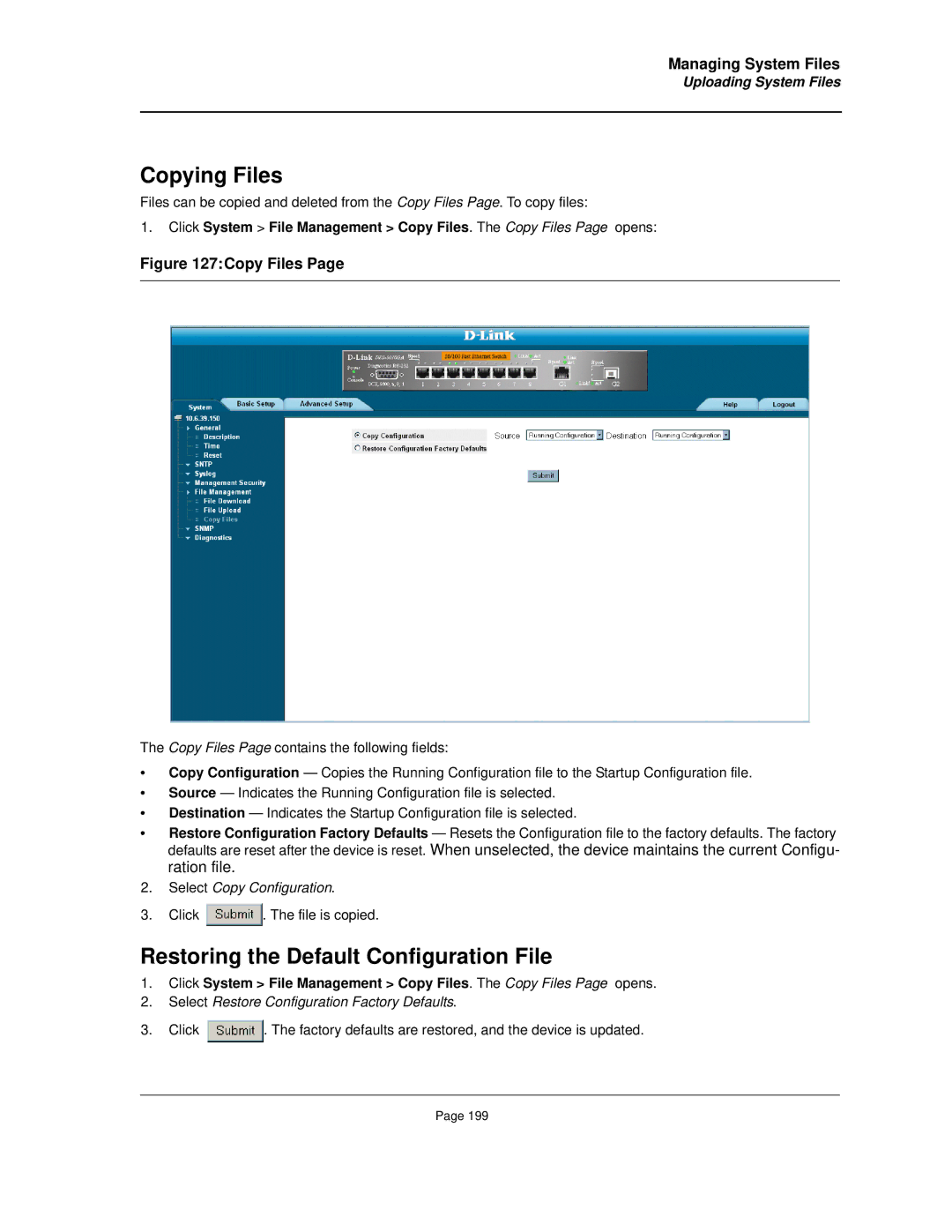Managing System Files
Uploading System Files
Copying Files
Files can be copied and deleted from the Copy Files Page. To copy files:
1.Click System > File Management > Copy Files. The Copy Files Page opens:
Figure 127:Copy Files Page
The Copy Files Page contains the following fields:
•Copy Configuration — Copies the Running Configuration file to the Startup Configuration file.
•Source — Indicates the Running Configuration file is selected.
•Destination — Indicates the Startup Configuration file is selected.
•Restore Configuration Factory Defaults — Resets the Configuration file to the factory defaults. The factory defaults are reset after the device is reset. When unselected, the device maintains the current Configu- ration file.
2.Select Copy Configuration.
3.Click ![]() . The file is copied.
. The file is copied.
Restoring the Default Configuration File
1.Click System > File Management > Copy Files. The Copy Files Page opens.
2.Select Restore Configuration Factory Defaults.
3.Click ![]() . The factory defaults are restored, and the device is updated.
. The factory defaults are restored, and the device is updated.
Page 199