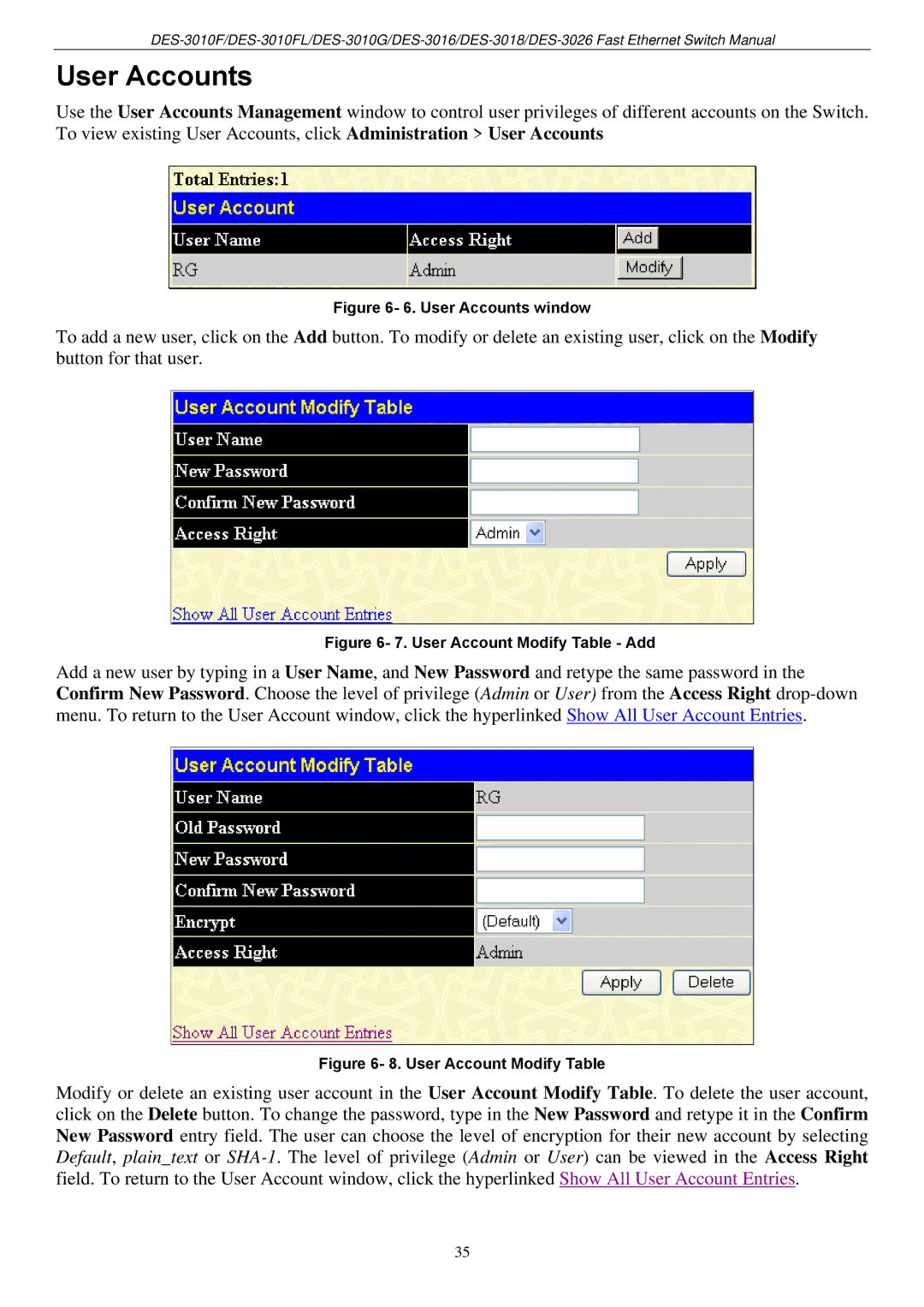User Accounts
Use the User Accounts Management window to control user privileges of different accounts on the Switch. To view existing User Accounts, click Administration > User Accounts
Figure 6- 6. User Accounts window
To add a new user, click on the Add button. To modify or delete an existing user, click on the Modify button for that user.
Figure 6- 7. User Account Modify Table - Add
Add a new user by typing in a User Name, and New Password and retype the same password in the Confirm New Password. Choose the level of privilege (Admin or User) from the Access Right
Figure 6- 8. User Account Modify Table
Modify or delete an existing user account in the User Account Modify Table. To delete the user account, click on the Delete button. To change the password, type in the New Password and retype it in the Confirm New Password entry field. The user can choose the level of encryption for their new account by selecting Default, plain_text or
35