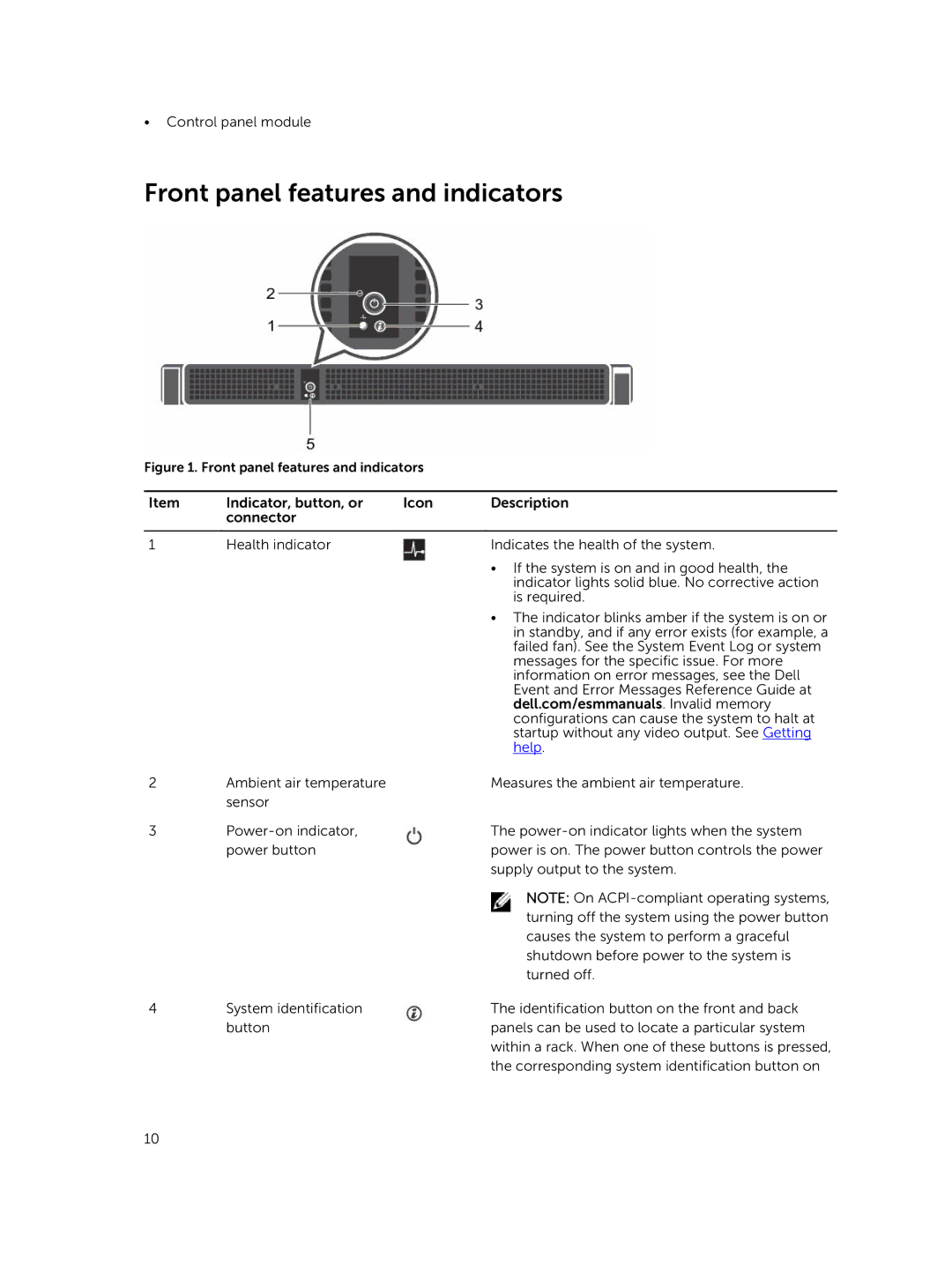•Control panel module
Front panel features and indicators
Figure 1. Front panel features and indicators
Item | Indicator, button, or | Icon | Description |
| connector |
|
|
|
|
|
|
1 | Health indicator |
| Indicates the health of the system. |
|
|
| • If the system is on and in good health, the |
|
|
| indicator lights solid blue. No corrective action |
|
|
| is required. |
|
|
| • The indicator blinks amber if the system is on or |
|
|
| in standby, and if any error exists (for example, a |
|
|
| failed fan). See the System Event Log or system |
|
|
| messages for the specific issue. For more |
|
|
| information on error messages, see the Dell |
|
|
| Event and Error Messages Reference Guide at |
|
|
| dell.com/esmmanuals. Invalid memory |
|
|
| configurations can cause the system to halt at |
|
|
| startup without any video output. See Getting |
|
|
| help. |
2 | Ambient air temperature |
| Measures the ambient air temperature. |
| sensor |
|
|
3 |
| The | |
| power button |
| power is on. The power button controls the power |
|
|
| supply output to the system. |
|
|
| NOTE: On |
|
|
| turning off the system using the power button |
|
|
| causes the system to perform a graceful |
|
|
| shutdown before power to the system is |
|
|
| turned off. |
4 | System identification |
| The identification button on the front and back |
| button |
| panels can be used to locate a particular system |
|
|
| within a rack. When one of these buttons is pressed, |
|
|
| the corresponding system identification button on |
10