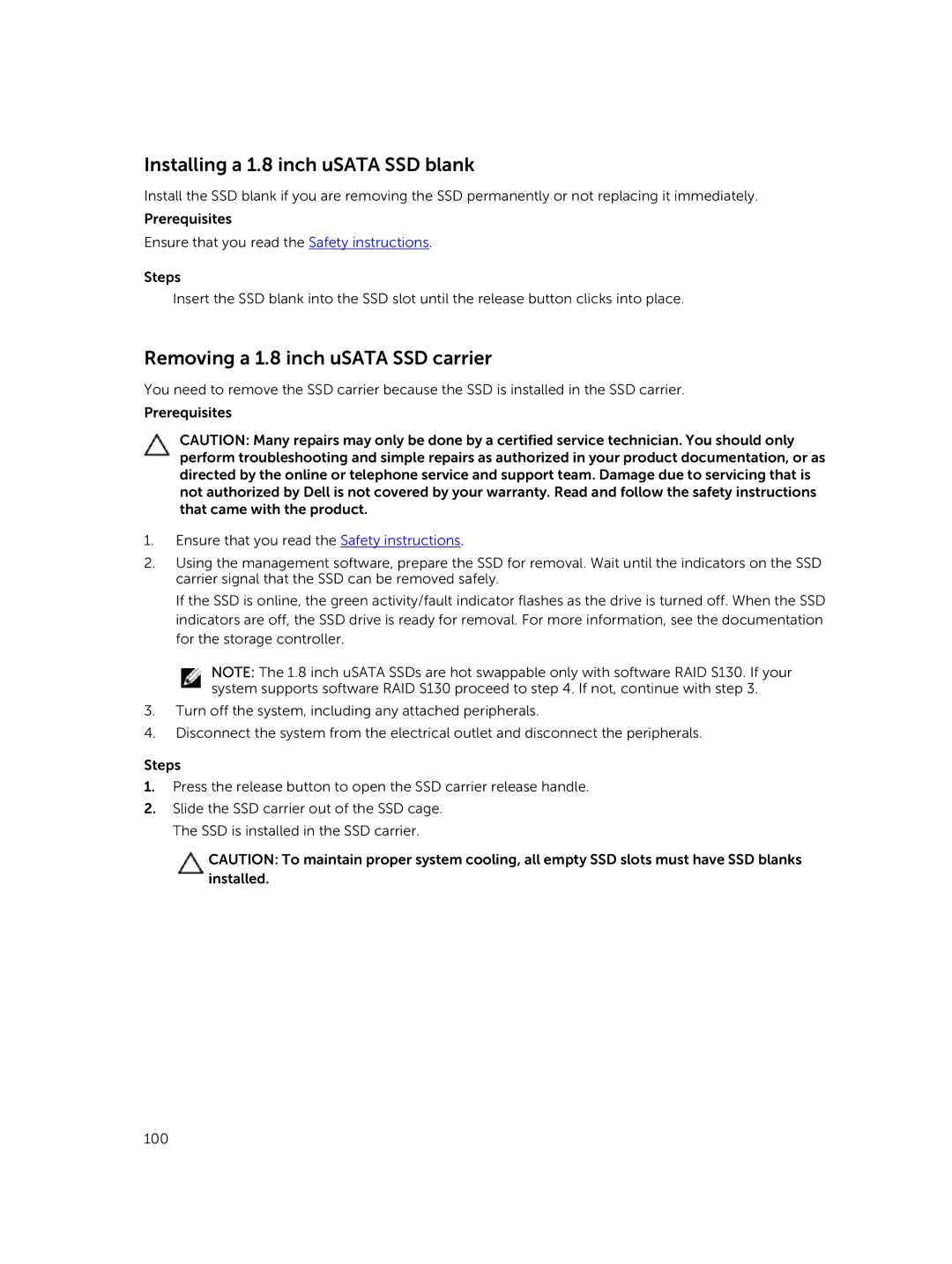Installing a 1.8 inch uSATA SSD blank
Install the SSD blank if you are removing the SSD permanently or not replacing it immediately.
Prerequisites
Ensure that you read the Safety instructions.
Steps
Insert the SSD blank into the SSD slot until the release button clicks into place.
Removing a 1.8 inch uSATA SSD carrier
You need to remove the SSD carrier because the SSD is installed in the SSD carrier.
Prerequisites
CAUTION: Many repairs may only be done by a certified service technician. You should only perform troubleshooting and simple repairs as authorized in your product documentation, or as directed by the online or telephone service and support team. Damage due to servicing that is not authorized by Dell is not covered by your warranty. Read and follow the safety instructions that came with the product.
1.Ensure that you read the Safety instructions.
2.Using the management software, prepare the SSD for removal. Wait until the indicators on the SSD carrier signal that the SSD can be removed safely.
If the SSD is online, the green activity/fault indicator flashes as the drive is turned off. When the SSD indicators are off, the SSD drive is ready for removal. For more information, see the documentation for the storage controller.
NOTE: The 1.8 inch uSATA SSDs are hot swappable only with software RAID S130. If your system supports software RAID S130 proceed to step 4. If not, continue with step 3.
3.Turn off the system, including any attached peripherals.
4.Disconnect the system from the electrical outlet and disconnect the peripherals.
Steps
1.Press the release button to open the SSD carrier release handle.
2.Slide the SSD carrier out of the SSD cage. The SSD is installed in the SSD carrier.
CAUTION: To maintain proper system cooling, all empty SSD slots must have SSD blanks installed.
100