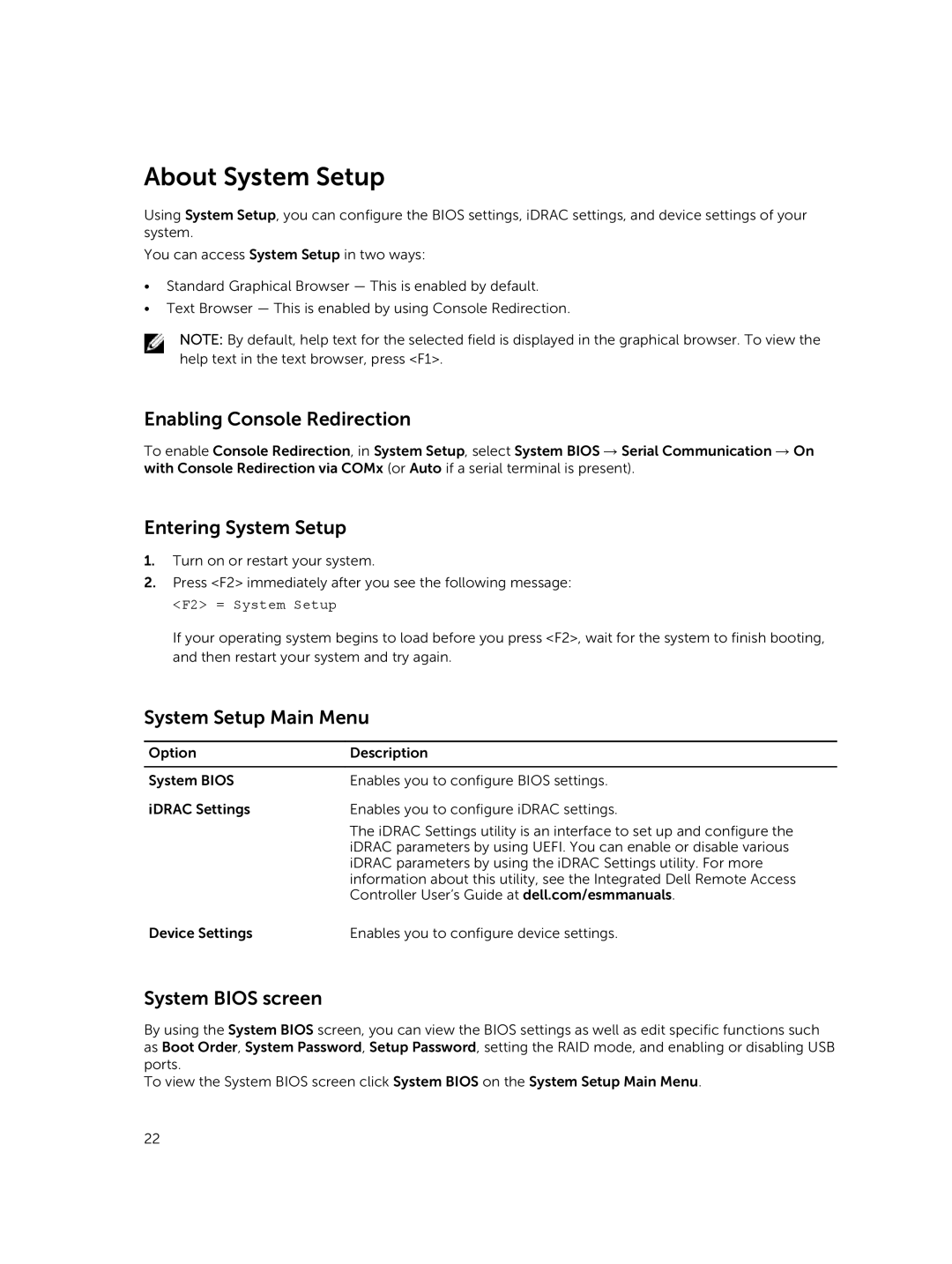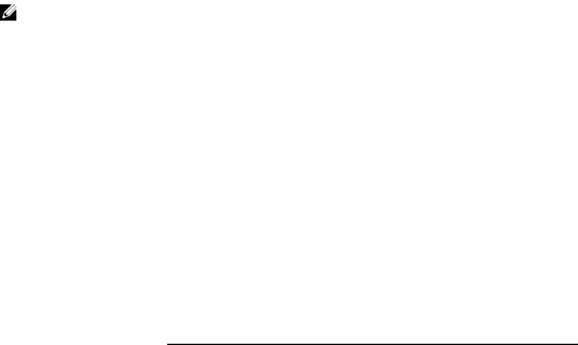
About System Setup
Using System Setup, you can configure the BIOS settings, iDRAC settings, and device settings of your system.
You can access System Setup in two ways:
•Standard Graphical Browser — This is enabled by default.
•Text Browser — This is enabled by using Console Redirection.
NOTE: By default, help text for the selected field is displayed in the graphical browser. To view the help text in the text browser, press <F1>.
Enabling Console Redirection
To enable Console Redirection, in System Setup, select System BIOS → Serial Communication → On with Console Redirection via COMx (or Auto if a serial terminal is present).
Entering System Setup
1.Turn on or restart your system.
2.Press <F2> immediately after you see the following message:
<F2> = System Setup
If your operating system begins to load before you press <F2>, wait for the system to finish booting, and then restart your system and try again.
System Setup Main Menu
Option | Description |
|
|
System BIOS | Enables you to configure BIOS settings. |
iDRAC Settings | Enables you to configure iDRAC settings. |
| The iDRAC Settings utility is an interface to set up and configure the |
| iDRAC parameters by using UEFI. You can enable or disable various |
| iDRAC parameters by using the iDRAC Settings utility. For more |
| information about this utility, see the Integrated Dell Remote Access |
| Controller User’s Guide at dell.com/esmmanuals. |
Device Settings | Enables you to configure device settings. |
System BIOS screen
By using the System BIOS screen, you can view the BIOS settings as well as edit specific functions such as Boot Order, System Password, Setup Password, setting the RAID mode, and enabling or disabling USB ports.
To view the System BIOS screen click System BIOS on the System Setup Main Menu.
22